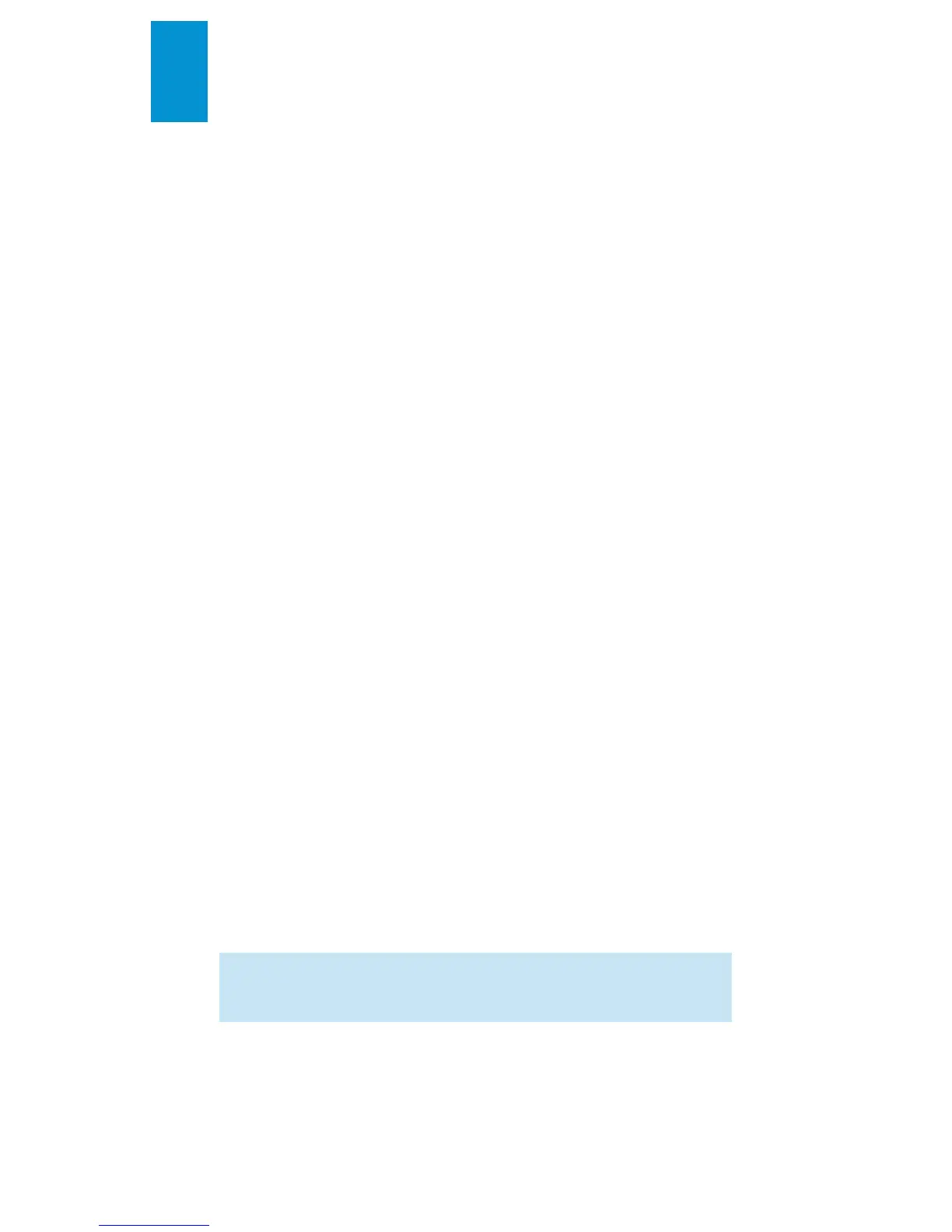3M
™
Pocket Projector 180
36 © 2010 3M. All Rights Reserved.
English
Presentation Files
The 3M 180 projector uses the Piscel FileViewer to open and view Microsoft®
PowerPointfiles.
File Support
Supported Versions Of Microsoft® PowerPoint®
The file viewer supports Microsoft® PowerPoint® 95, Microsoft® PowerPoint®
97, Microsoft® PowerPoint® 2000, Microsoft® PowerPoint® 2003, and
Microsoft® PowerPoint® 2007 ppt and pptxfiles.
Font Support
The 3M 180 projector has limited font support and the file viewer will automatically
substitute unsupported fonts. Font substitutions may cause the presentation slide
layout to look differently on the projector.
Embedded Objects Support
The file viewer supports autoshape, lines, and Microsoft® Excel® and Word
objects. Some objects have limited or no support and will be substituted or left
blank.
Viewing a Presentation
1 Use the touch screen to select the document you wish to view. The projector
will display six files at a time. Scroll down to see other files further down the
file list.
2 Tap on a document to display it.
Magnifying and Panning a Slide
1 Once the document is open, press the ZOOM IN button on the touch screen to
magnify the document page. To zoom out, tap the ZOOM OUT button.
2 While the page is magnified, you can pan around it using the directional
buttons.
Scrolling Through the Slides
When the page is not magnified, tap the PAGE UP and PAGE DOWN buttons on the
touch screen to scroll through the presentation slides.
Return to File List
Press the BACK button to return to the ist of files.
Tip: If the document file contains special fonts or formatting, save the file in
PDF file format and embed the fonts. The embedded fonts will be part of the
file and eliminate font substitutions.