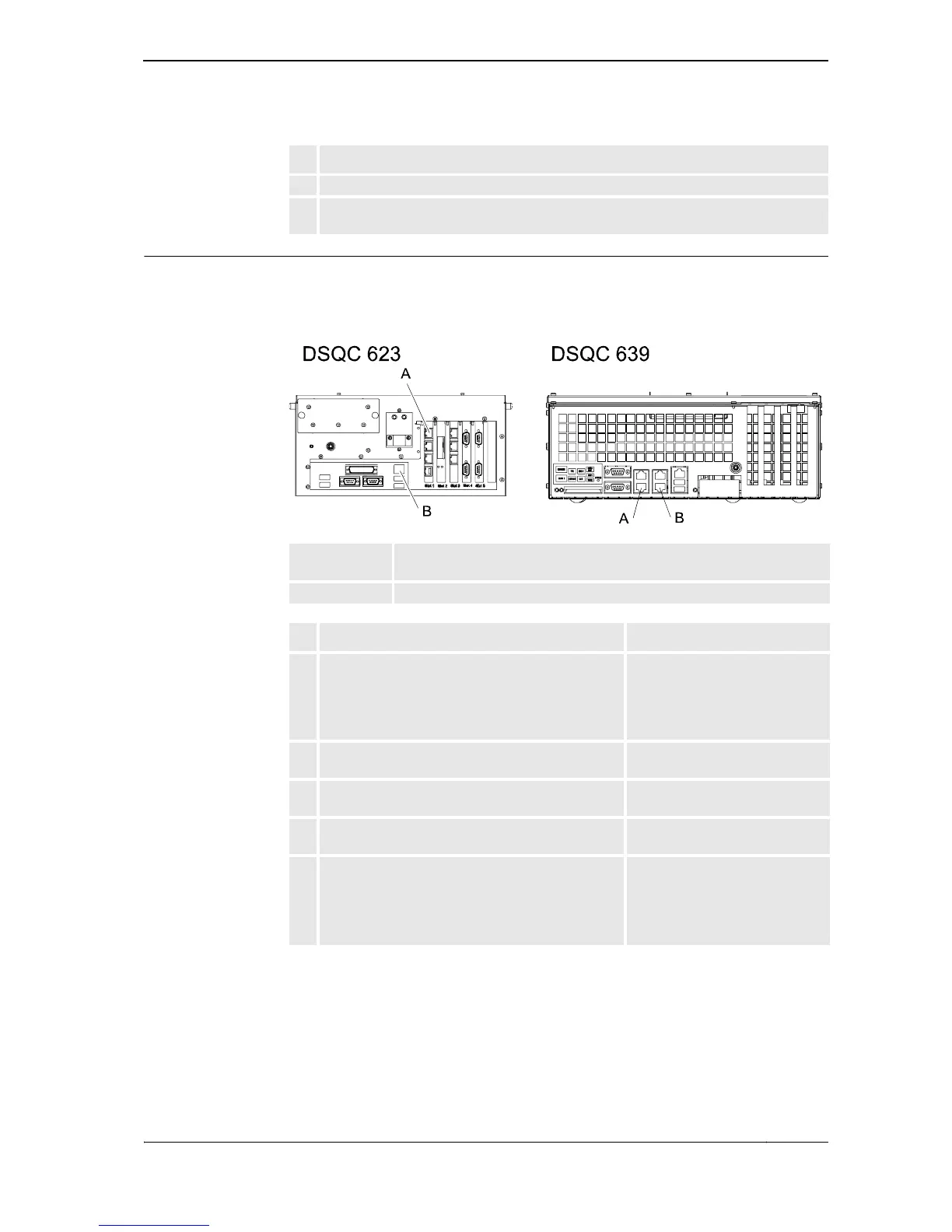1 Procedures
1.3. Common procedures for all systems
133HAC 027097-001 Revision: B
© Copyright 2006 ABB. All rights reserved.
How to configure and connect a PC or network to the controller
The illustration below shows the two main ports on the controller Computer Unit: the Service
Port and the LAN port. Make sure the LAN (factory network) is not connected to any of the
service ports!
xx0700000003
2. Click View Installed License Keys to see the status of your current license.
3. If your RobotStudio installation is activated, you will have valid licenses for the features
covered by your subscription.
Action
A Service port on computer unit (connected to Service port on the Control
Module front through a cable)
B LAN port on computer unit (connects to factory LAN)
Action Info
1. Make sure the network setting on the PC to be
connected is correct.
Refer to the system documenta-
tion for your PC, depending on the
operating system you are running.
The PC must be set to "Obtain an
IP address automatically".
2. Use the delivered category 5 Ethernet crossover
boot cable with RJ45 connectors.
The cable is delivered in the
RobotWare product box.
3. Connect the crossover boot cable to the network
port of your PC.
The service port is shown in the
figure above.
4. Connect the other end of the crossover boot cable
to the service port.
5. After configuring and connecting a PC to the
controller, proceed with creating a system if
required.
NOTE that normally this step will not be required,
since a system has already been installed.
Continued
Continues on next page