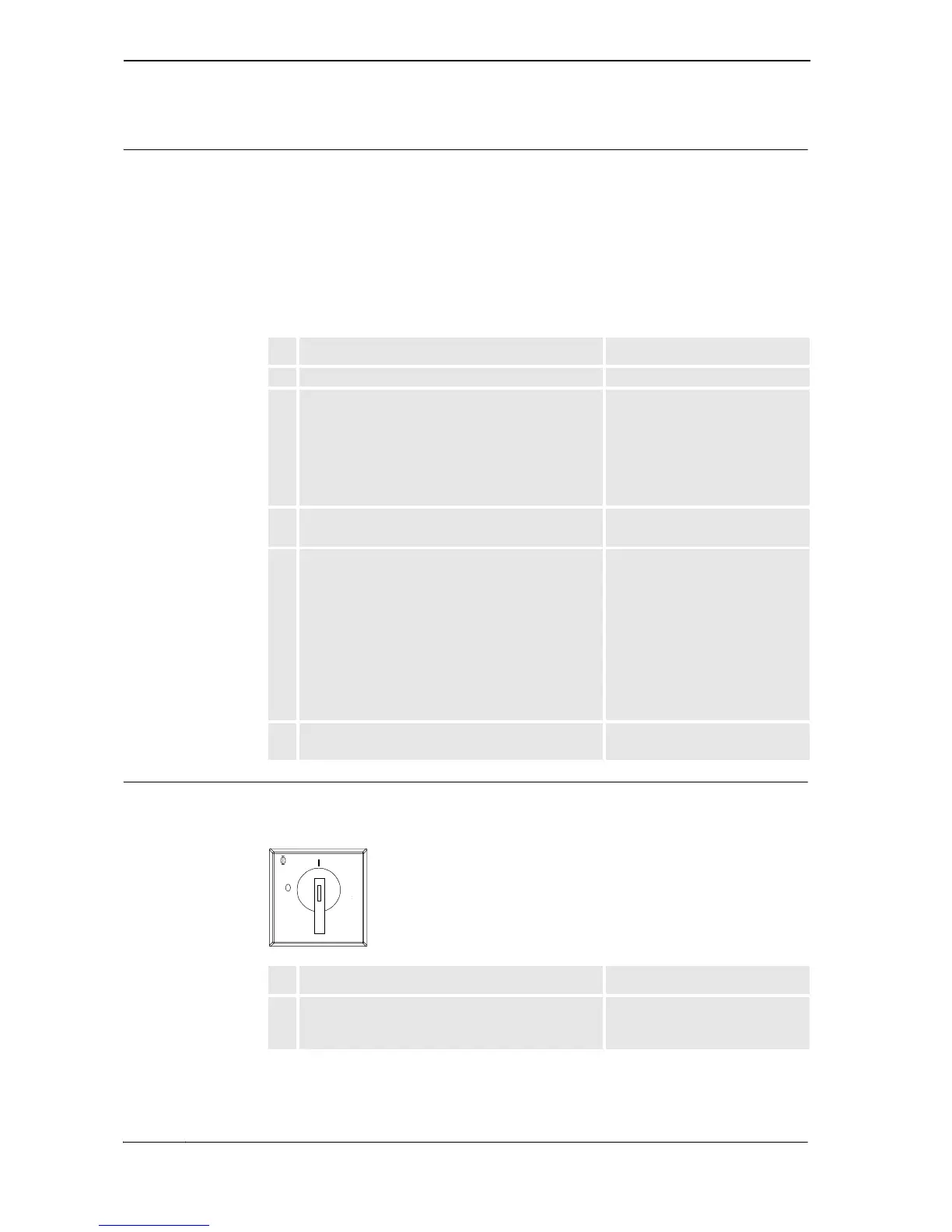1 Procedures
1.3. Common procedures for all systems
3HAC 027097-001 Revision: B14
© Copyright 2006 ABB. All rights reserved.
How to create a system using RobotStudio
Normally, no system will have to be created for single robot systems since one is already
installed on delivery. However, if your system uses the option MultiMove, you must create a
new system defining all robots in the system.
If for some reason the delivered system does not work, a new system must be created and
loaded as outlined below.
A detailed procedure is given in Operating manual - RobotStudio. For MultiMove systems,
more information is also described in Application manual - MultiMove.
How to switch on power
The mains power switch(es) is located on the front of the controller/modules. See illustration
of the switch below.
en0400000793
Action Info
1. Start RobotStudio and click System Builder.
2. Before creating a new system, make sure the
following criteria are met:
• The RobotWare media pool must be
installed on your PC.
• You must have a RobotWare key for the
system, if the system is to run on a controller.
The RobotWare key is a license
key that determines which robot
model(s) to use and which
RobotWare options to run on the
controller. It is delivered on the
software DVD (delivered with the
robot).
3. Click Create New.
A wizard for creating new systems is started.
4. Follow the steps in the wizard:
• Enter name and location
• Enter RobotWare key(s)
• Add additional options
• Modify options
• Add configuration files
• Add files to home directory
•View summary
• Finish
Some of the steps are optional
and can be skipped.
5. After creating a system, proceed with switching on
the power.
Action Info
1. Switch on the power to the Drive Module(s). If you have a single robot system
with a Single Cabinet Controller,
proceed to step 2.
Continued
Continues on next page