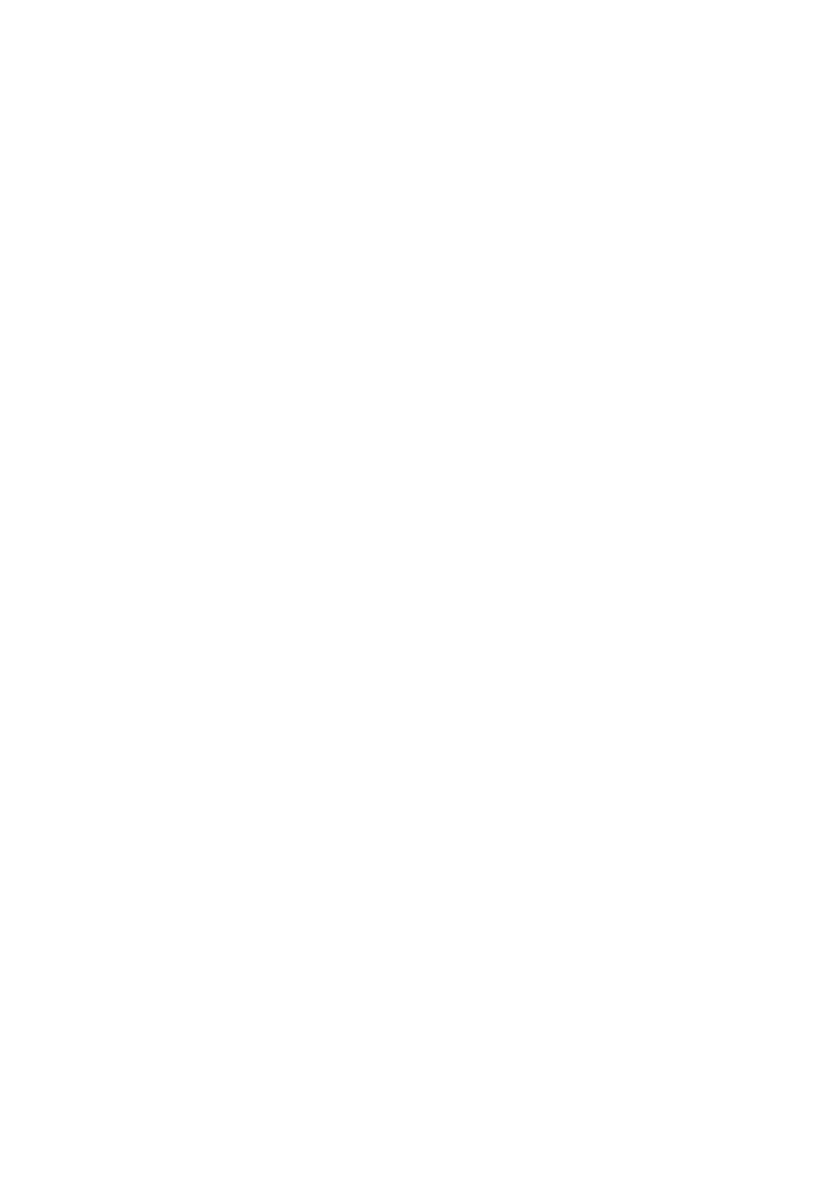How to fix Acer Laptop system configuration mismatch?
- AAngela LoweSep 8, 2025
If the system configuration of your Acer Laptop doesn't match the installed devices, enter the BIOS Setup Utility to execute “Load Default Settings”, then reboot the system. Also, try reconnecting the hard disk, CD-ROM, and diskette drives.