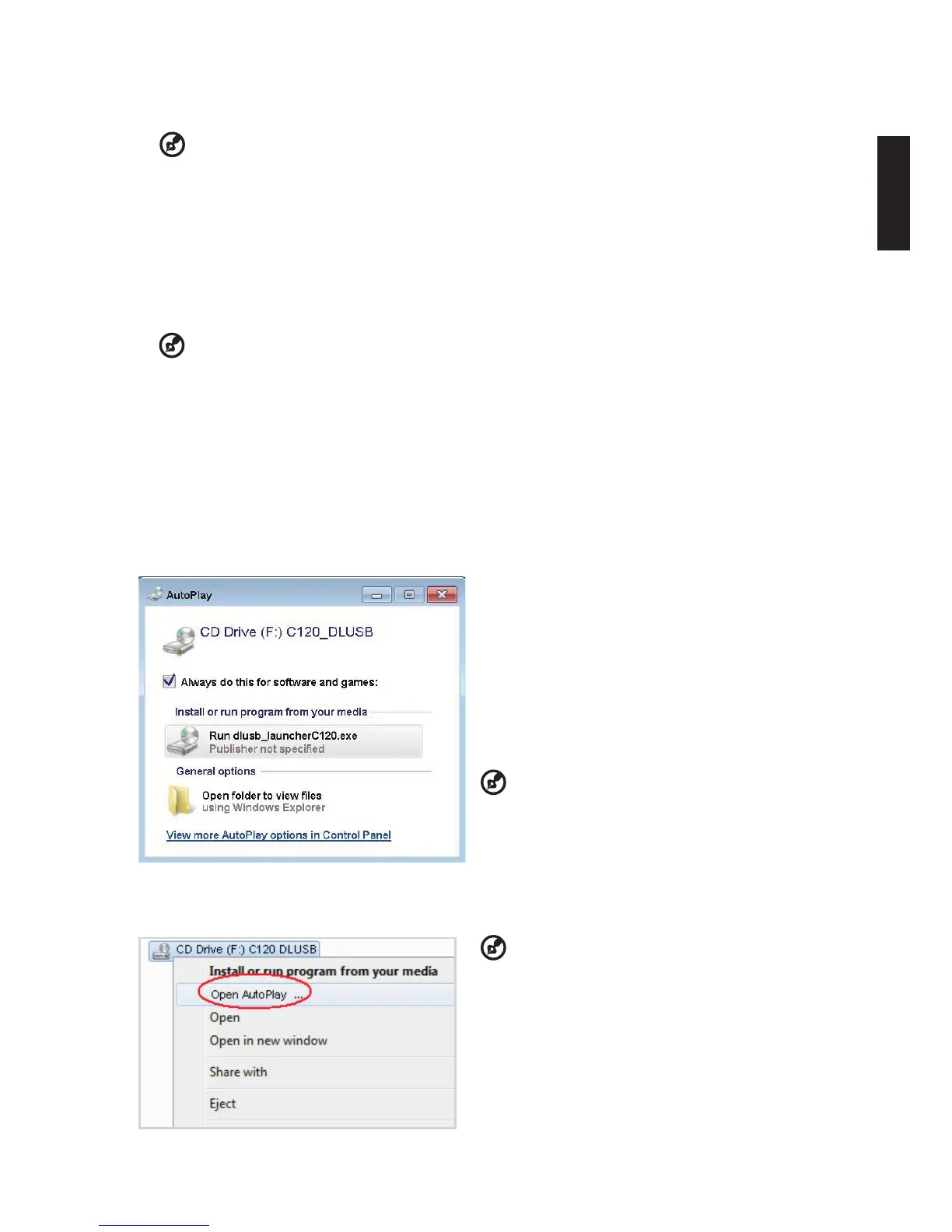3
English
Minimum System Requirements:
• Core 2 Duo 2.0Ghz
• 2GB DDR SDRAM
................................................................................................
Note: Video playback is not recommended when using netbook or CULV notebook (CPU power
limitation).
Note: Dual-core notebook or above is recommended if you want a smooth video playback.
Note: USB bandwidth is depended on USB 3.0 or 2.0 specication.
Supported OS:
• Windows XP Home or Professional 32-bit Service Pack 3 or later
• Windows Vista 32- and 64-bit Service Pack 2 or later
• Windows 7 32- and 64-bit.
................................................................................................
Note: Mac OS and Android OS are not supported.
Display over USB
USB projection is an easy-to-use function to project a NB/PC’s screen by single USB cable without
needing any drivers. C120 provides both USB3.0 projection and USB2.0 projection.
When you rst plug in your projector, NB/PC will
detect C120 automatically and follow the onscreen
instruction to install the application – Acer
DisplayPal.
Run dlusb_launcherC120.exe and then your NB/
PC screen will be projected out via C120. Enjoy
your USB projection.
..................................................
Note: Make sure Auto Run function is enabled. If not,
please enable manually.
Tap right button of mouse to open folder and run
dlusb_launcherC120.exe.
Acer DisplayPal will be displayed as tray icon, you will see “C120 detected” once C120 is ready to
use.
..................................................
Note: Please use C120 after NB/PC has nish OS
start/restart procedure.
Note: Ensure that you have administrator-level
permission on your NB/PC.
Note: You may see pop-up message window of
anti-virus application to ask you if execute C120.
Note: It is recommended that you don’t use other
USB devices (External Optical drive, External HDD
device, charging your mobile phone/devices) when
using the USB projector.
Note: Don’t support USB projection if DirectX PC
games.
Turn Off the Projector
When you have nished using the projector, unplugging the USB Y-cable from your computer.
