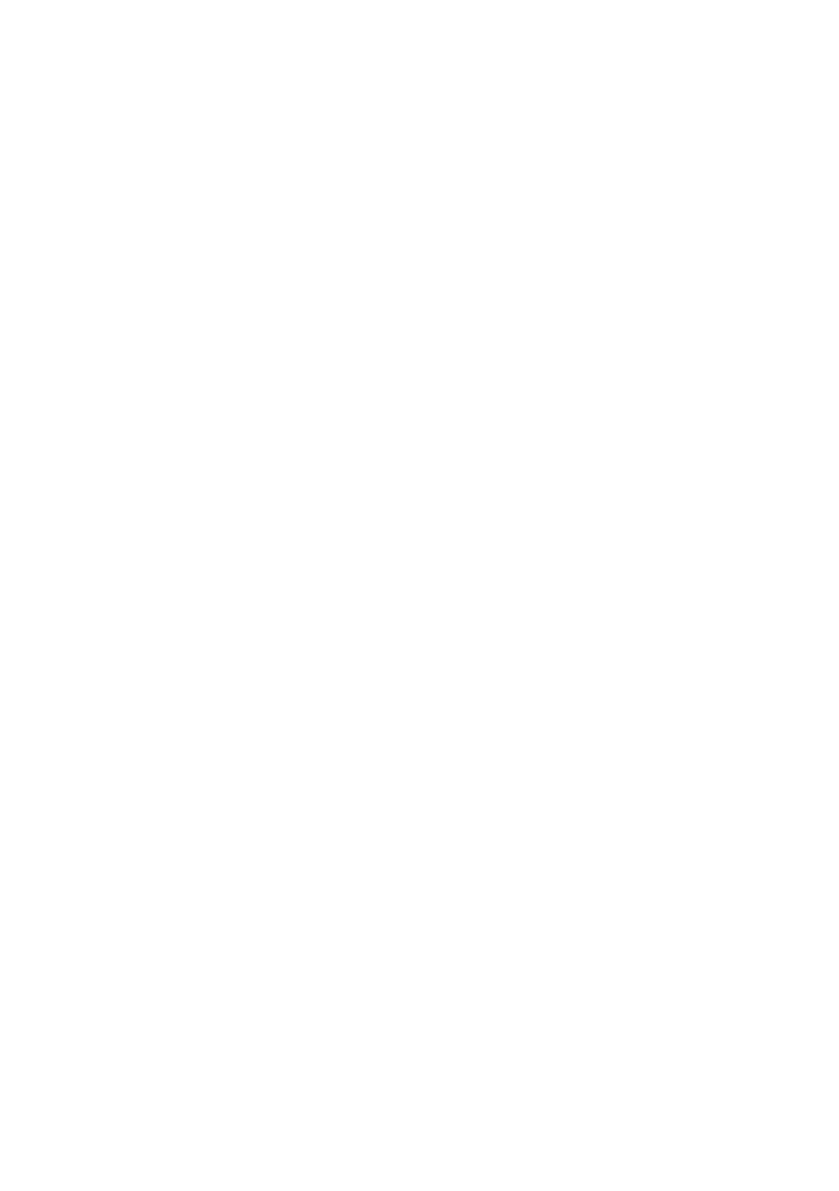vii
LCD pixel statement
The LCD unit is produced with high-precision manufacturing techniques. Nevertheless, some pixels
may occasionally misfire or appear as black or red dots. This has no effect on the recorded image and
does not constitute a malfunction.
This product has been shipped enabled for power management:
• Activate display’s Sleep mode within 15 minutes of user inactivity.
• Activate computer’s Sleep mode within 30 minutes of user inactivity.
Tips and information for comfortable use
Computer users may complain of eyestrain and headaches after prolonged use. Users are also at risk
of physical injury after long hours of working in front of a computer. Long work periods, bad posture,
poor work habits, stress, inadequate working conditions, personal health and other factors greatly
increase the risk of physical injury.
Incorrect computer usage may lead to carpal tunnel syndrome, tendonitis, tenosynovitis or
other musculoskeletal disorders. The following symptoms may appear in the hands, wrists, arms,
shoulders, neck or back:
• numbness, or a burning or tingling sensation
• aching, soreness or tenderness
• pain, swelling or throbbing
• stiffness or tightness
• coldness or weakness
If you have these symptoms, or any other recurring or persistent discomfort and/or pain related
to computer use, consult a physician immediately and inform your company's health and safety
department.
The following section provides tips for more comfortable computer use.
Finding your comfort zone
Find your comfort zone by adjusting the viewing angle of the monitor, using a footrest, or raising
your sitting height to achieve maximum comfort. Observe the following tips:
• refrain from staying too long in one fixed posture
• avoid slouching forward and/or leaning backward
• stand up and walk around regularly to remove the strain on your leg muscles
Taking care of your vision
Long viewing hours, wearing incorrect glasses or contact lenses, glare, excessive room lighting,
poorly focused screens, very small typefaces and low-contrast displays could stress your eyes.
The following sections provide suggestions on how to reduce eyestrain.
