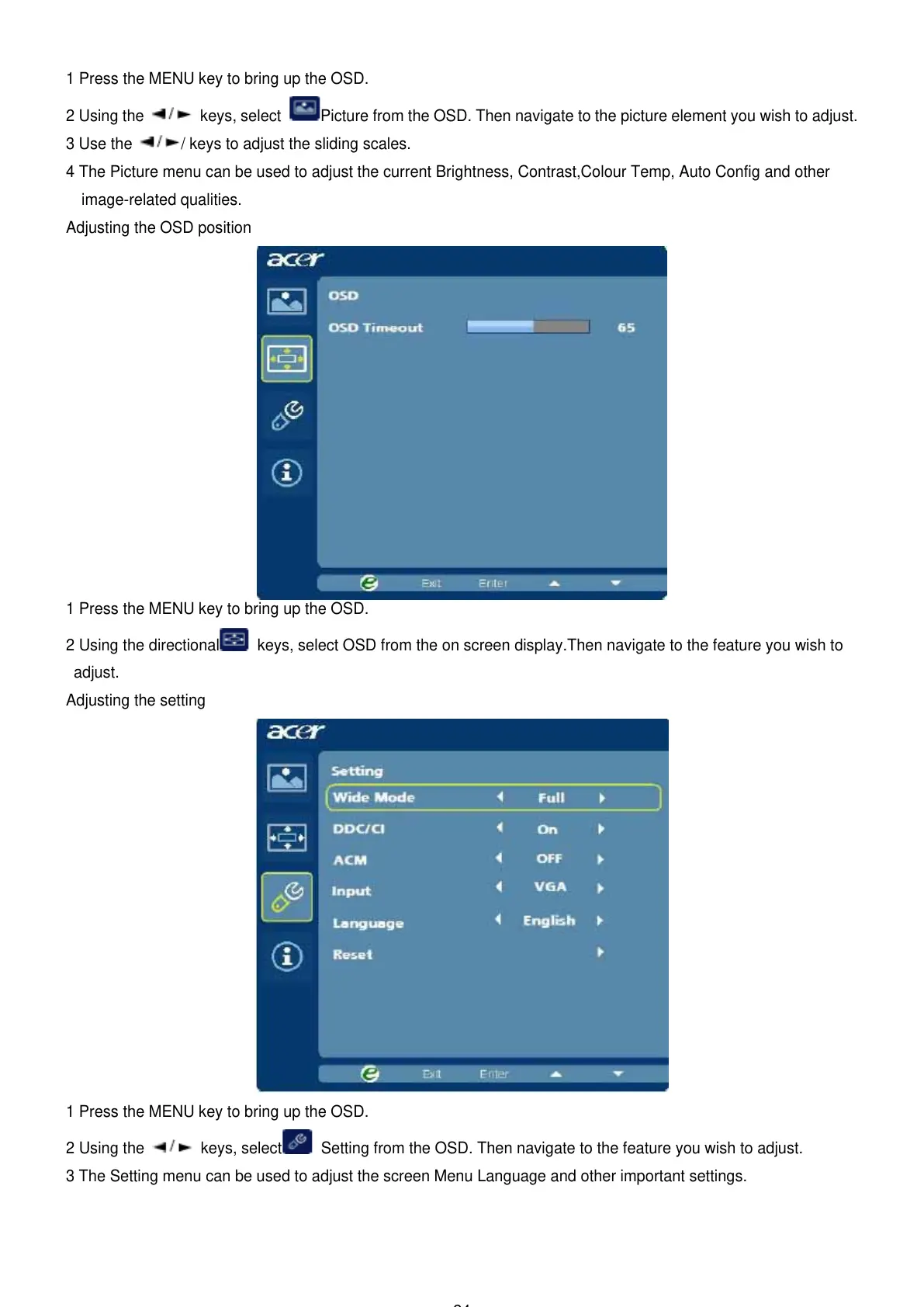24
1 Press the MENU key to bring up the OSD.
2 Using the
keys, select Picture from the OSD. Then navigate to the picture element you wish to adjust.
3 Use the
/ keys to adjust the sliding scales.
4 The Picture menu can be used to adjust the current Brightness, Contrast,Colour Temp, Auto Config and other
image-related qualities.
Adjusting the OSD position
1 Press the MENU key to bring up the OSD.
2 Using the directional
keys, select OSD from the on screen display.Then navigate to the feature you wish to
adjust.
Adjusting the setting
1 Press the MENU key to bring up the OSD.
2 Using the
keys, select Setting from the OSD. Then navigate to the feature you wish to adjust.
3 The Setting menu can be used to adjust the screen Menu Language and other important settings.
