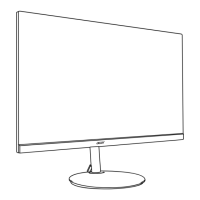English
Audio
Mode - Stardard
70
Picture
Volume
Enter
Move
Off
Mute
Color
OSD
System
Save Sengs to...
Audio
Gaming
1. Press the MENU key to open the OSD.
2. Toggle the joystick to the up or down to select Audio from the OSD.Then toggle to the
right to
navigate to the element you wish to adjust and press the joystick to enter it.
3. Toggle to the left or right to adjust the sliding scales.
4. Volume: Adjust the volume
5. Mute:To choose mute on/off .
Gaming
Mode - User
Picture
Color
Over Drive
Normal
On
AMD FreeSync Premium
Off
VRB
Enter
Move
Off
Aim Point
OSD
System
Save Sengs to...
Audio
Gaming
OffUltra-Low Latency
Off
Refresh Rate Num
1. Press the MENU key to open the OSD.
2. Toggle the joystick to the up or down to select Gaming from the OSD.Then toggle to
the right to
navigate to the element you wish to adjust and press the joystick to enter it.
3. Toggle to the left or right to adjust the sliding scales.
4. Over Drive: Select Off, Normal, or Extreme.
5. AMD FreeSync Premium: To control support AMD FreeSync Premium or not, default is
On.
---------------------------------------------------------------------------------------------------------
Note:
1. If AMD FreeSync Premium is “ON”, then the Over Drive selection is set to
“Normal” automatically.
2. If AMD FreeSync Premium is “OFF”, then the user can set Over Drive to
either one of the three settings including: (a) Extreme (b) Normal (c) Off.

