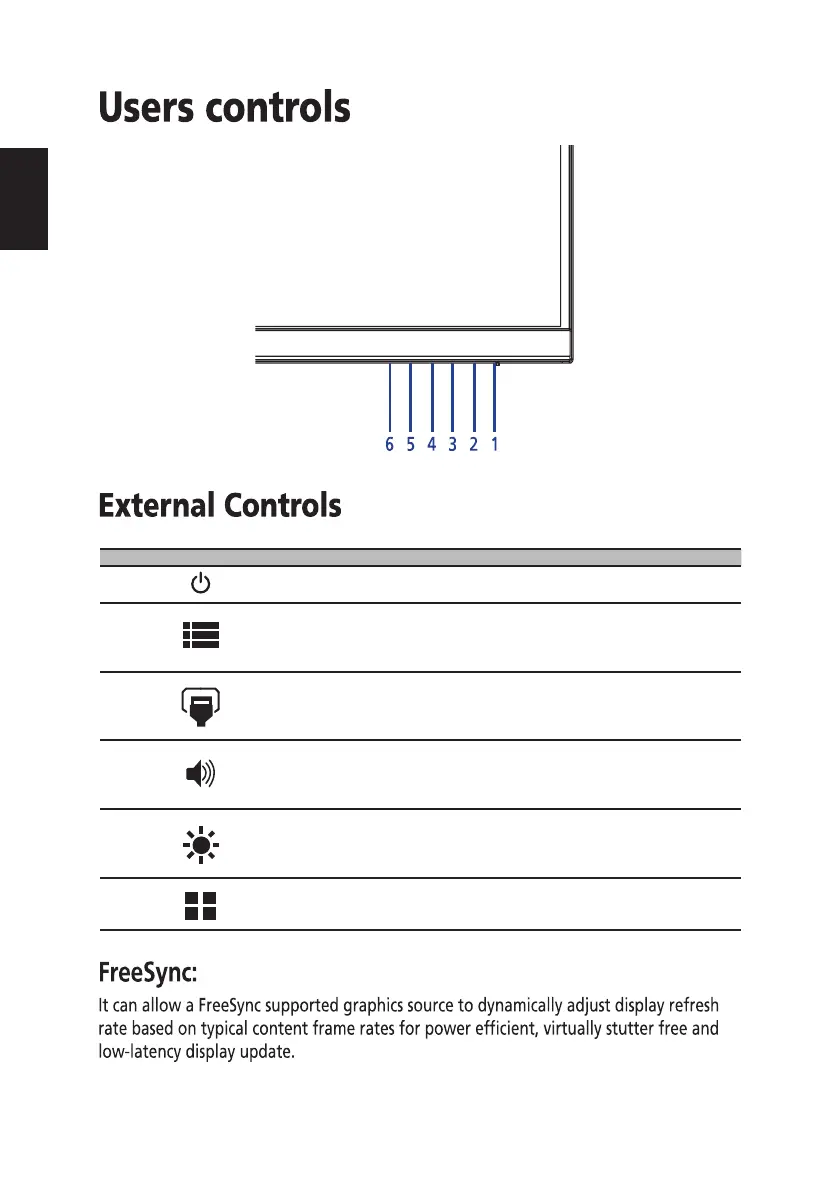7
No. Icon Item Description
1 Power button/
indicator
Turns the monitor on/off. Blue indicates power on. Blinking blue
indicates standby/power saving mode.
2
OSD function
a. Press to view Main page. Press again to enter next function
in the Function Menu.
b. When the Function Menu is active, press this key selected or
move to the next function.
3
Input
a. Press to view Main page. Press again to enter Input select
function.
b. When the Function Menu is active, press this button selected
or move to the previous function.
4
Volume
a. Press to view Main page. Press again to enter Volume
adjustment function.
b. When the Function Menu is active, this button will enter a
selection in the OSD.
5
Brightness
a. Press to view Main page. Press again to enter brightness
adjustment function.
b. When the Function Menu is active. Press to return previous Menu
or exit current Menu.
6
Mode
a. When the Main page is active. Press to trigger the Game mode
control
b. When the Function Menu is active, press to exit current Menu.
English
