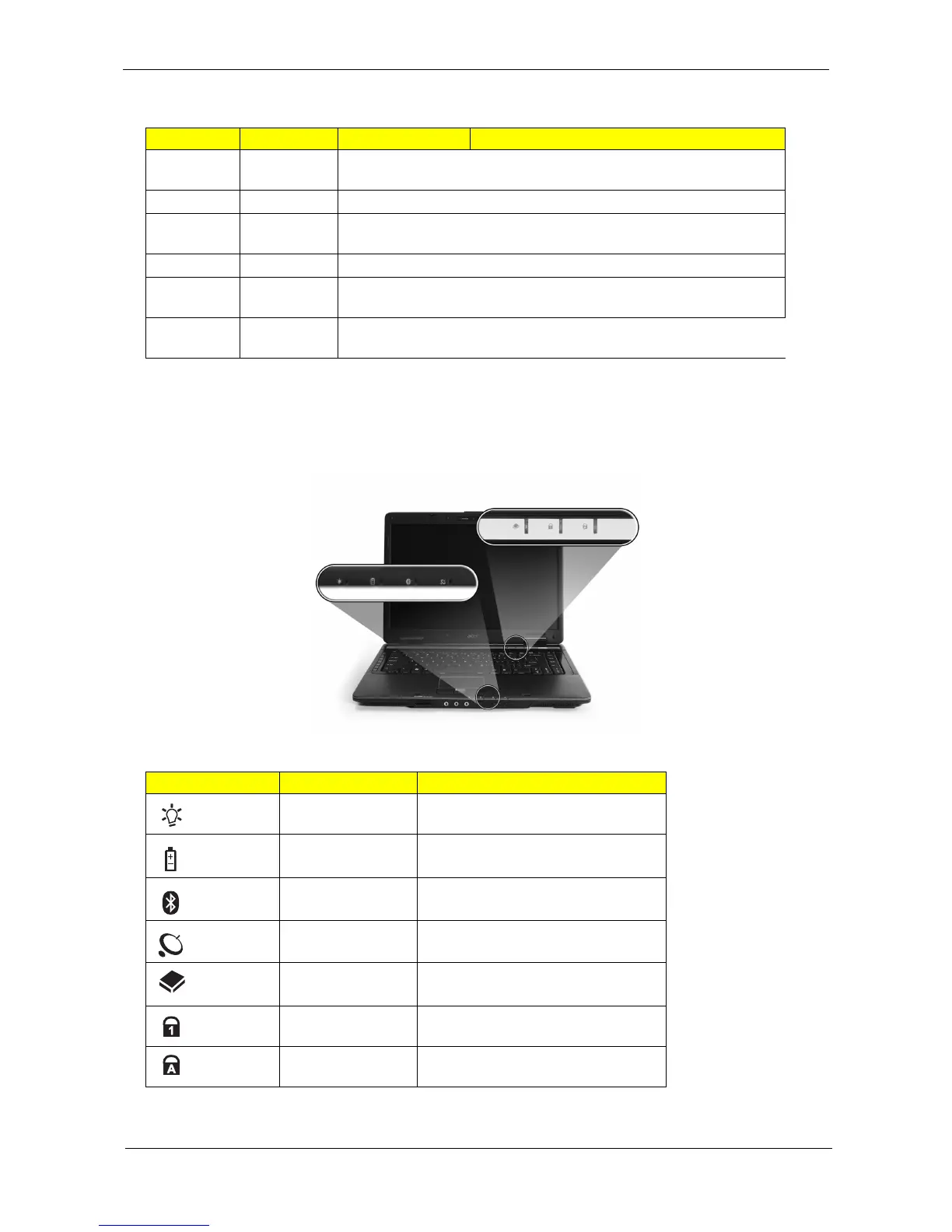Chapter 1 9
Indicators
The computer has several easy-to-read status indicators:
The front panel indicators are visible even when the computer cover is closed.
NOTE: 1. Charging: The light shows amber when the battery is charging. 2. Fully charged: The light shows
green when in AC mode.
Icon Item Description
1Memory
compartment
Houses the computer's main memory.
2 Battery lock Locks the battery in position.
3 Battery release
latch
Releases the battery to remove the battery pack.
4 Battery bay Houses the computer's battery pack.
5 Hard disk bay Houses the computer’s hard disk (secured with
screws)
6 Ventilation slots Enable the computer to stay cool, even after
prolonged use.
Icon Function Description
Power Indicates the computer's power
status.
Battery Indicates the computer's battery
status.
Bluetooth Indicates the status of Bluetooth
communication.
Wireless LAN Indicates the status of wireless LAN
communication.
HDD Indicates when the hard disk drive is
active.
Num Lock Lights up when Num Lock is
activated.
Caps Lock Lights up when Caps Lock is
activated.