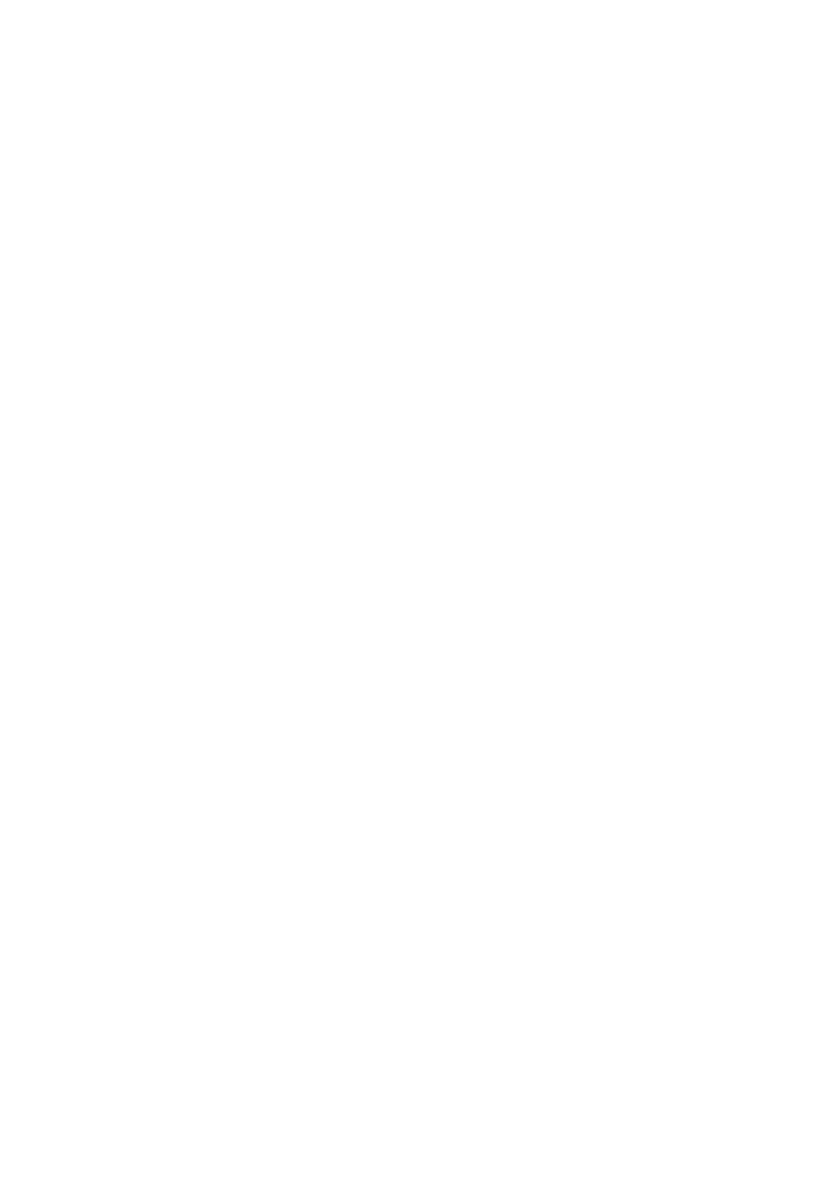What to do if my Acer V227Q Monitor has no picture?
- Eeric23Jul 29, 2025
If your Acer monitor isn't displaying a picture, try these steps: First, use the OSD menu to maximize the brightness and contrast settings, or restore them to their default levels. Check that the power switch is turned on. Ensure the AC power cord and video signal cable are securely connected to the monitor and that your computer is powered on.