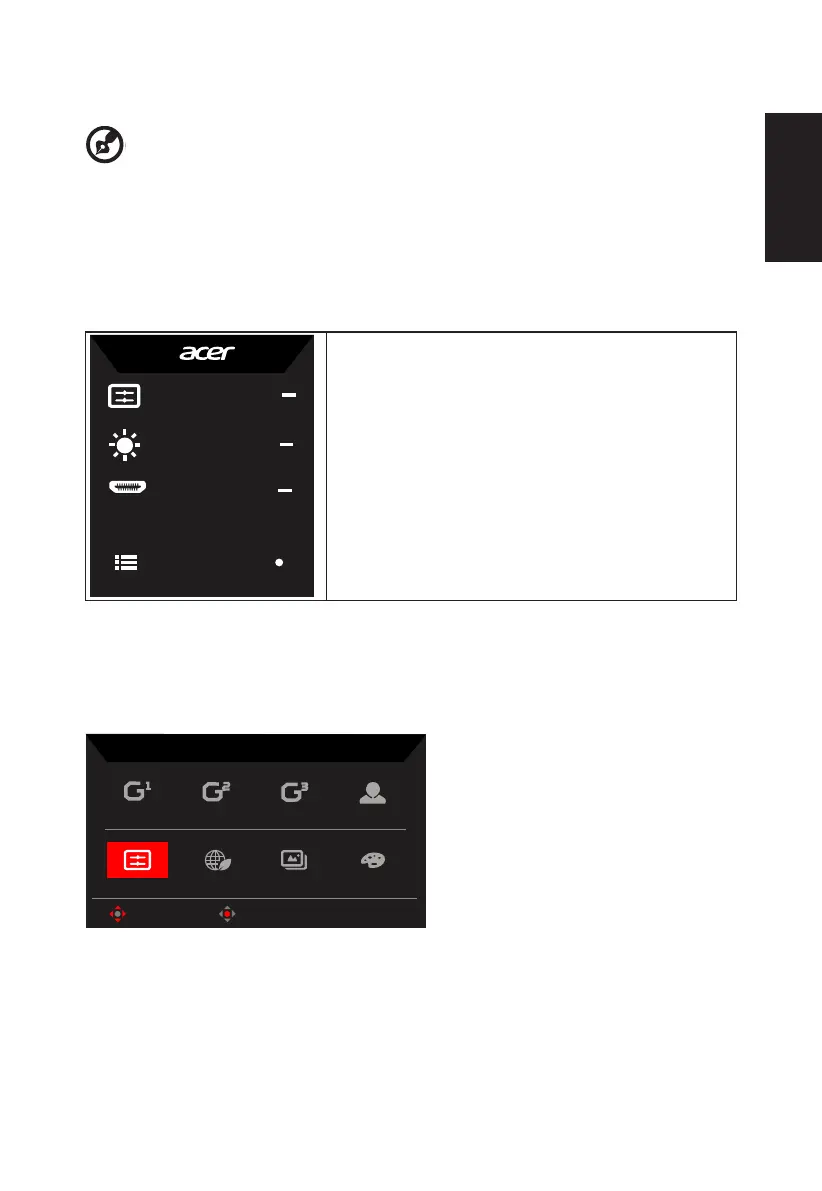English
Using the Shortcut Menu
-------------------------------------------------------------------------------------------------------------
Note:
The following content is for general reference only. Actual product specications
may vary.
The OSD (On Screen Display) can be used to adjust the settings of your LCD monitor.
Press the MENU key to open the OSD. You can use the OSD to adjust the picture quality,
OSD position and general settings. For advanced settings, please refer to following page:
Main page
Mode
Standard
Brightness
70
Input
HDMI1 (2.1)
Menu
1. Hot Key1
Modes, Brightness, Volume, Gamma,
Contrast, Low Blue Light, Over Drive,
VRB
2. Hot Key2
Modes, Brightness, Contrast, Volume,
Gamma, Low Blue Light, Over Drive,
VRB
3. Hot Key3
Input Switch Hot Key
4. Main Menu
Hot key1 (default: Standard mode)
To choose game mode(G1, G2, G3) which user-dened prole to use or scenario mode (User,
Standard, ECO, Graphics, HDR)
Action
Racing
Sports
User
HDR
Graphics
ECO
Standard
Modes
OK
Move
Hot key2 (default: Brightness)
Open the Brightness control and select your preferred brightness setting . When you are
done, press OK button to quit current page and store.
