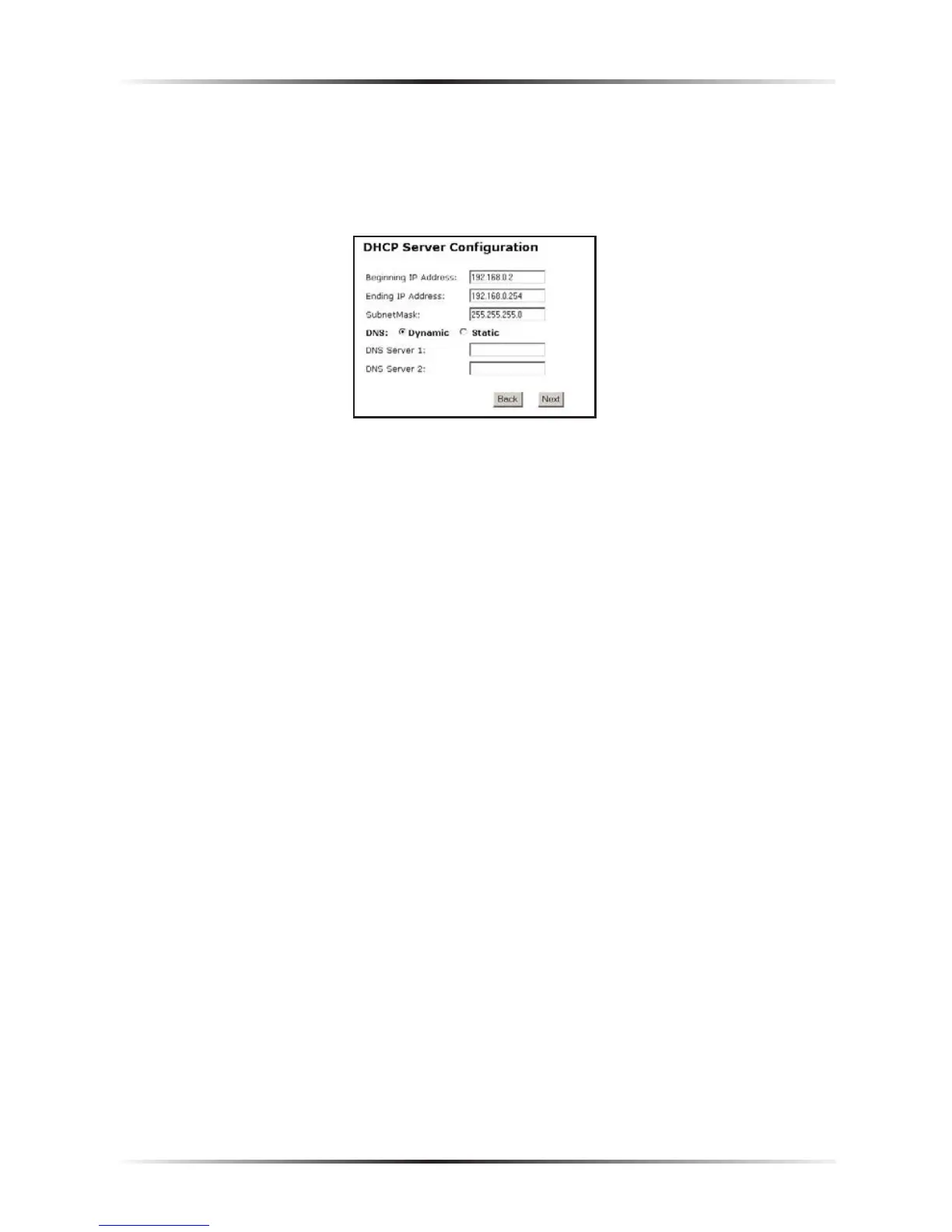41
Chapter 4 Using Advanced Setup
DHCP Server Configuration
Clicking Next in the “DHCP Server” screen (if the DHCP server is activated) generates
the “DHCP Server Configuration” screen. Change IP address range and DNS server
information here.
Beginning IP Address
The “Beginning IP Address” is the IP address at which the DHCP server starts
assigning IP addresses. Actiontec recommends keeping the factory default setting
(192.168.0.2).
Ending IP Address
The “Ending IP Address” is the IP address at which the DHCP server stops assign-
ing IP addresses. Actiontec recommends keeping the factory default settings
(192.168.0.254).
The beginning and ending IP addresses define the IP address range of the
Modem. If the default values are left intact, the Modem supplies a unique IP
address between 192.168.0.2 and 192.168.0.254 to each computer on the network.
Note that the first three groups of numbers of the addresses are identical; this
means they are on the same subnet. The IP address of the Modem must be on
the same subnet as the IP address range it generates. For instance, if the Modem’s
IP address is changed to 10.33.222.1, set the beginning IP address to 10.33.222.2,
and the ending IP address to 10.33.222.254.
DNS (Dynamic or Static)
These options designate the type of DNS server provided by the ISP. If the ISP
provided DNS server information, select the type here. If not, leave as is.