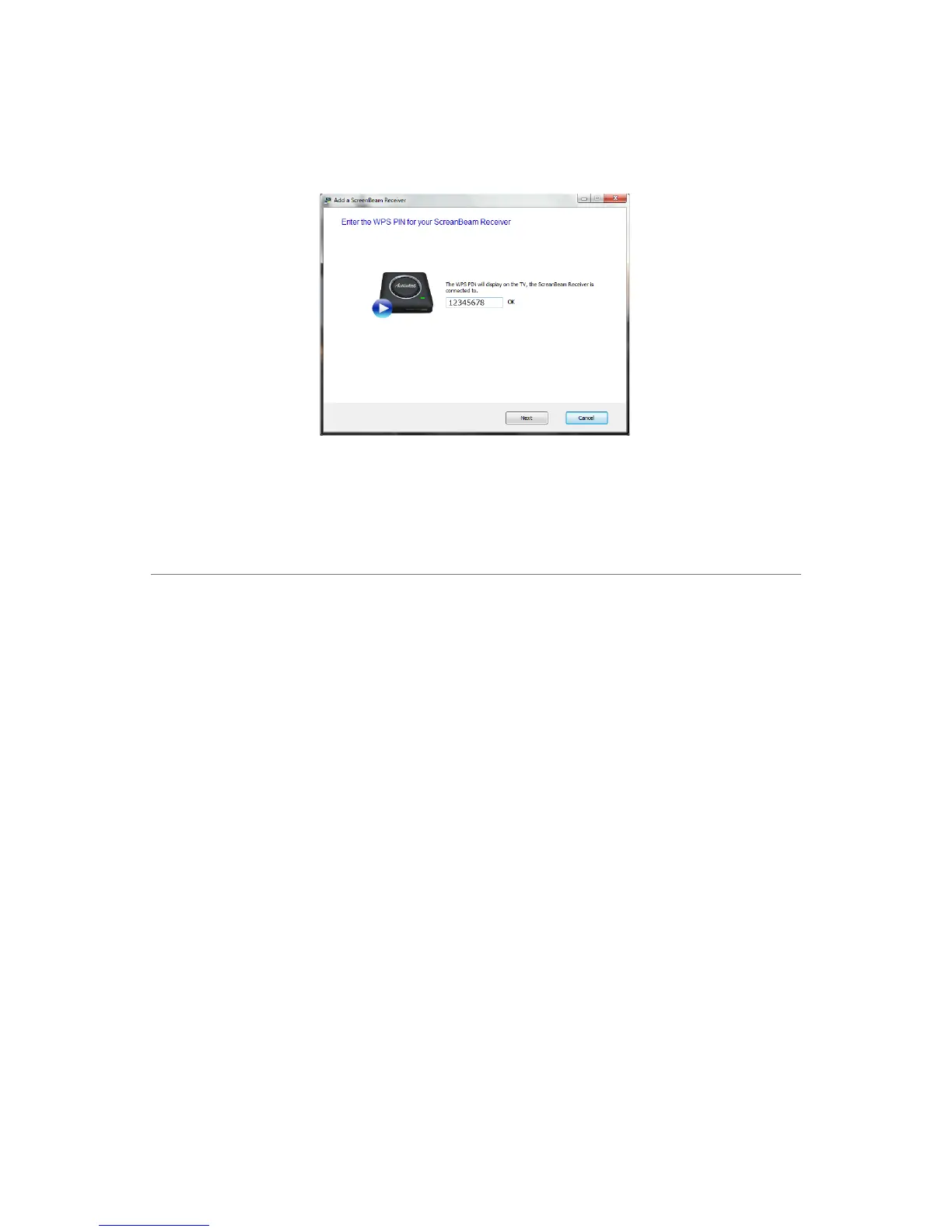5. Enter the PIN in the ScreenBeam screen on your laptop/PC within 60
seconds, then click Next.
The ScreenBeam Display Receiver and USB Transmitter are now paired. As a
result, you should see the laptop/PC’s screen on the HDTV monitor. See Chapter 4,
“Preferences,” to adjust the picture on the HDTV monitor.
Setting Up a Miracast-enabled Device
You can set up ScreenBeam to display what is on your smartphone or tablet screen,
if your device is Miracast-enabled. To do this:
1. Disconnect the laptop/PC from the Display Receiver if it is connected to a
laptop/PC via the USB Transmitter.
2. From your compatible Miracast device, launch the wireless display
application. If using an Android-native wireless display application, refer to
the Android user guide to launch the application. If using a third party
wireless display application, refer to that application’s user guide to launch.
3. Search for the Display Receiver’s name “SBWD-XXXX” and select it from
the menu. The Miracast device will pair with the ScreenBeam Wireless
Display Receiver.
The content on your Miracast device is now displayed on the HDTV monitor
connected to the Display Receiver.
Note: Go to http://www.actiontec.com/wirelessdisplay for the latest updates on
how to connect Miracast-enabled mobile devices.