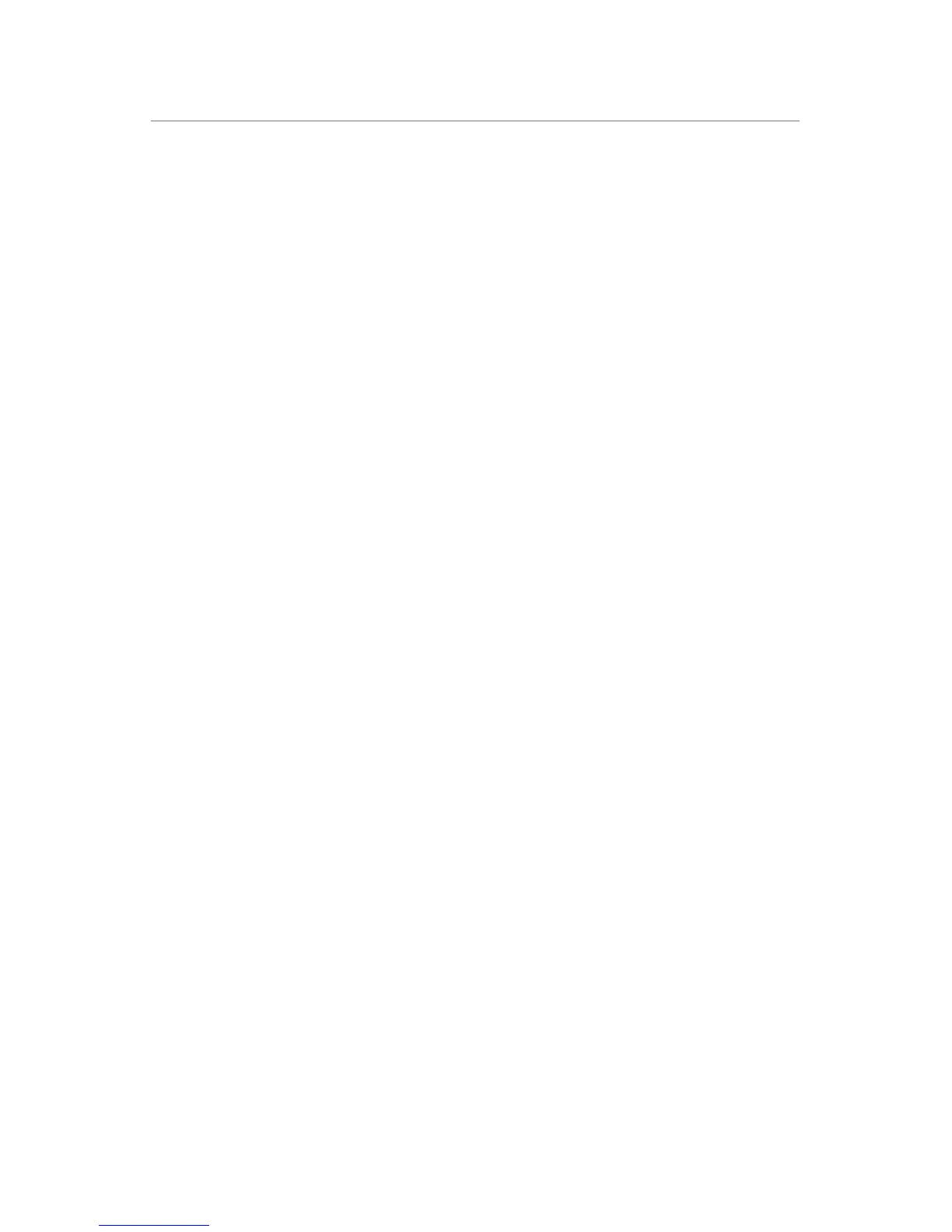Setting Up an Intel WiDi-enabled Device
You can also set up ScreenBeam to display what is on your laptop/PC, smartphone,
or tablet screen, if your device is Intel WiDi-enabled.
Note: ScreenBeam supports laptops or devices with WiDi 3.5 or higher only. Make
sure your device or tablet is running the latest WiDi software.
To set up:
1. Disconnect the laptop/PC from the Display Receiver if it is connected to a
laptop/PC via the USB Transmitter.
2. From your Intel WiDi-enabed laptop or device, launch the Intel WiDi 3.5
(or higher) application.
3. Search for the Receiver’s name “SBWD-XXXX” and select it from the menu.
The content on your Intel WiDi device is now displayed on the HDTV monitor
connected to the Receiver.
Note: Your WiDi system must be updated with the latest drivers and software (ver-
sion 3.5 or higher) to work properly with ScreenBeam. For more information, go to
the following link: http://www.intel.com/go/wirelessdisplayupdate