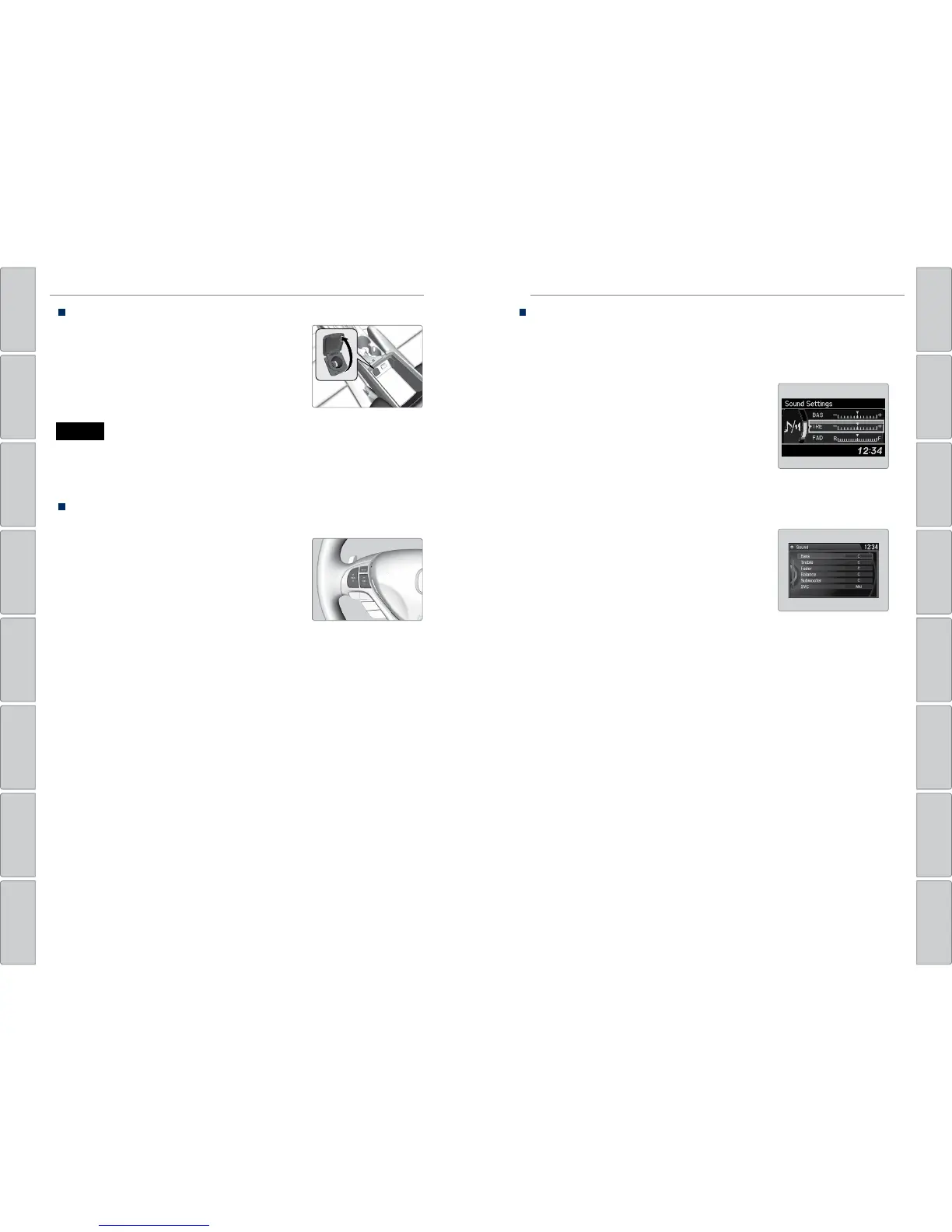48 | | 49
AUDIO AND CONNECTIVITYAUDIO AND CONNECTIVITY
TABLE OF
CONTENTS
INDEX
VISUAL INDEX
VOICE COMMAND
INDEX
SAFETY
INFORMATION
CLIENT
INFORMATION
INSTRUMENT
PANEL
SPECIFICATIONS
VEHICLE
CONTROLS
MAINTENANCE
AUDIO AND
CONNECTIVITY
HANDLING THE
UNEXPECTED
BLUETOOTH®
HANDSFREELINK®
DRIVING
ACURALINK®
NAVIGATION
Adjusting the Sound
Adjust various sound settings using these two methods.
Using the SETUP button*
Use the selector knob to make and enter selections.
1. Press the SETUP button.
2. Select Sound Settings.
3. Select the setting you want, and adjust it to the
desired level.
4. Press the BACK button to exit out of the menu.
Using the SETTINGS button*
Use the interface dial to make and enter selections.
1. Press the SETTINGS button.
2. Select Audio Settings.
3. Select Sound.
4. Select the item you want to adjust, and rotate to
change it.
5. Press BACK to exit out of the menus.
*if equipped
Accessory Power Socket
Open the center console. Open the socket cover to
use it when the vehicle is on.
Do not insert an automotive type cigarette lighter element. This can overheat
the power socket.
NOTICE
Steering Wheel Controls
Operate certain functions of the audio system using the steering wheel controls.
MODE button: Cycle through available audio
modes.
VOL buttons: Adjust audio volume.
CH buttons: Change presets, tracks, albums, or
folders.
FM/AM/SiriusXM® Radio
Press (+) or (-) for the next or previous station. Press and hold (+) or (-) for the
next or previous strong station.
CD/HDD*/iPod®*/USB/Bluetooth® Audio
Press (+) or (-) for the next or previous track. Press and hold (+) or (-) for the next
or previous folder (CD/USB).
Pandora®/Aha™
Press (+) for the next song. Press and hold (+) or (-) for the next or previous
station.
