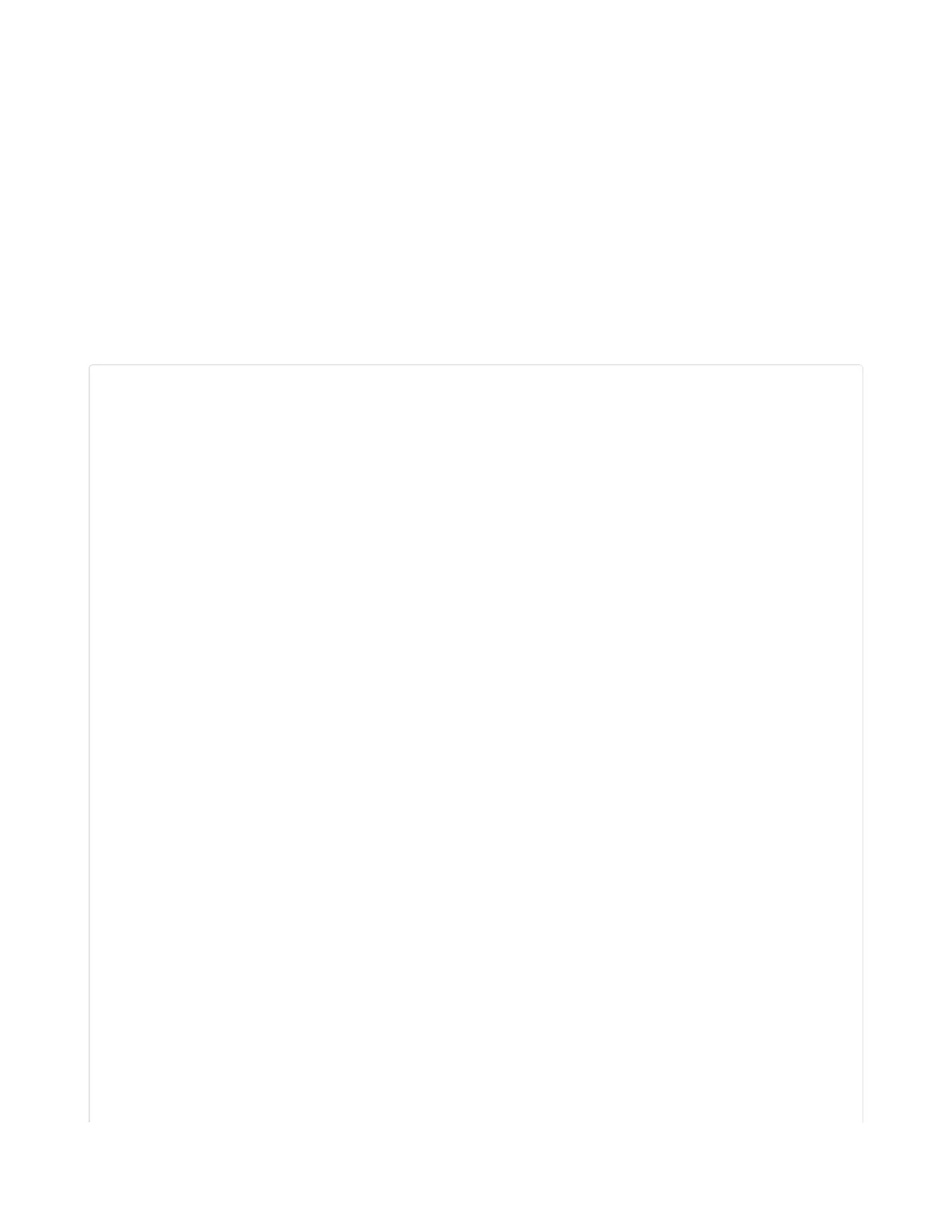Before continuing make sure your board's lib folder or root filesystem has the adafruit_airlift and
adafruit_ble folders copied over.
Install the Adafruit Bluefruit LE Connect App
The Adafruit Bluefruit LE Connect iOS and Android apps allow you to connect to BLE peripherals that
provide a over-the-air "UART" service. Follow the instructions in the Bluefruit LE Connect
Guide (https://adafru.it/Eg5) to download and install the app on your phone or tablet.
Copy and Adjust the Example Program
Copy the program below to the file code.py on CIRCUITPY on your board.
TAKE NOTE: Adjust the program as needed to suit the AirLift board you have. Comment and
uncomment lines 12-39 below as necessary.
import board
from adafruit_ble import BLERadio
from adafruit_ble.advertising.standard import ProvideServicesAdvertisement
from adafruit_ble.services.nordic import UARTService
from adafruit_airlift.esp32 import ESP32
# If you are using a Metro M4 Airlift Lite, PyPortal,
# or MatrixPortal, you can use the default pin settings.
# Leave this DEFAULT line uncommented.
esp32 = ESP32() # DEFAULT
# If you are using CircuitPython 6.0.0 or earlier,
# on PyPortal and PyPortal Titano only, use the pin settings
# below. Comment out the DEFAULT line above and uncomment
# the line below. For CircuitPython 6.1.0, the pin names
# have changed for these boards, and the DEFAULT line
# above is correct.
# esp32 = ESP32(tx=board.TX, rx=board.RX)
# If you are using an AirLift FeatherWing or AirLift Bitsy Add-On,
# use the pin settings below. Comment out the DEFAULT line above
# and uncomment the lines below.
# If you are using an AirLift Breakout, check that these
# choices match the wiring to your microcontroller board,
# or change them as appropriate.
# esp32 = ESP32(
# reset=board.D12,
# gpio0=board.D10,
# busy=board.D11,
# chip_select=board.D13,
# tx=board.TX,
# rx=board.RX,
# )
# If you are using an AirLift Shield,
# use the pin settings below. Comment out the DEFAULT line above
# and uncomment the lines below.
# esp32 = ESP32(
# reset=board.D5,
# gpio0=board.D6,
# busy=board.D7,
# chip_select=board.D10,
# tx=board.TX,
