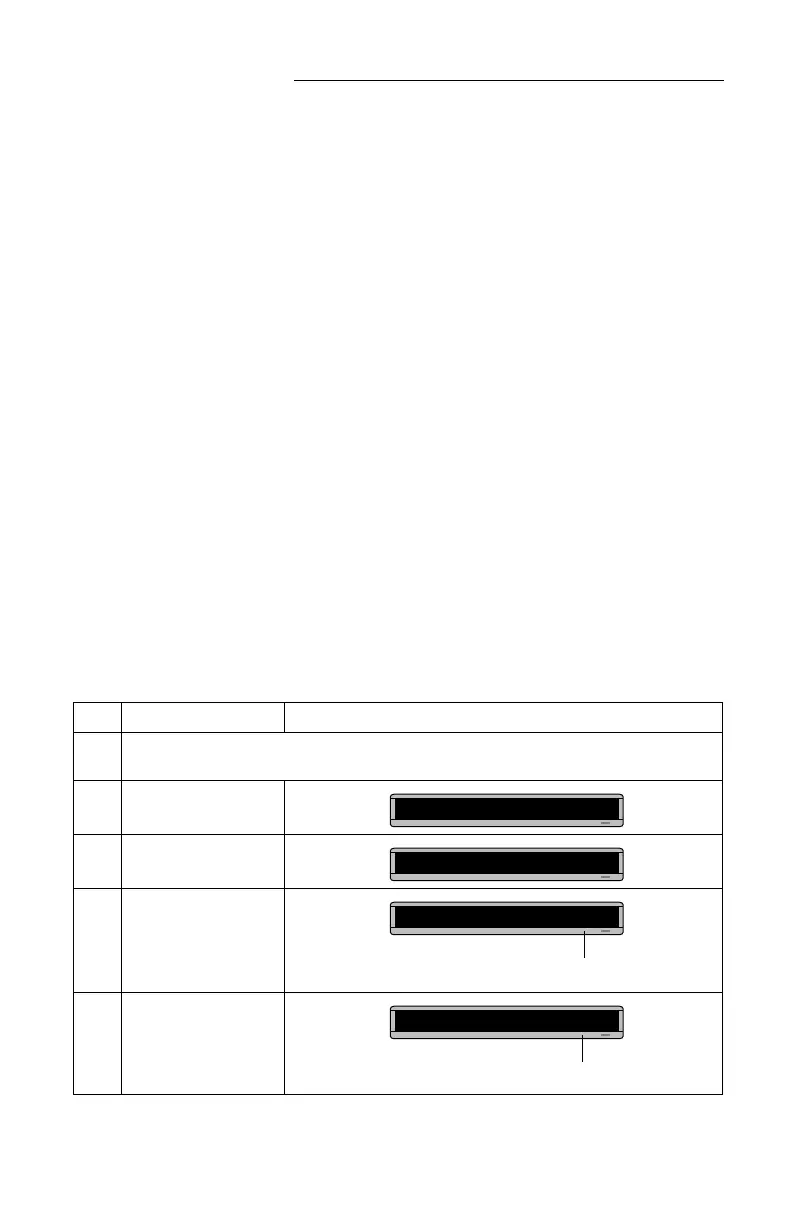BETA BRITE Programming Manual
24 Advanced text messaging: Example 7 — Using fonts and colors
Example 7 — Using fonts and colors
Fonts
Fonts are the way characters are displayed on a sign. In the world of
printing and publishing, fonts are given names like Times or Helvetica
and qualities like serif or sans serif, font size (like 12 point or 14 point),
bold or italic, etc.:
The fonts available for your sign are in “Appendix A — Modes, fonts,
colors, and graphics available” on page 40.
Colors
Your sign can display up to eight colors — [GRN] for green, [RED]
for red, etc. — plus four special color combinations.
To determine what colors are available on your sign, see “Appendix
A — Modes, fonts, colors, and graphics available” on page 40.
The following examples demonstrate how to use fonts and colors on
your sign:
Step When you do this... You see this...
1
Delete all the messages currently stored in the sign.
(See “Clearing a sign’s memory” on page 8 or “Example 5 — Deleting messages” on page 20.)
2 Press PROGRAM.
3 Press ADV.
4
Press MODE until
[HLD]
appears.
5
Press COLOR and then
SELECT until
[GRN]
(green) appears.
This is Times — a serif font.
This is Helvetica — a sans serif font.
PROG TEXT A
A]
A] [HLD]
Hold mode turns off Automode.
A] [HLD][GRN]
We’ll make the first part of the message appear in green.