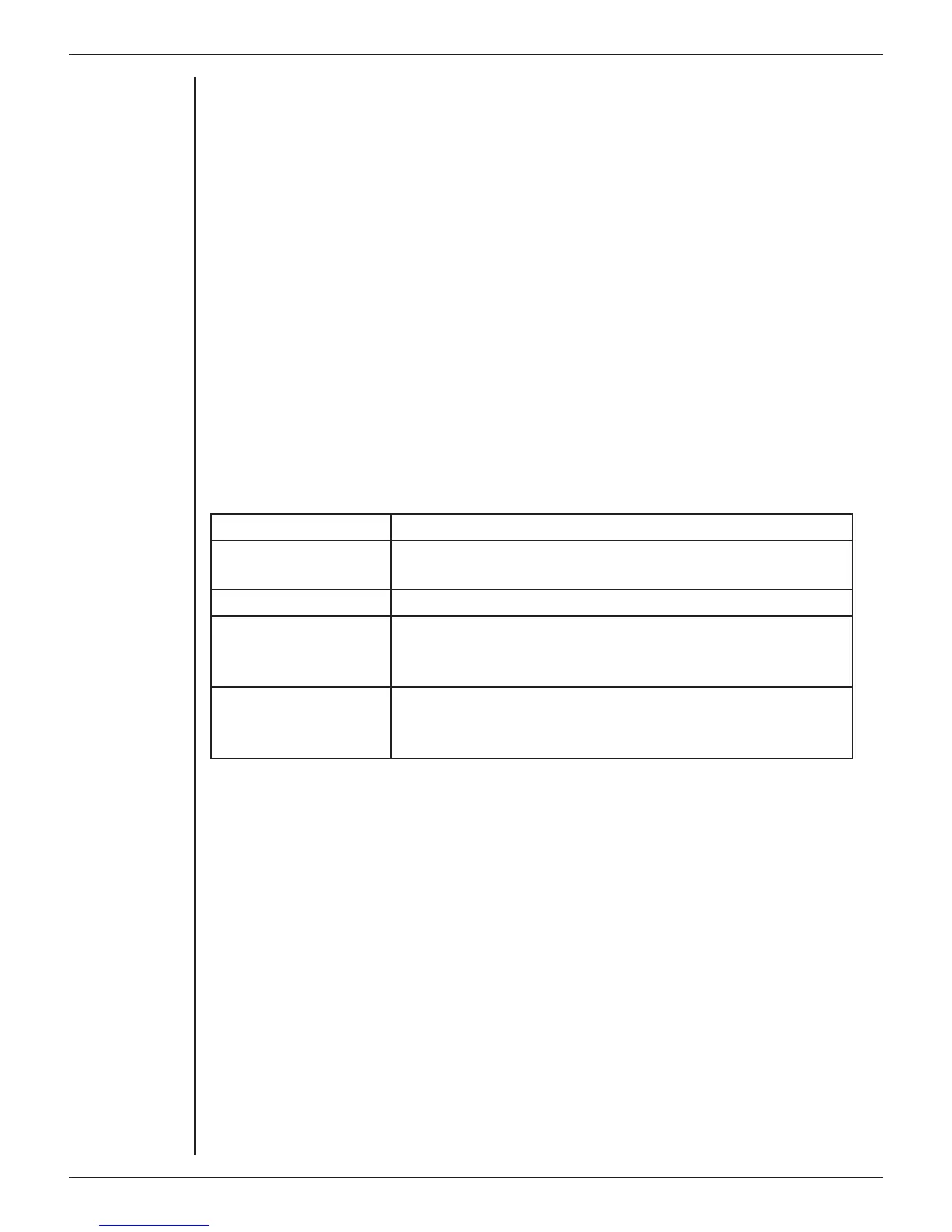PowerLab Teaching Series - Owner’s Guide
20
The PowerLab Self-test
The PowerLab performs a diagnostic self-test each time it is switched on.
Before connecting it to the computer for the first time, you should test that your
PowerLab is functioning properly, as follows:
1. Connect the PowerLab to a power outlet using the power cable that came with
your unit. Turn on the power at the wall.
2. Turn on the power switch located on the rear of the unit, and observe the Power
and Status indicators on the front panel while the PowerLab is starting up:
• The Power indicator should glow blue while the PowerLab is on.
• The Status indicator should flash yellow and then stay green.
If the Status indicator stays green, the internal diagnostic check has completed
successfully. The PowerLab can now be switched o and connected to the computer.
Status Indicator Meaning
Green Idle, initialized, and waiting for a command from the
computer.
Orange Sampling, or communicating with the computer.
Four red flashes
then one orange
The PowerLab has detected a low-level so ware or
hardware fault. It will repeat until the PowerLab is turned
o .
Red flashes The PowerLab has detected an internal fault during the
power-up test. It will repeat until the PowerLab is turned
o .
If the Power indicator does not glow blue when the power switch is turned on, then
there is a problem with the power source, power cable or PowerLab itself. Check the
connections and cables.
If the Status indicator is flashing red, then the PowerLab has detected an error during
the self-test. Restarting the PowerLab should clear a temporary problem.
If the PowerLab does not seem to be getting power, or the Status indicator flashes red,
even a er restarting, refer to the ADInstruments website (www.adinstruments.com/
support/tsupport/education) or contact your authorized ADInstruments representative.
Do not attempt to repair the PowerLab yourself.
Table 3-1
Status Indicator codes
