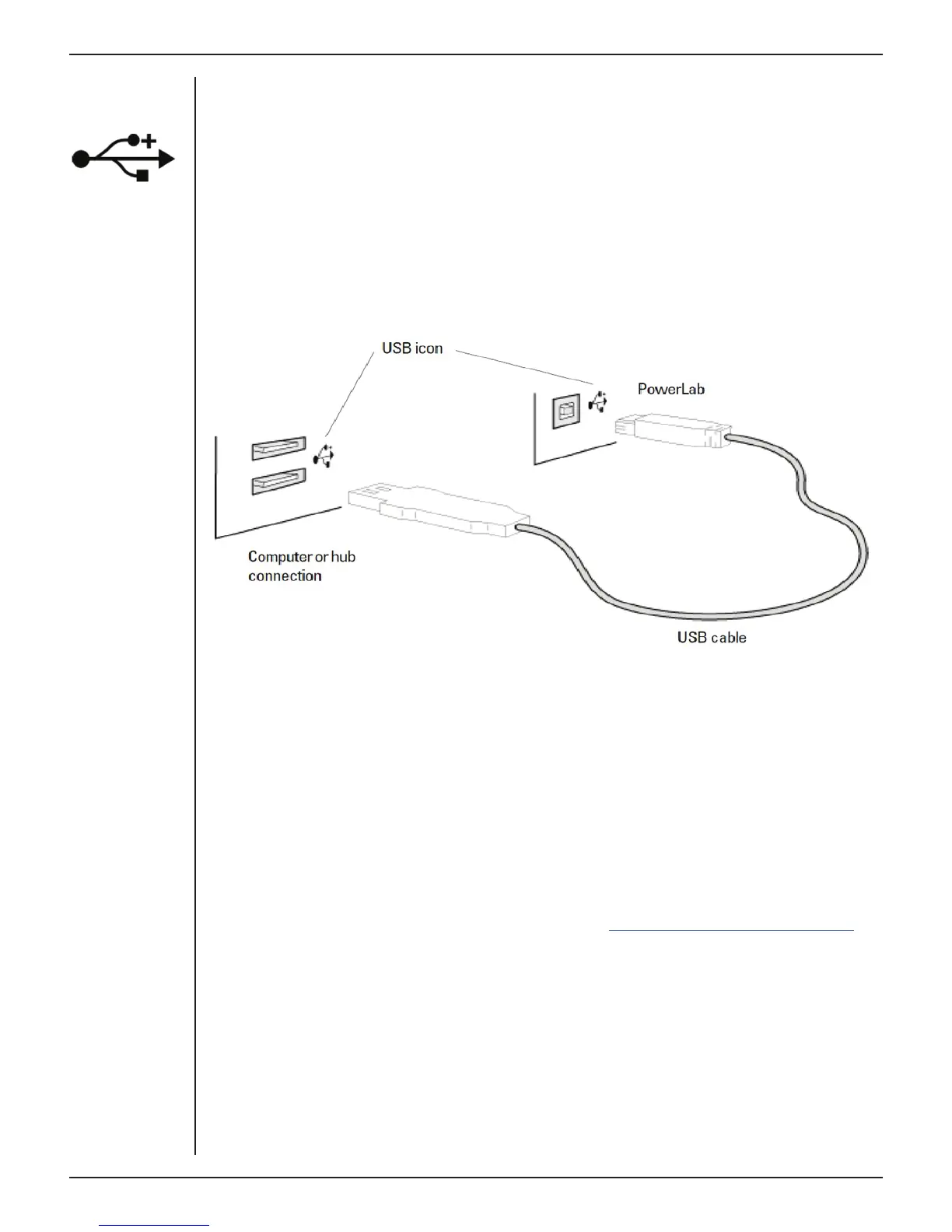PowerLab Teaching Series - Owner’s Guide
21
Connecting the PowerLab
Use the USB cable supplied with your PowerLab to connect the USB port on the back
panel to the USB port on the computer, or to an active USB hub connected to the
computer (see Figure 2–2). USB ports and cables should be marked with a trident-
like icon (Figure 2–1). Further detail about USB connections is provided on page 41 of
Appendix A.
ADInstruments So ware
The integration of hardware and so ware in the PowerLab system allows all hardware
functions, including those of any connected signal conditioners, to be controlled from
within the so ware.
Lt So ware
When the PowerLab is used with Lt, the Lt contents have pre-configured settings for
the PowerLab, and for any signal conditioners needed for the experiment. For more
information about the Lt application please refer to https://support.kuracloud.com/
LabChart So ware
When the PowerLab is used with the LabChart application, the PowerLab functions
are set up from within that so ware. The so ware controls for most functions, such as
sampling speed, are described in the documentation for LabChart. For more information
about the LabChart application please refer to the LabChart Help.
The so ware controls specific to the signal conditioners built into the PowerLab 26T
and 15T (an Isolated Stimulator and two Bio Amps) are described below.
Figure 3-3
Connecting a
PowerLab to a
computer with USB
Figure 3-2
USB Icon
