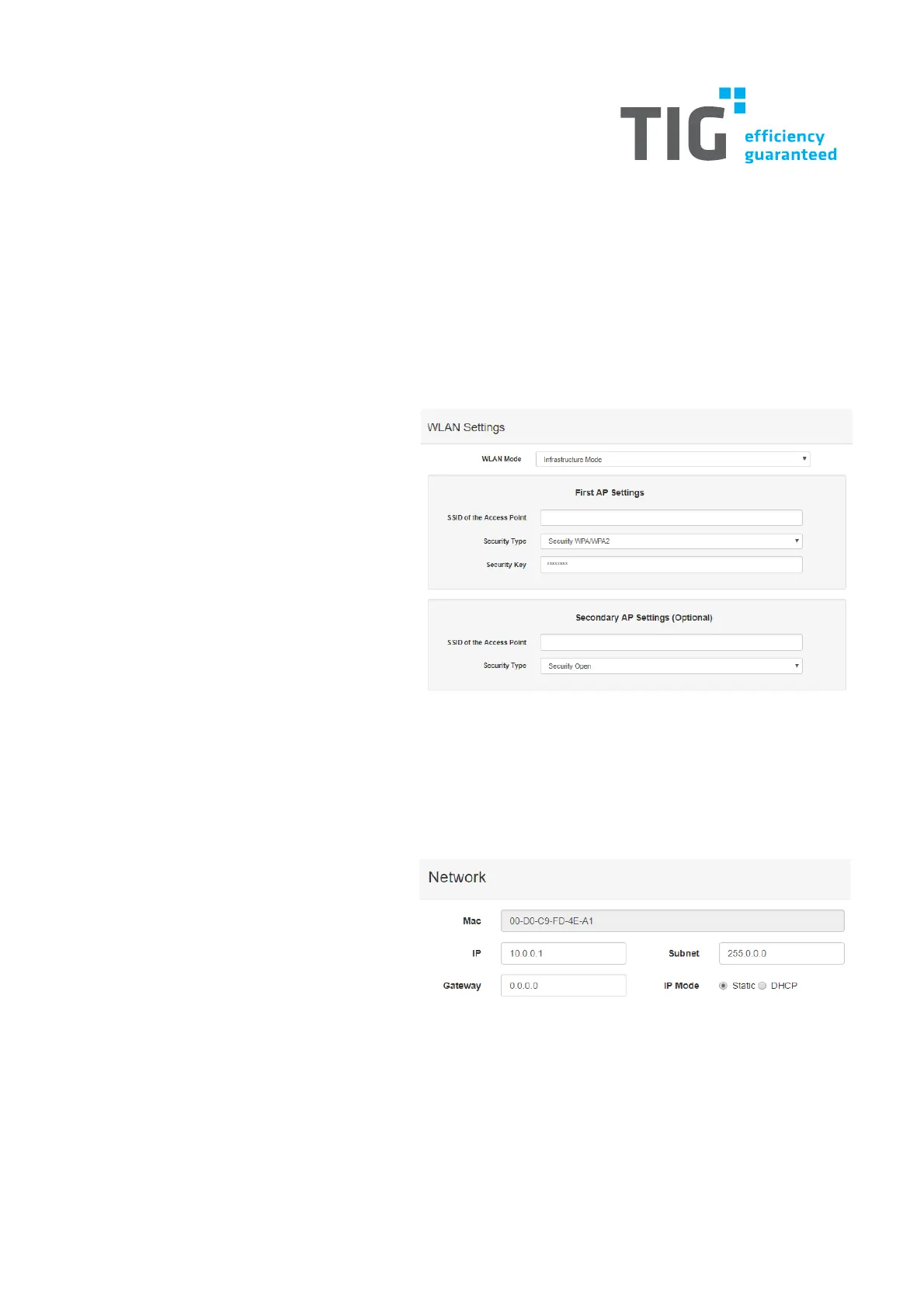3. Hardware setup
3.1. Step 1: Internet connection
Connect the device with the internet.
3.1.1. Wi-Fi
Power up using a 10~30V power sup-
ply, that's connected between the +Vs
and -Vs pin.
Enable the Wi-Fi interface on your de-
vice and make sure the Wi-Fi adapter
is in DHCP mode.
Select the SSID: "WISE- 4050_MAC"
Open the browser and enter the config-
uration page (http://192.168.1.1/con-
fig). Login with account: root and password: 00000000.
Scroll to "Network Information", click "Go to Configuration" and enter your Wi-Fi connection infor-
mation.
3.1.2. LAN
Power up using a 10~30V power sup-
ply, that's connected between the +Vs
and -Vs pin.
Use an Ethernet cable to connect be-
tween the RJ- 45 port and the Ethernet
switch
Set the IP address of your device to the same as your IP domain. The default IP address of the
WISE module is 10.0.0.1. For example, set your PC’s IP address to 10.0.0.100.
Open the browser and enter the configuration page (http://10.0.0.1/config). Login with account:
root and password: 00000000.
Scroll to "Network Information", click "Go to Configuration" and enter your network configuration.
