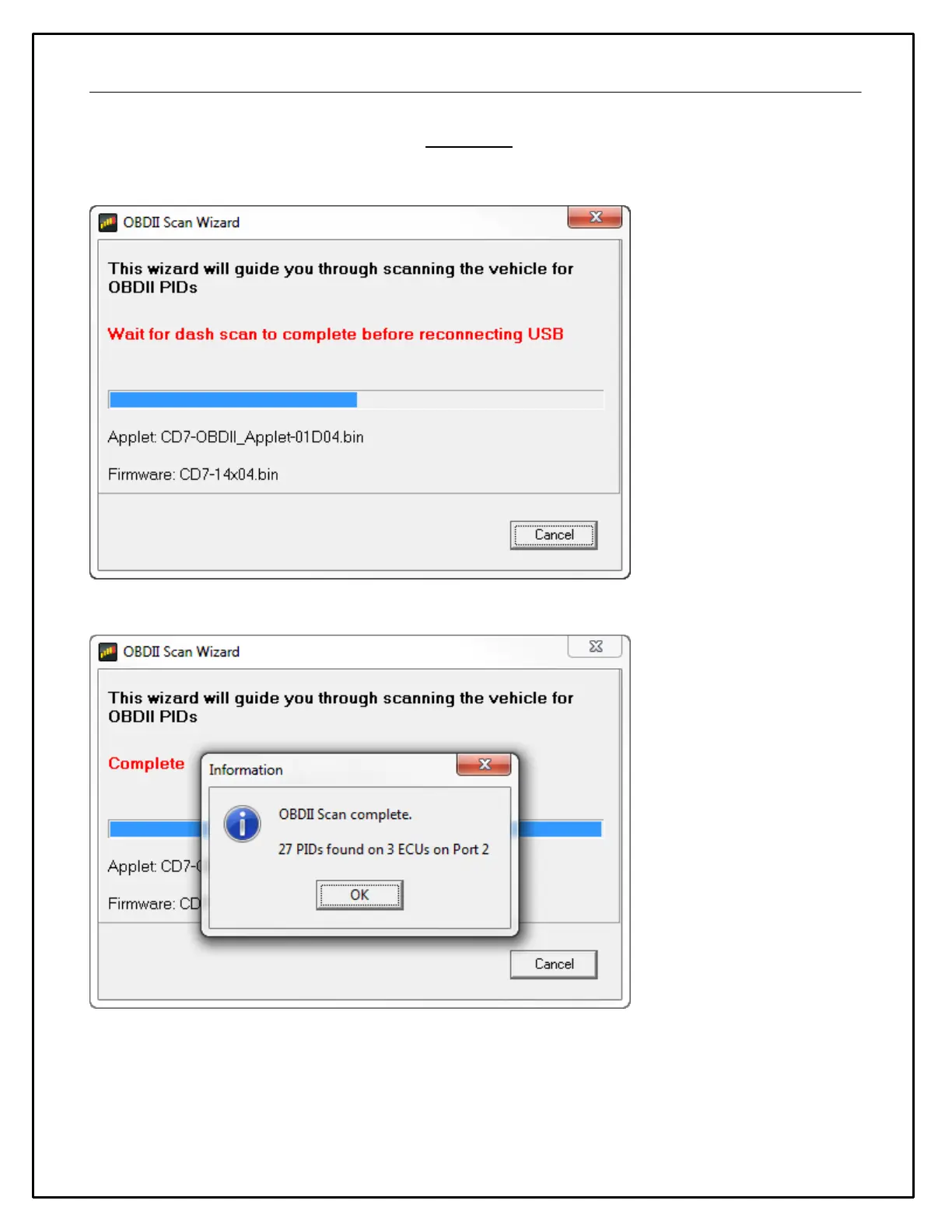18
The dash will scan your vehicle and identify all available PIDs. When the scan is complete the message Reconnect
USB cable to complete process will be displayed on the dash. The following window will be displayed in the Dash
Design software. At this point in the process, you have the option to press the right button on the dash to scroll
through a live display of available PID data.
Connect the USB cable to your PC.
The scan is complete. Click OK to proceed. NOTE: At this point, we recommend saving the setup file as there
may have been changes applied during the scan process. You must upload your setup before proceeding
by selecting File | Upload to Display... You can also use the hotkey combination Ctrl+U. If the setup file is
not loaded into dash after completing OBDII Scan Wizard there can be errors or missing data.
