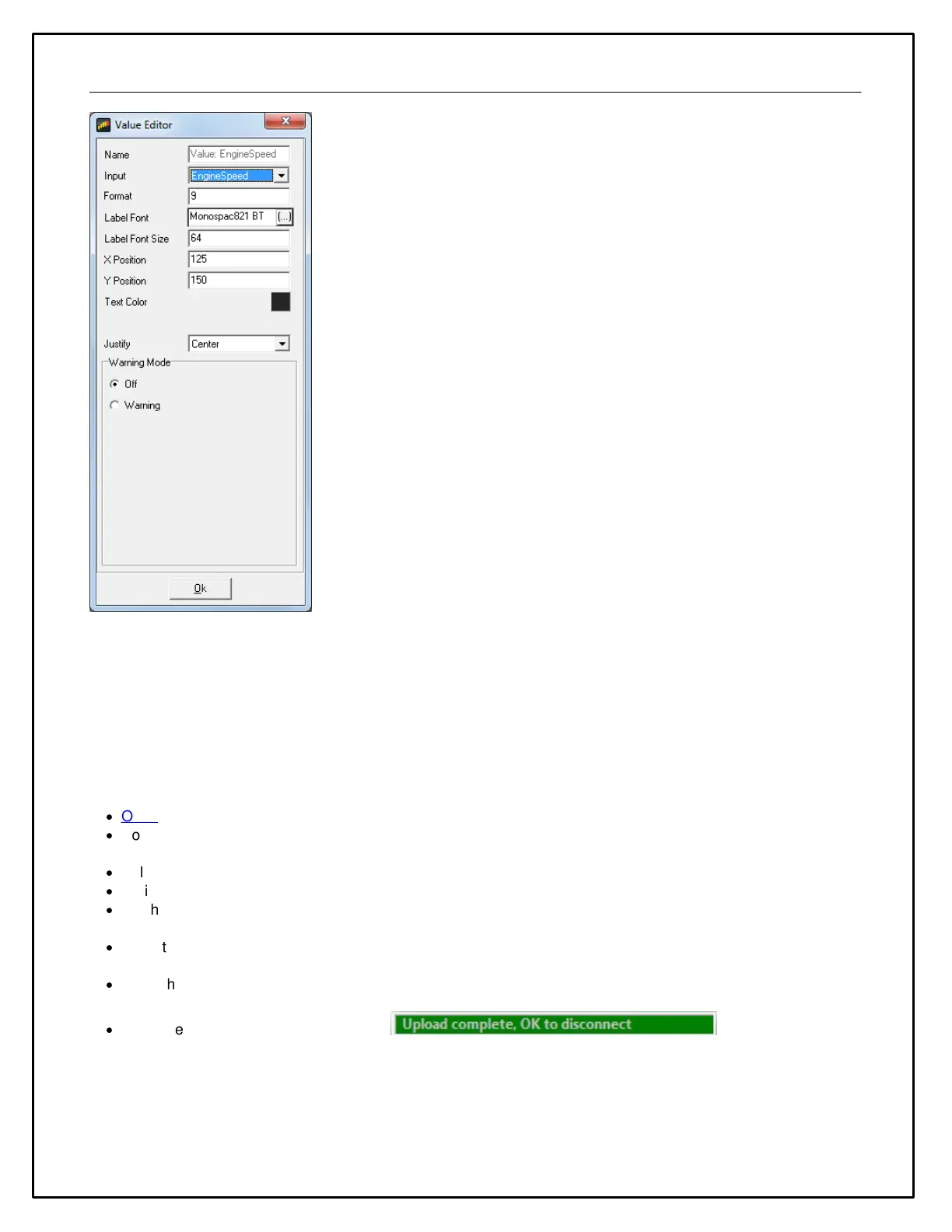25
Here you can change the input displayed at this location. Click on the drop down to view a list of available channels.
Uploading a Setup to a Display
Uploading a setup programs the current setup into the color display.
AEM DashDesign communicates with the AEM Dash via USB.
To upload a setup:
·
Open a display setup.
·
Connect the AEM Dash to the PC using a USB cable. The AEM Dash will go into upload mode and will show
"USB cable connected"
·
Select File | Upload to display... or press Ctrl + U
·
A dialog box will appear indicating the setup is being sent
·
On the AEM Dash, the upload progress will be shown as a percentage. This progress percentage IS NOT
shown in the AEM DashDesign interface.
·
Once the setup has been received the flash will be erased; the AEM Dash will show "Erasing flash". This
process will take a few seconds.
·
Once the flash has been erased, it will be programmed; the AEM Dash will show the progress of programming
as a percentage. Do not remove the power to the display at this point.
·
Once the programming has finished, an message will be
displayed as shown in the example below. Unplug the USB cable to reboot the dash with the new setup. Do
not disconnect the USB cable before this message is displayed.
