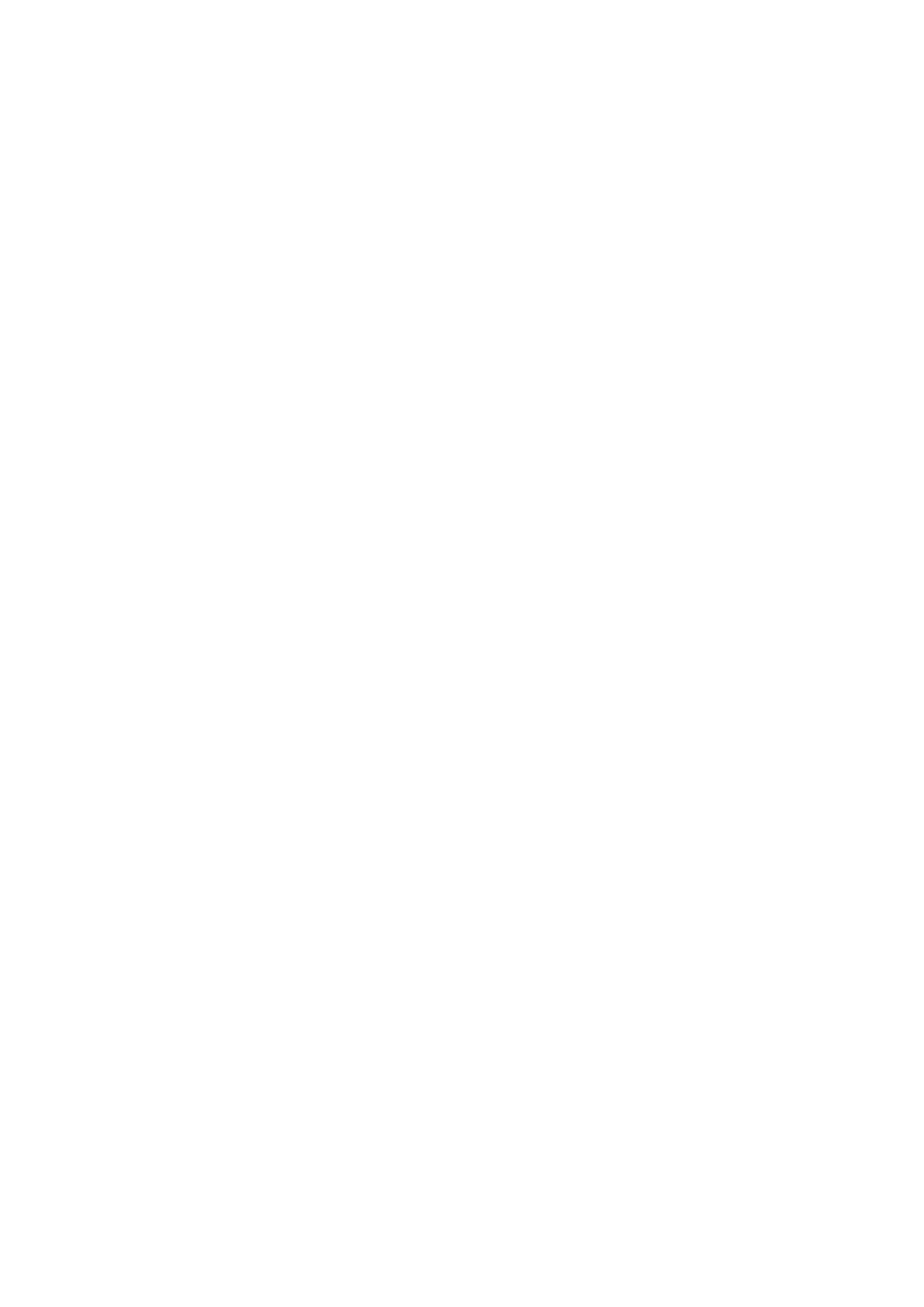You'll be able to see a maximum battery use of 3 months of use over green LED indication listed below.
1. Press and hold the NanoMotes button (can be any button) for 20 seconds.
LED will change from:
Orange //2 seconds
Green //5 seconds
Red //10 seconds
Pink //15 seconds
2. Release the button on the Pink LED status. It will remain Pink for 2 seconds
3. With that 2 second of releasing its button, tap its button again to start the health detection process.
4. The LED will blink pink rapidly, once it finishes the health test, the LED will change to 1 of 3 colors for 2
seconds:
Red = Bad Health
Blue = Moderate Health
Green = Great Health
Note: This function will only work if paired to a Z-Wave network.
Your NanoMote Quad’s battery.
Your NanoMote Quad has a internal rechargeable LIR2450 3.6V battery that will allow you to charge it when it is in low
battery power. The charger’s output should be a micro USB terminal with the specification of output DC 5V and at least
1A.
The LED color is red during the charging process, and it will turn to green if the charging is finished.
Notes: If the battery health begins to degrade, you can always purchase a new LIR2450 3.6V Battery to replace the
one that comes with this unit.
Removing your NanoMote Quad from a Z-Wave network.
Your NanoMote can be removed from your Z-Wave network at any time. You'll need to use your Z-Wave network's
main controller/gateway. To do this, please refer to the part of their respective manuals that tell you how to remove
devices from your network.
1. Put your primary controller into device removal mode.
2. Take your NanoMote near to your primary controller.
3. Double click the NanoMote button (can be any button), the LED will become a solid green color.
4. If your NanoMote has been removed from your Z-Wave network, its LED will begin cycling through rainbow colors.
Manually factory reset NanoMote.
If you find that your gateway is no longer functioning and you need to pair your NanoMote to a new Z-Wave gateway,
perform the steps below to manually factory reset your NanoMote. We recommend that you perform the Removal
process instead if your gateway that NanoMote is connected to is still functioning.
To manually factory reset, follow these steps:
Nano Mote Quad User Guide : Aeotec Group
https://aeotec.freshdesk.com/support/solutions/articles/6000184696-n...
