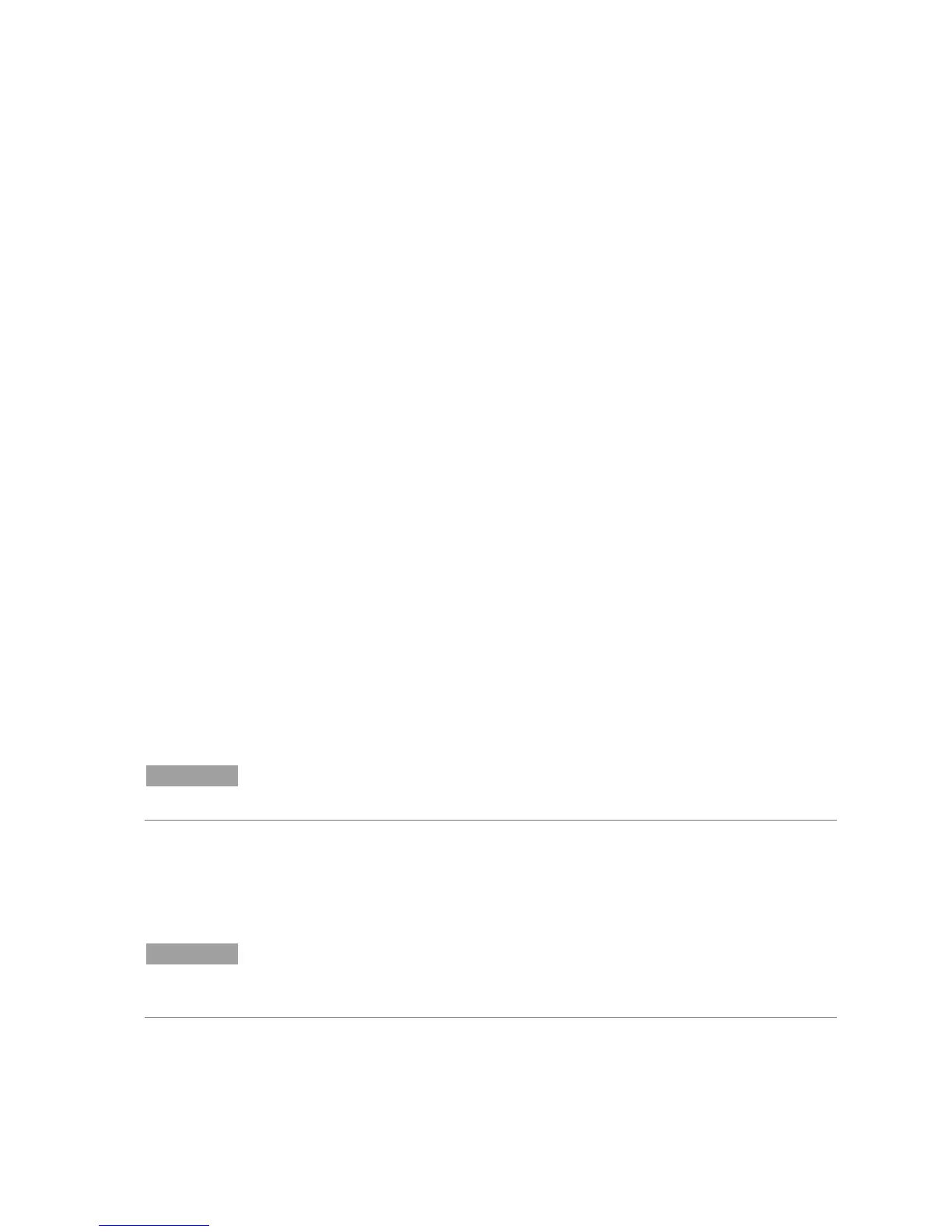Cary 50 Installation Instructions
3
Prepare for software installation
Before installing the Cary WinUV software, it is important to ensure that:
You have installed Microsoft® Internet Explorer, version 6 or higher.
Your monitor color palette is set to 16 million colors and your desktop area
resolution is set to 800 x 600 pixels. (Refer to Chapter 2 of the Cary WinUV
software manual for details.)
You have a printer installed (optional).
You are logged on as an administrator.
The Cary 50 PCI card is not installed.
The Cary 50 PCI driver is not installed. To do this:
1 Click Start > Settings > Control Panel (or just Control Panel if it is available
from the ‘Start’ menu).
2 From the Control Panel, click System and then select the Hardware tab.
3 On the ‘Hardware’ page, click Device Manager and then expand the Other
Devices listing, if present.
4 Check whether Cary 50 PCI-Rev03 is listed.
If the Cary 50 PCI is not listed, close the dialog box and then close the Control
Panel. If the Cary 50 PCI is listed, right-click it and then select ‘Uninstall’ to delete
the device. Then close the dialog box and the Control Panel.
Install the Cary WinUV Software
To install the Cary WinUV software:
1 Insert the Cary WinUV Software CD-ROM into the CD-ROM drive, select the
preferred language and then click OK.
2 Follow the prompts on the Cary WinUV Setup Wizard until the ‘Select
Destination Location’ window appears. Confirm the directory in which you
would like to install the application. Alternatively, click Browse to choose a
different location. Click Next to continue.
NOTE
Agilent strongly recommends the Cary WinUV folder and applications are installed in the
recommended C:\Program files directory.
3 The ‘Folder Does Not Exist’ dialog box may appear. Click Yes to create the
folder.
4 Follow the prompts on the screen until the ‘Ready to Install’ window appears.
Click Install to continue.
NOTE
During installation of the Microsoft .Net framework and GPIB driver, the computer may appear frozen
and the ‘Cancel’ button may be unavailable. This is correct. The installation can take 3 to 5 minutes.
Do not try to exit the installation during this time.
5 If prompted to complete the installation of the Cary WinUV software by
restarting your computer, select No, I will Restart the Computer Later. Click
Finish.
6 ‘Software Registration’ will appear. Click Next.
