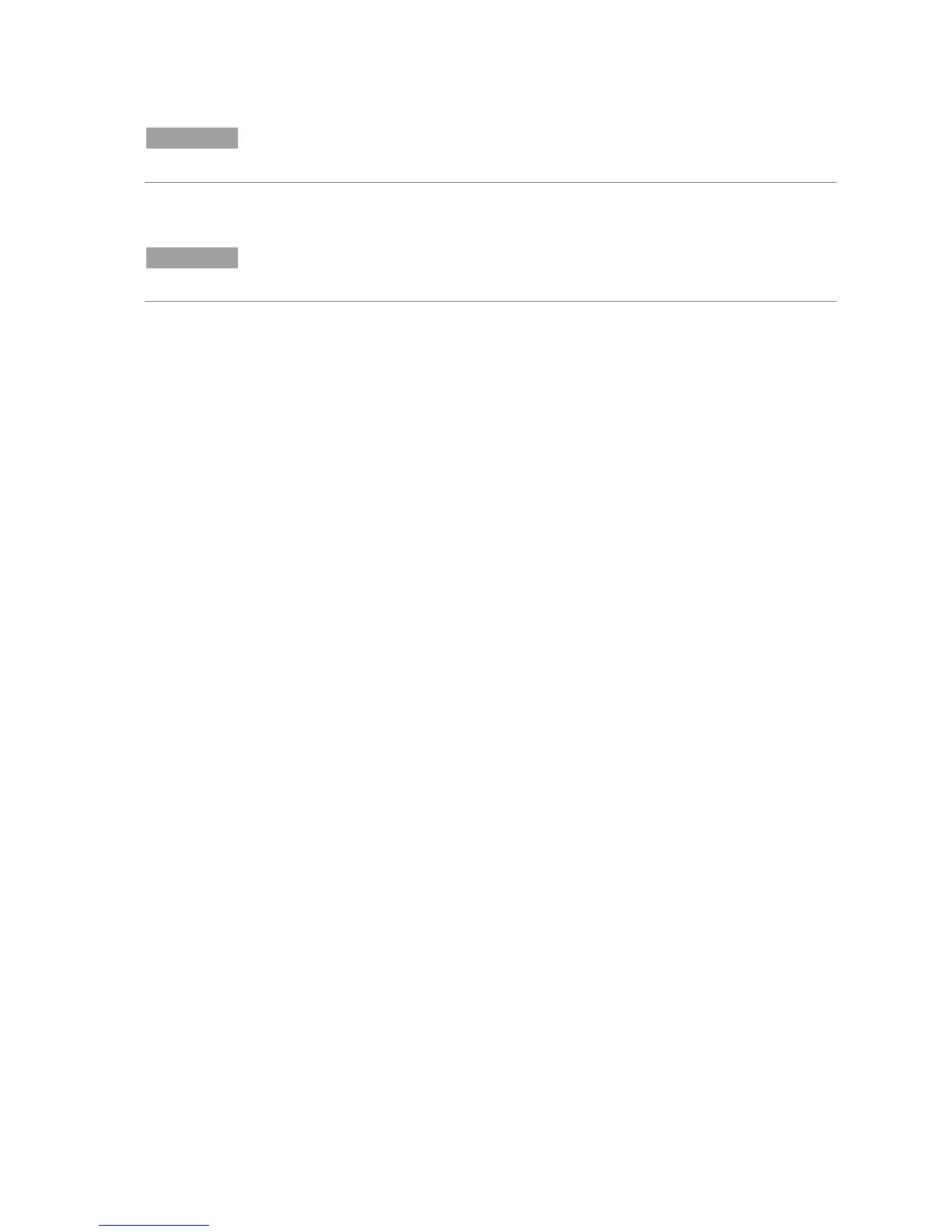Cary 50 Installation Instructions
4
NOTE
Ensure the software registration is completed by the User of the Agilent Cary UV-Vis
spectrophotometer. For further information, refer to the Software Registration Instructions,.
7 Complete all the fields on the ‘Customer Details’ page. Click Next.
NOTE
The Product Key is found on the cover of the Cary WinUV software CD-ROM case that was delivered
with the instrument.
8 Complete all the fields on the ‘Product Details’ page. Click Next.
9 Complete all the fields on the ‘Work Environment Details’ page. Click Register.
10 A dialog box appears stating ‘Your Agilent registration has been successful’. If
your computer is not connected to the Internet, refer to the Agilent Software
Registration Instructions for more information.
11 The ‘Validate Setup Wizard’ will appear. Click Next to install the Validate patch
if required.
12 Remove the application disk from the CD-ROM drive.
13 Insert the Cary WinUV Help disk. If a Media Window appears, click Cancel. The
installation will proceed.
14 A list of Help files to be installed will be displayed. Click OK.
15 Follow the instructions on the screen to install the Help.
16 When the status indicates ‘Finished’, click Close.
17 Remove the Help disk from the CD-ROM drive.
18 Select the System Information application from the ‘Cary WinUV’ folder on the
desktop. Enter the company details, instrument type and serial number. Click
OK.
19 Shut down the computer.