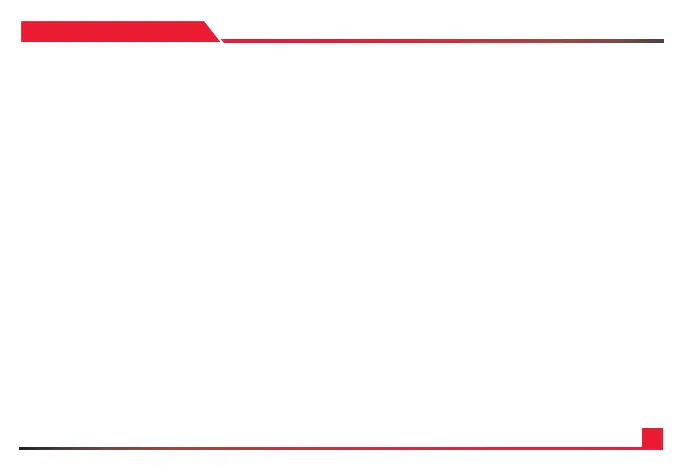16
SECTION: 4
1. Ensure that all connections to the controller and network
are fastened. Please power the controller and allow it ample
time for its rst boot up.
2. Once the controller has booted up, please preset the
[SETUP] button on the camera to enter the menu.
3. In the controller menu, please select Add Network
Device.
4. In the Camera section, please use the keypad on the
controller to assign a number to this device. This will be
used to recall it with the CAM buttons. Press enter once set.
5. Next, select the correct protocol for the camera. Cycle
through the options. If you are using any AIDA PTZ with
a network connection, please select SONY VISCA(UDP).
Once set, press enter.
6. Under IP, using the keypad enter the correct IP address
of the camera. Make sure that they are on the same network
for this to work. Press enter once done.
7. For Port, please enter the VISCA port of the camera. For
our PTZ’s, the default is 52381. You can nd it in your PTZ
camera settings as well. Press enter when done.
8. It will say successfully at the bottom if it worked. Press
ESC to exit the menus, and press the designated CAM
button to see if you can control the camera.
9. Repeat the steps to add more cameras.
ADDING A NETWORK DEVICE (IP)
