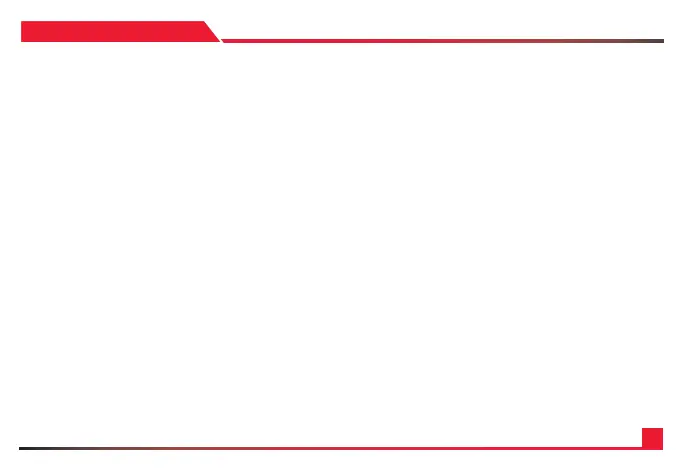17
SECTION: 4
1. Ensure that all connections to the controller and network are
fastened. Please power the controller and allow it ample time
for its rst boot up.
2. Once the controller has booted up, please preset the [SETUP]
button on the camera to enter the menu.
3. In the controller menu, please select Add Analog Device.
4. In the Camera section, please us the keypad on the controller
to assign a number to this device. This will be used to recall it
with the CAM buttons. Press enter once set.
5. Next, select the correct protocol for the camera. Cycle
through the options. Once set, press enter.
6. Under Address, enter the cameras set address ID using the
keypad. Once complete, press enter.
7. For Baudrate, cycle through the selection of baudrates
and match your PTZ’s. Once complete, press enter. It will say
successfully at the bottom if it worked. Press ESC to exit the
menus, and press the designated CAM button to see if you
can control the camera. You might have to hold the joystick
enter button down to enter serial mode if you have not already
done it.
8. Repeat the steps to add more cameras.
ADDING A SERIAL DEVICE
