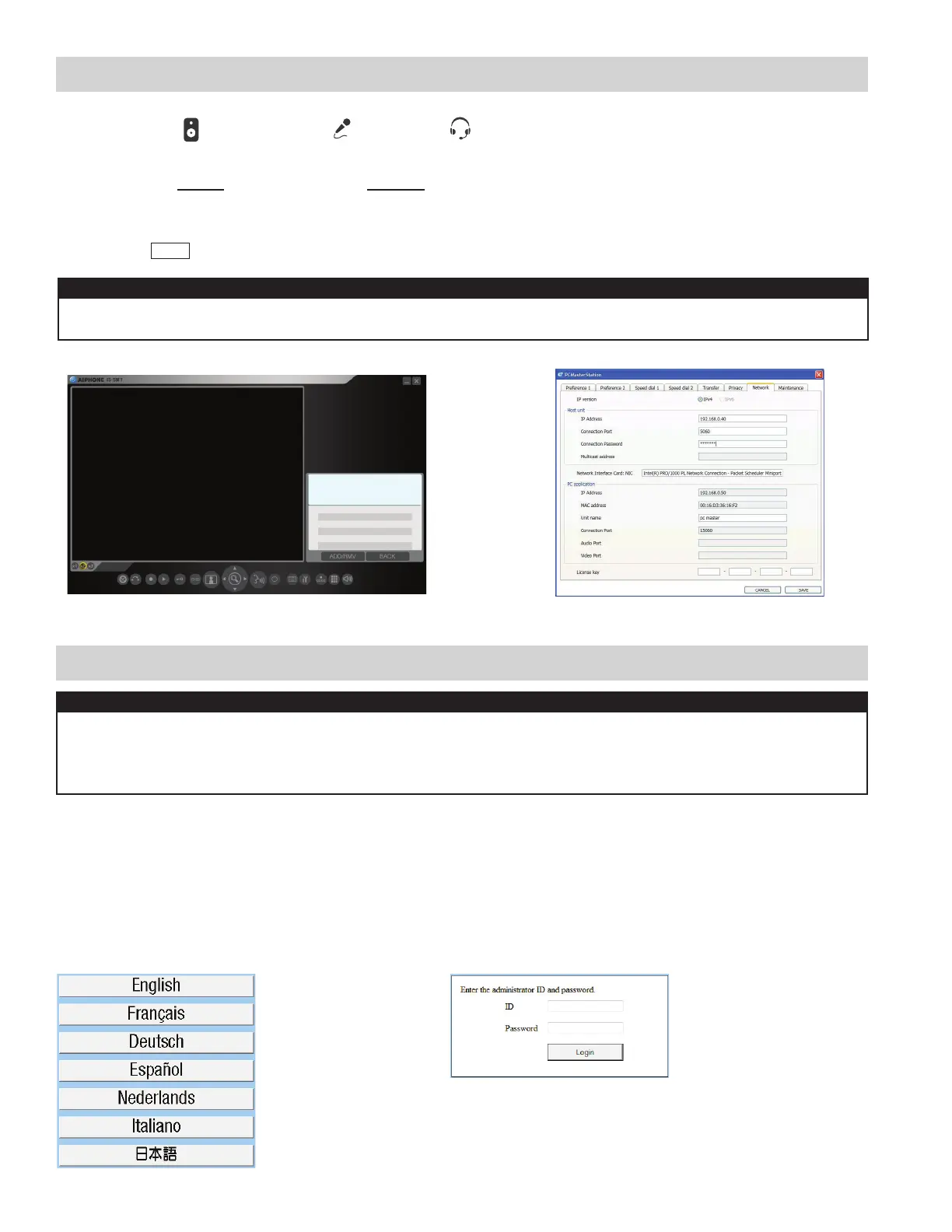Figure 5.1: Select Language Figure 5.2: ID and Password
IMPORTANT:
By default, the IS-IP devices will be set to DHCP. If using DHCP, use the IS_IPSEARCH program found on the CD
to identify the IP address of the units. When not tied to a DHCP network, the units will have the default address
of 192.168.0.40. By default, all units have the same address, making it important to hook up and program each
station one at a time.
A. Using Internet Explorer, point the address bar to https://192.168.0.40. If using DHCP, enter the unit’s IP address
discovered with the IS_IPSEARCH program and hit [Enter].
Note: ensure that https (for security) is being used in the address bar.
B. A security certifi cate error message will appear. Click “Continue to this website.”
C. Choose preferred language (see Figure 5.1).
D. Log in to the unit using the default administrator ID “aiphone,” and default password “aiphone” (see Figure 5.2).
Step 5: Log in to IS-IP Device (IS-IPC, IS-IPMV, IS-IPDV, IS-IPDVF)
4 | IS Series Hybrid System Programming Guide
A. Click the Setting button and click the Network tab.
B. Enter the Host’s IP address, the Connection password “aiphone” and choose the Network Interface Card from
the drop down list. Enter the license key provided in the CD case (limit one per PC).
C. Click Save .
Step 4: Install and Confi gure IS-SOFT Application (OPTIONAL)
Figure 4.1: IS-SOFT Figure 4.2: Network Tab
IMPORTANT:
The software will attempt to make contact with the Host, but will give an error message because the Host isn’t set
up yet. Ignore this error and proceed to Step 5: Log in to IS-IP Device.
Note: IS-SOFT is not required to program the system. If using IS-SOFT, the application requires a PC with
speakers and a microphone , or a headset in order to communicate with the stations in the system.
A USB style microphone / headset is recommended.
Note: Please register the IS-SOFT. See Step 14.