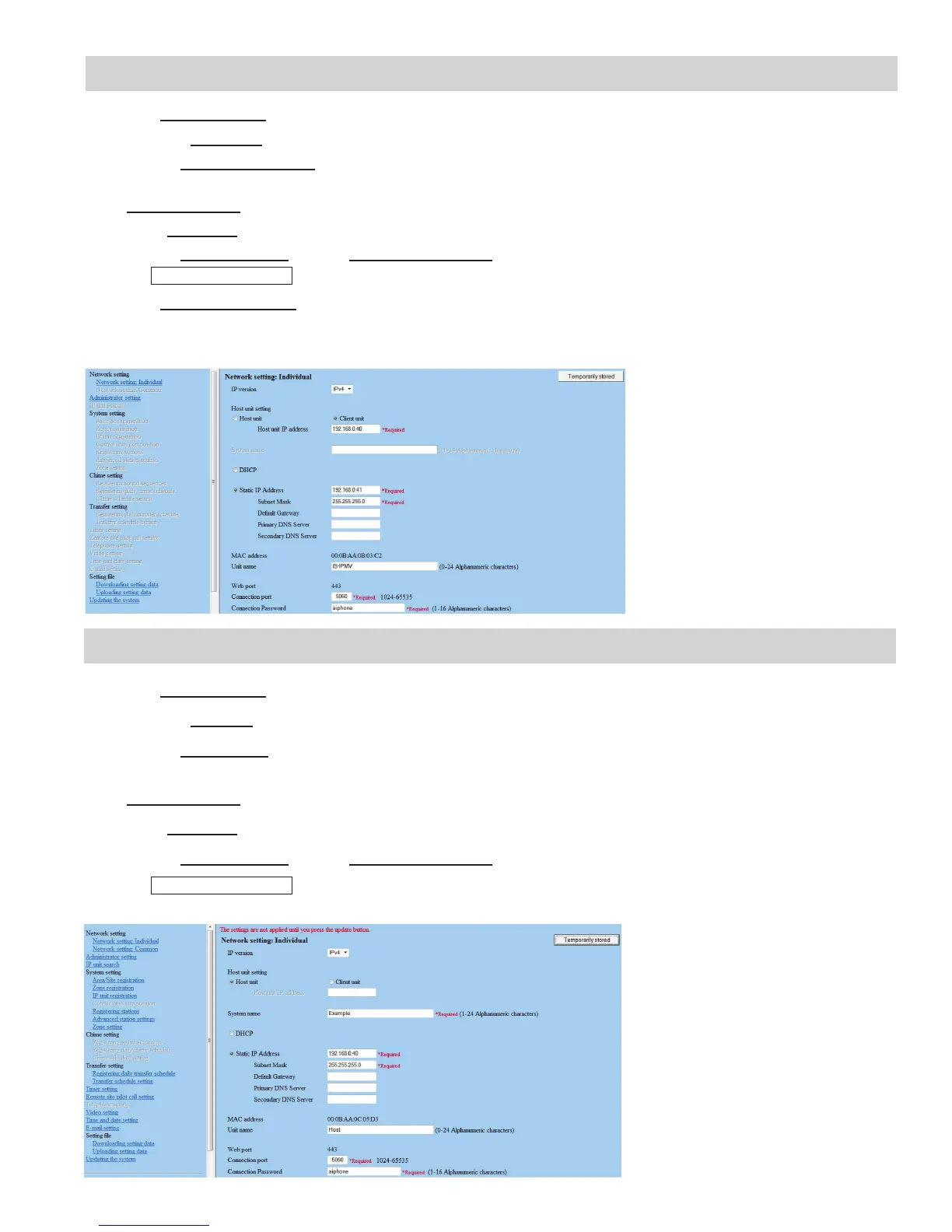Figure 5.1: Network Setting - Client
Figure 6.1: Network Setting - Host
Step 6: Set Up Host Device
A. Select Network setting from the menu on left.
B. Click the Client unit radio button.
C. Enter the Host unit IP address (This will be the Static IP address assigned to the host unit in Step 6).
D. By default DHCP is utilized. Aiphone recommends assigning a static IP address by clicking the
Static IP Address radio button and entering a unique IP address and Subnet Mask. (see Figure 5.1)
E. Enter a Unit name for the device (This is used for identifying the unit in programming only).
F. Enter the Connection port and the Connection password for the system.
G. Click
Temporarily stored
to save changes.
H. Select Updating the system from the menu on left.
H. Repeat Steps 4 & 5 for all client devices, then do Step 4 to log in to the host.
A. Select Network setting from the menu on left.
B. Click the Host unit radio button.
C. Enter the System name (max. 24 alphanumeric characters).
D. By default DHCP is utilized. Aiphone recommends assigning a static IP address by clicking the
Static IP Address radio button and entering a unique IP address and Subnet mask (see Figure 6.1).
E. Enter a Unit name for the device (This is used for identifying the unit in programming only).
F. Enter the Connection port and the Connection password for the system.
G. Click
Temporarily stored
to save changes.
Step 5: Set Up Client Devices
5