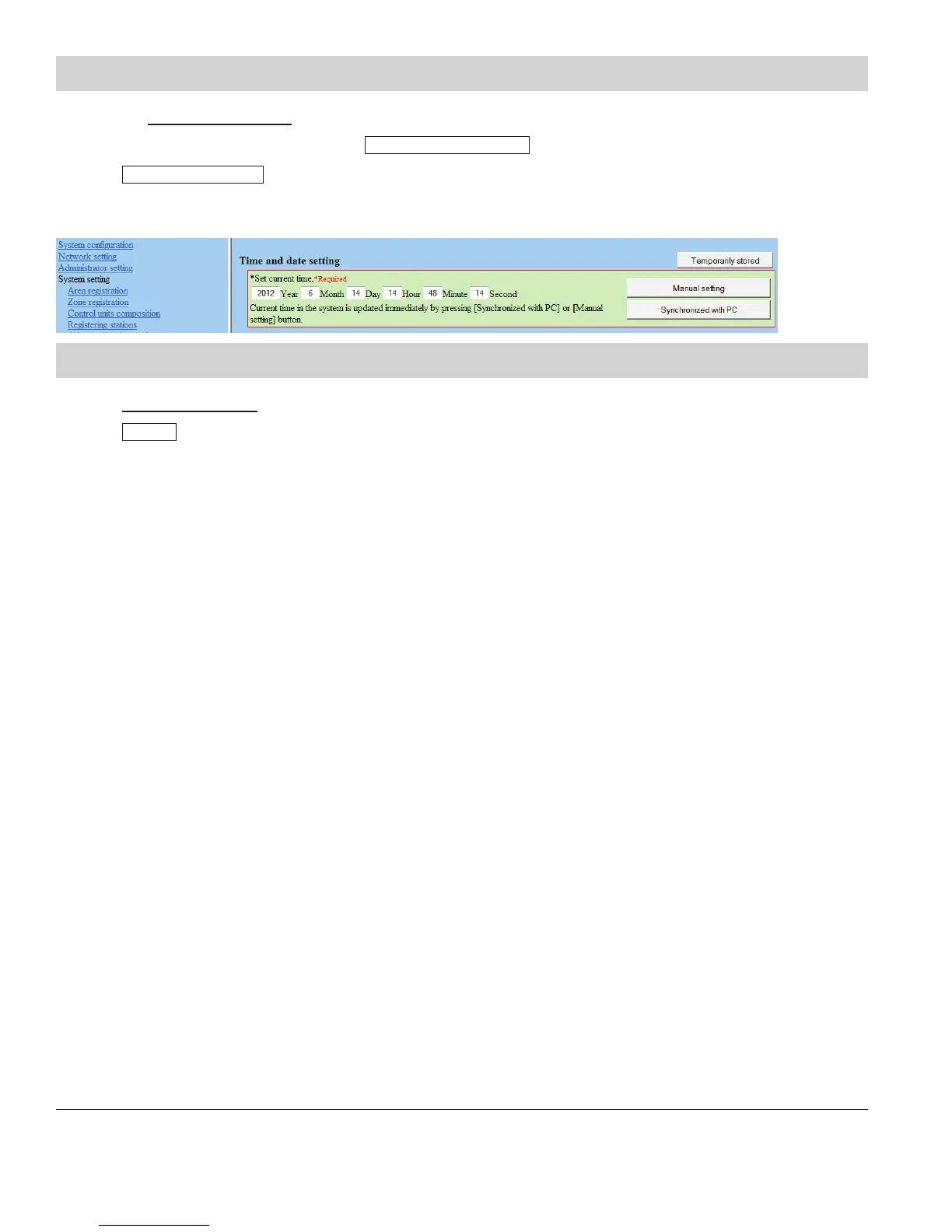A. Click the Time and date setting from the menu on left.
B. If the PC’s date and time is correct, click
Synchronized with PC
. If not, set it manually (see Figure 10.1).
C. Click
Temporarily stored
to save changes.
Step 10: Time and Date Setting
A. Click Updating the system from the menu on left.
B. Click
Update
to update the unit with all stored data. The system will reboot and return to the language selection
screen when complete.
Depending on the amount of data and changes, the reboot could take as long as 5-10 minutes.
Step 11: Updating the System
Figure 10.1: Time and Date Setting
Aiphone Corporation
1700 130th Ave. NE Bellevue, WA 98005
Ph: (800) 692-0200 Fax: (425) 455-0071
www.aiphone.com tech@aiphone.com
0612 #95500
8| IS Series IP Direct System Programming Guide