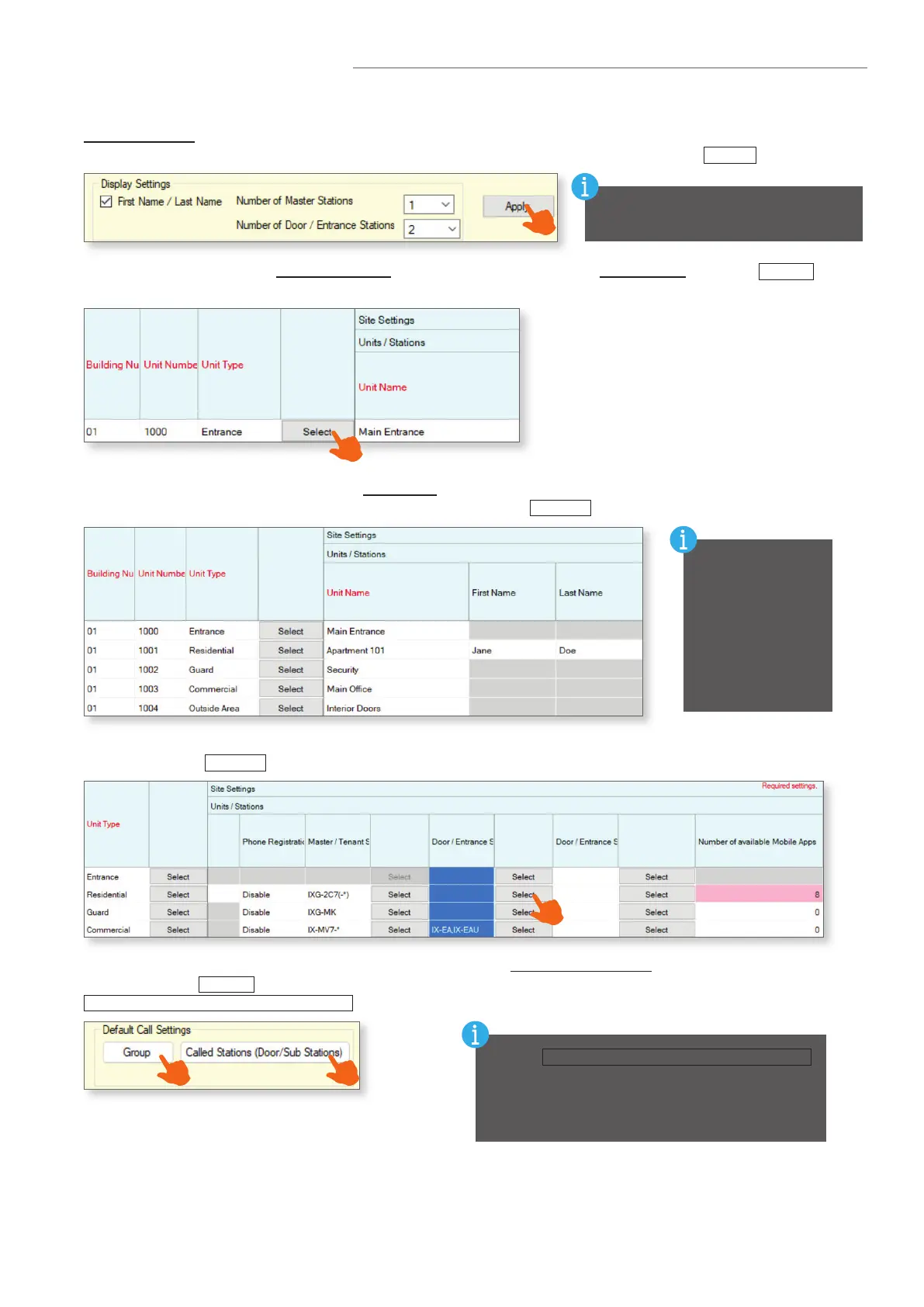5
Site Settings (continued)
Units and their stations will be added to the system here. First, look to the top of the screen for the
Display Settings section. By default, each unit is set to have one Master/Tenant Station and one Entrance/Door
Station. Use the drop-downs to select the number of stations the units will have, then click
Apply
.
Units/Stations - Adding Units
This setting is applied to all units. Select
quantities that reect your largest unit.
From left to right, select the Building Number the unit will belong to, set the Unit Number, and click
Select
to
choose a Unit Type.
Once all units have been added, enter a Unit Name for each. A First Name and Last Name can be optionally
added to Residential units. At any point during this process, click
Update
to save the congured settings.
When adding
multiple of the
same Unit Type,
select a completed
Unit Number eld
and press the
Enter key. This
will auto-populate
the next eld.
Continue by selecting the stations for each unit, including setting the maximum number of Mobile Apps each unit
will require. Click
Update
once every unit has been created and stations have been added.
Once all of the previous changes have been updated, nd the Default Call Settings section at the top of the
screen. Click on
Group
to automatically congure a default paging group for all master stations. Click on
Called Stations (Door/Sub Stations)
to set up default calling assignments for door stations.
Clicking
Called Stations (Door/Sub Stations)
will automatically set up calling assignments for any
door stations in the system. To set these up manually,
or customize settings beyond the defaults, refer to
the Call Partitioning section found on page 14.
