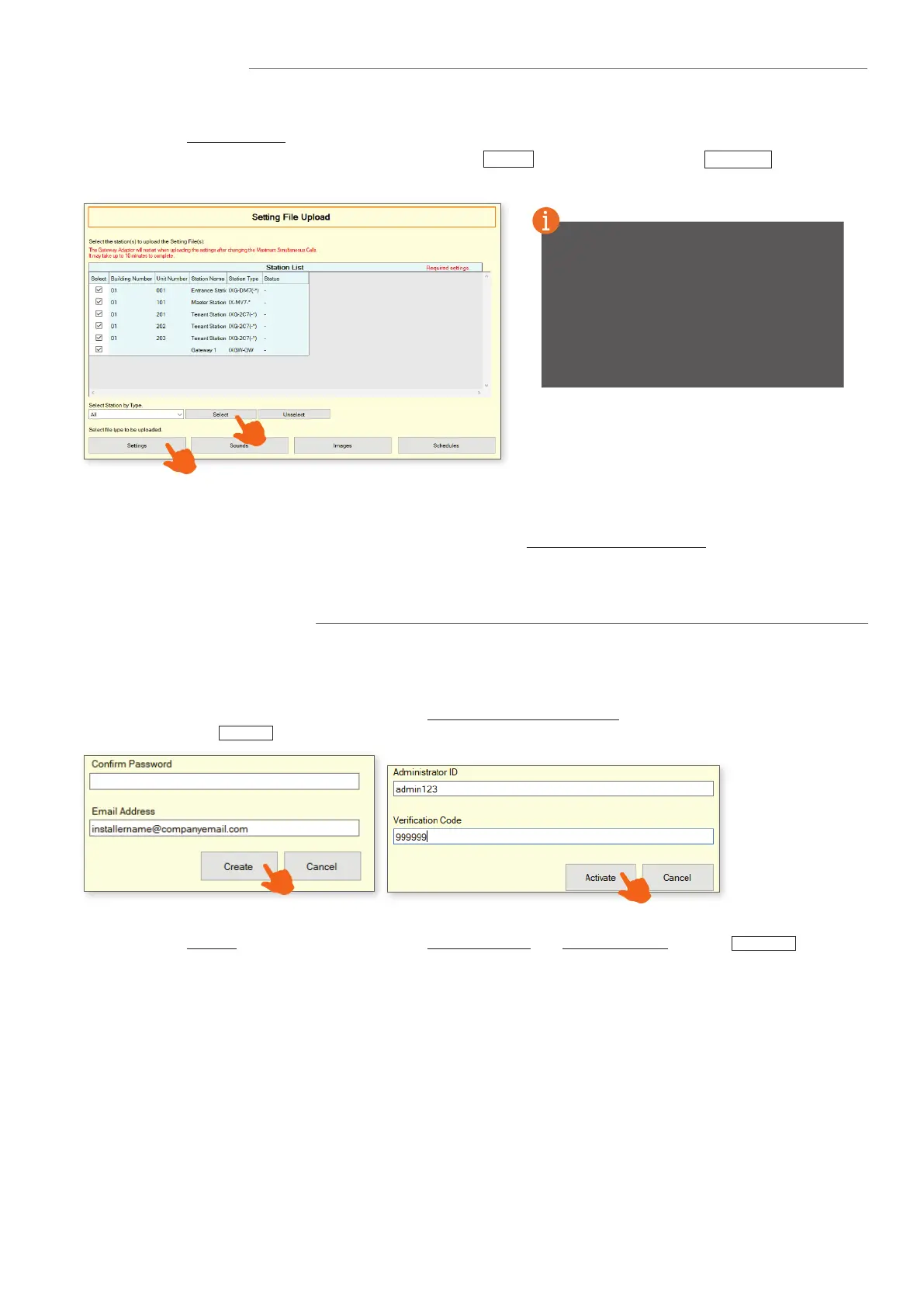7
Upload Settings
Once the Upload is complete, select File from the top menu and click Export System Conguration. Export this system's
conguration to save as a backup if the settings are lost, or if they need to be moved to a new PC and Support Tool. It is
recommended that a copy of the conguration le is left on-site with the system.
Mobile App Integration
Create a New Administrator Account
If IXG Mobile Apps are to be part of the system, the rst step is to create an administrative account for the app server.
A verication code will be sent to the registered email. To enter this verication code, select App Integration from the top
menu and click Activate. Enter the previously created Administrator ID and Verication Code and click Activate .
Select App Integration from the top menu and click Create a New Administrator ID. Create or enter an ID, Password, and
Email Address. Click Create to continue.
Before registering the IXG Mobile App to a Unit, it will need to be downloaded to the mobile device. Search for "Aiphone
IXG" in the Apple App Store for iOS devices, or Google Play Store for Android devices. Once installed, and the privacy policy
is agreed to, it will ask to scan a QR code for registration.
Downloading the App
Once associated, each station will need to have its setting le uploaded to it. This setting le contains all other system
information and is required for the station to function. To upload the settings to each station, select Connection on the top
menu and click Upload Settings.
Select each station by placing a check mark next to it, or click Select to select all stations. Click Settings to upload
station settings. If Sounds, Images, or Schedules were congured, click their respective buttons.
Exporting System Conguration
If any stations fail, they may still
be booting up from the Association
Settings step. It is also important to
ensure that the programming PC is in
the same subnet range as the station.
For example, if the stations are set to
192.168.1.xx, the PC should also be
set to this.
