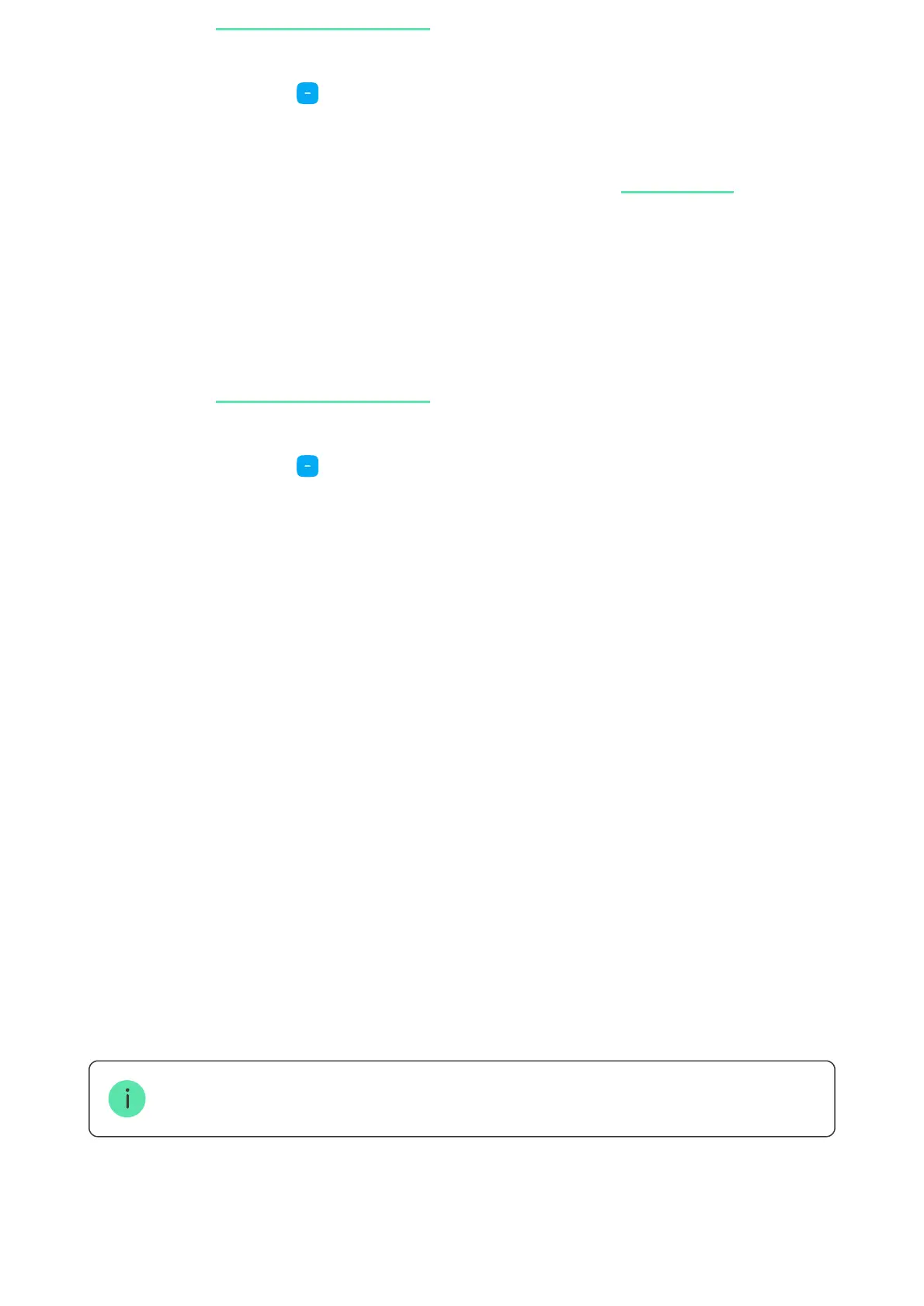To add the device automatically:
To add a device:
If the device adds to the hub successfully, it will disappear from the list of
available devices.
Device status updating depends on the Fibra settings; the default value is 36 seconds.
If the connection fails, check the accuracy of the wired connection and try again.
If hub already has the maximum number of devices added (for Hub Hybrid, the
default is 100), you will get an error notication when you add one.
1. Open the . Select the hub you want to add KeyPad
Fibra to.
PRO version of the app
2. Go to the Devices tab and click Add Device.
3. Name the keypad, scan or type in the QR code (placed on the device body
and the packaging), select a room and a group (if the is
enabled).
group mode
4. Click Add.
1. Open the . Select the hub you want to add KeyPad
Fibra to.
PRO version of the app
2. Go to the Devices tab and click Add Device.
3. Select Add Bus Devices. After scanning, a list of all devices physically
connected to the hub, which have not yet been added to the system, will be
displayed on the screen. The devices are sorted by the buses they are
physically connected to.
1. Click on the device in the list.
2. Create a name.
3. Specify the room and the security group (if enabled).
4. Click Save.
