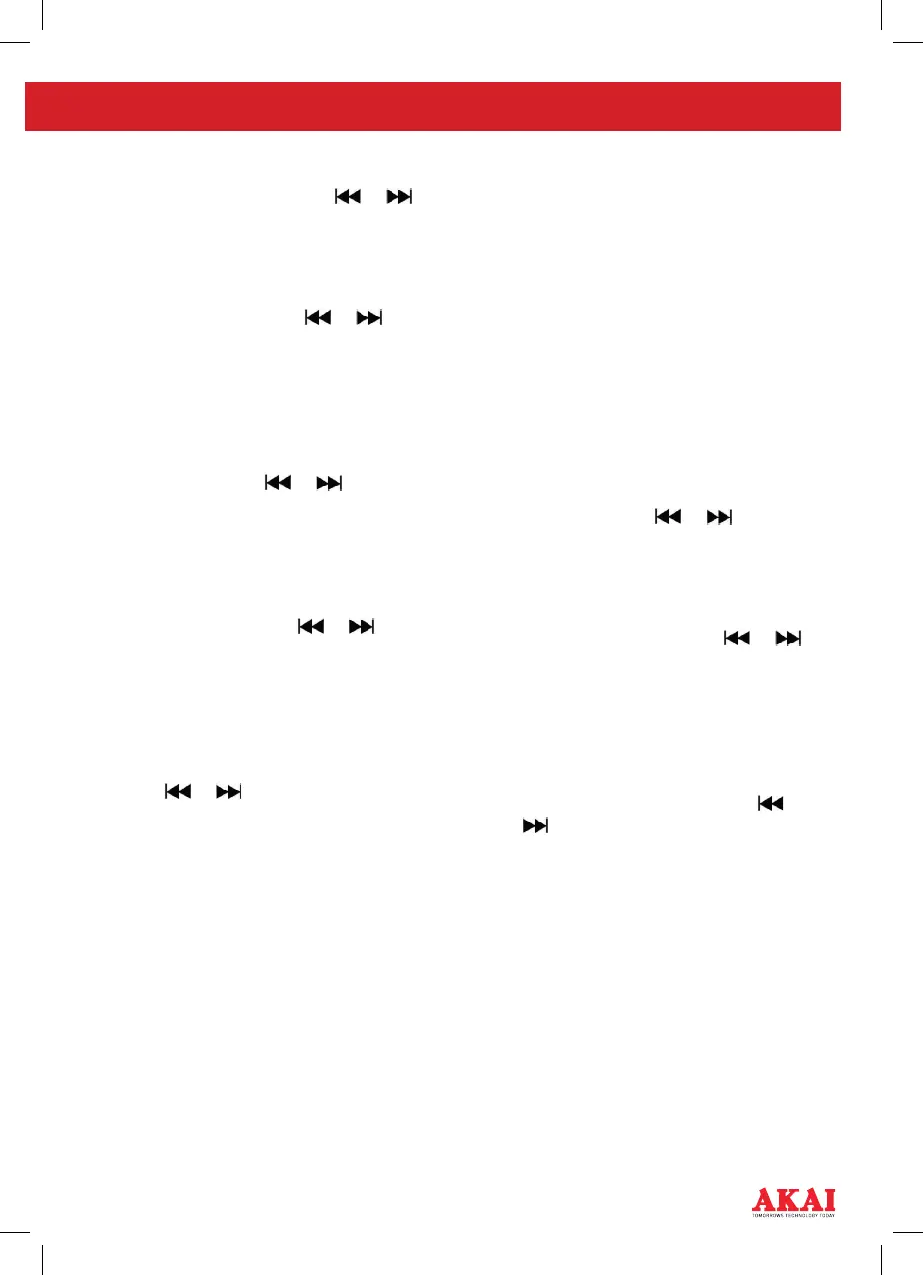7
2. The ‘Minute’ digits will now being
to blink. Press either the
or
button to adjust the ‘Minute’ digits.
Once the correct ‘Hour’ and ‘Minutes’
are displayed press the M Button to
conrm.
3. Now press either the
or
button to select 12 or 24 hour time
(shown on the screen as ‘12H’ or
‘24H’), once you have made your
selection press the M Button to
conrm.
4. The ‘Year’ will then begin ashing,
press either the
or button to
adjust the year. Once the correct year
is displayed, press the M Button to
conrm.
5. The 2 numbers that are now ashing
represent the current ‘Month’. You
can press either the
or button
to adjust the ‘Month’ and then press
the M Button to conrm.
6. Finally, ashing on the LED display
will be the letter ‘d’ followed by 2
numbers. This represents the ‘Day’
of the month. You can press either
the
or button to adjust the
‘Day’ and then press the M Button to
conrm.
7. The LED Display will now be showing
the correct time and all of the
changes you have made to the time
and date will be saved.
SETTING THE ALARM
The Jumbo Alarm Clock Radio features
2 separate alarms to allow you exibility
to set different alarms for different days,
such as weekdays and weekends. The
below outlines how you can set both
alarms in one simple process
1. Press and hold the ‘Power’ button for
a few seconds. The rst Alarm that
you will be setting is Alarm 1. The
current Alarm 1 time will be showing
with the ‘Hour’ digit(s) ashing
along with the Alarm 1 LED indicator
ashing.
2. Press either the
or button to
adjust the ‘Hour’ digit(s). After the
desired ‘Hour’ is displayed, press the
Power button to conrm.
3. The ‘Minute’ digits will now being
to blink. Press either the
or
button to adjust the ‘Minute’ digits.
Once the correct ‘Hour’ and ‘Minutes’
are displayed, press the Power Button
to conrm.
4. The next step is where you select
what days you would like the alarm
to be set for. Press either the
or
button to select one of the options
(on the next page) to choose the days
you would like the alarm activated for.
Once you have selected your desired
setting, press the Power button to
conrm.
1-7: Set on Every day of the week
6-7: Set on Saturday & Sunday
1-5: Set on Monday to Friday
1: Set on Monday only
2: Set on Tuesday only
3: Set on Wednesday only
