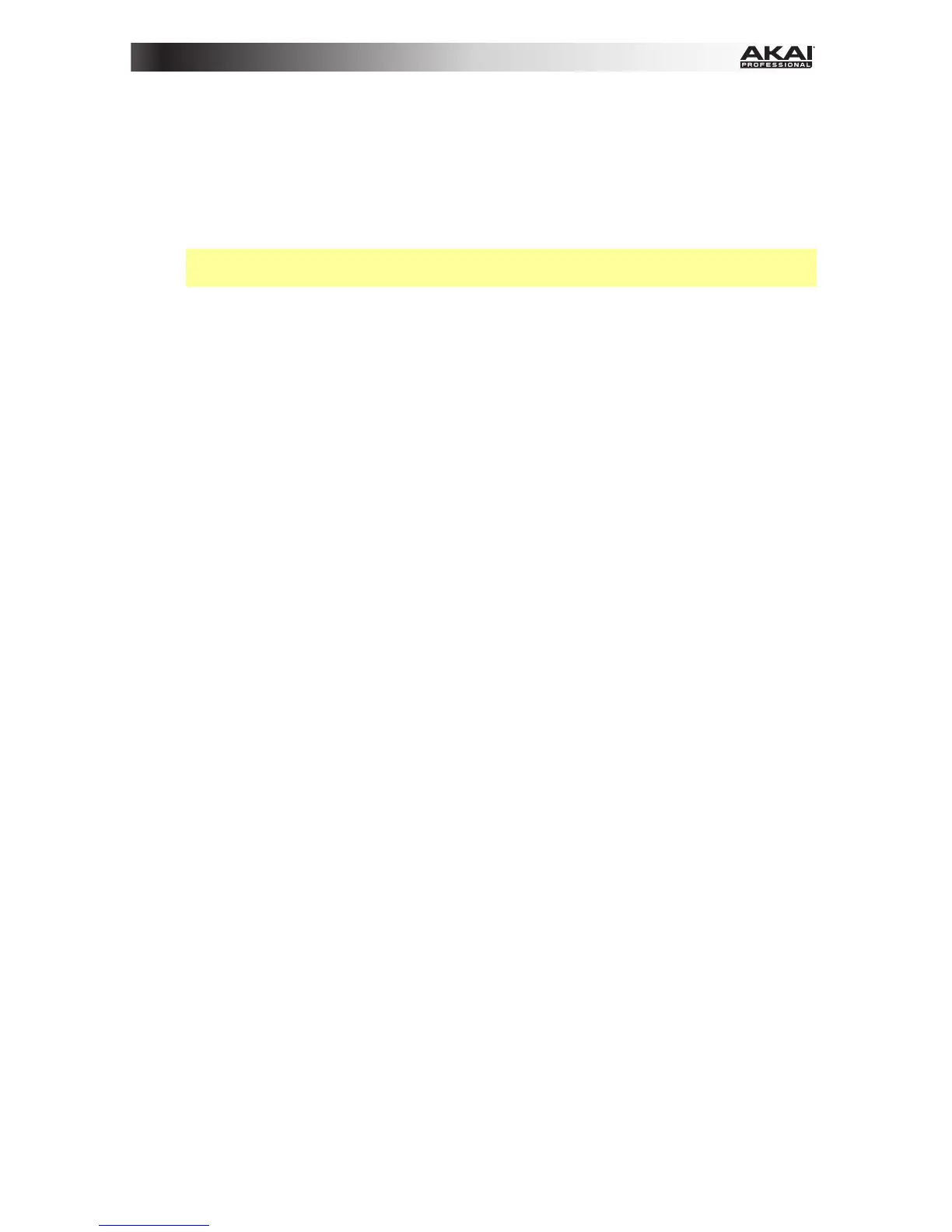15
• Gate: The length of the note events of the sequence, shown as a percentage of the
current time division setting. The available range is 00% (very short and staccato-
sounding; certain devices may not respond to notes this short) to 99% (longer and
legato-sounding). The default setting is 50%.
• Swing: The amount of swing—a “shuffle” or triplet-based feel—that is applied to the
sequence. The available range is 50% (no swing, the default setting) to 75%
(completely swung).
Important: The swing setting is affected by the time division. Furthermore, if your time
division is triplet-based, swing will not be applied.
Recording
To record a sequence in real time:
1. Press Seq Rec. The sequencer will start recording immediately and Seq On/Off will be lit.
If you used Edit Mode to change the button or message that starts the sequencer’s
playback (Play or MIDI Start), the sequencer will not start recording until you press Play
or send it a MIDI Start message.
2. Press the pads to record their note events and velocities as steps in the sequence. You
can play and record multiple pads simultaneously. The step buttons will show the note
events for the last pad you pressed.
The sequence will loop until you stop it. As it loops, if you record a note event over an
existing one for the same pad, the new note event will replace the old one. Otherwise, your
previously recorded note events will remain in the sequence.
3. Press Seq Rec to stop recording.
4. Press Seq On/Off to stop playback.
If you used Edit Mode to change the button or message that stops the sequencer’s
playback (Stop or MIDI Stop), the sequencer will not stop recording until you press Stop
or send it a MIDI Stop message.
Editing
You can edit a sequence while it is playing or stopped. You can do this by using the pads and
step buttons or by using just the display, Cursors, and Data Dial.
To enter or erase note events in a sequence using the pads and step buttons:
1. Press Seq Edit to enter Sequence Edit Mode.
2. Press the pad whose note events you want to edit. The current pad number will appear next
to Track in the display, and any note events for that pad will appear in the step buttons.
The current pad will be lit green when it has a note event on the current step or red when
the current step is empty. The other pads will be lit amber when they have note events on
the current step or blue when the current step is empty.
3. To add a note event for that pad, press an unlit step button.
To erase a note event for that pad, press a lit step button.
4. To add or erase note events for another pad, repeat Steps 2–3.
