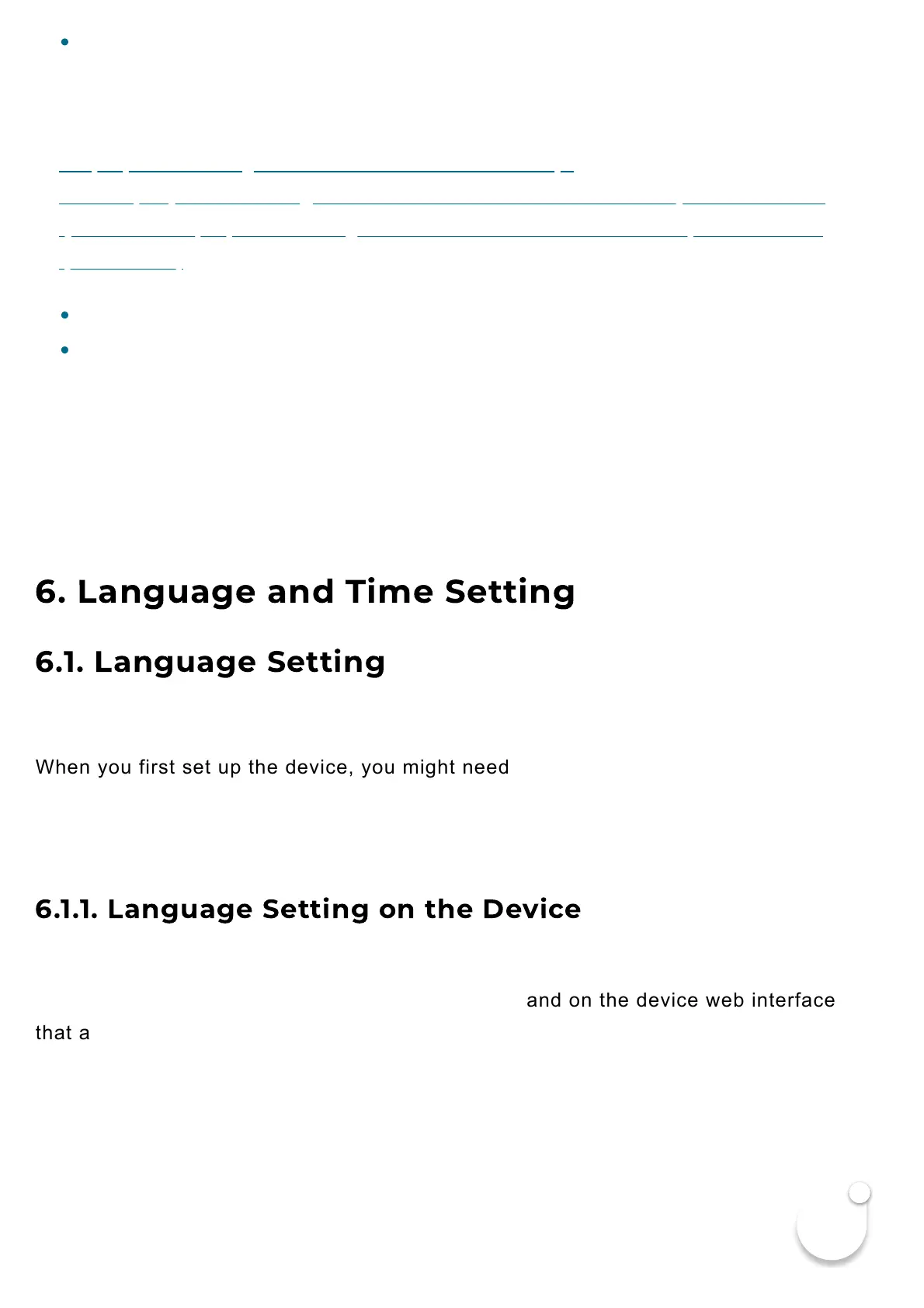6. Language and Time Setting
6.1. Language Setting
When you first set up the device, you might need to set the language for your need
or you can do it later if needed. And the language can either be set up directly on the
device or on the device web interface according to your preference.
6.1.1. Language Setting on the Device
Language setting can be configured on the device and on the device web interface
that allows you to select or change the language for screen display to your
preference. To configure the language display on the device Setting > Language
screen.
You can also obtain the device IP address using the Akuvox IP
scanner to log in to the device web interface. Please refer to the URL
below for the IP scanner application instruction:
(https://knowledge.akuvox.com//v1/docs/akuvox-ip-
scanner)https://knowledge.akuvox.com/docs/how-to-obtain-ip-address-via-
ip-scanner-1 (https://knowledge.akuvox.com/docs/how-to-obtain-ip-address-via-
ip-scanner-1)
Google Chrome browser is strongly recommended.
The Initial user's name and password are “admin” and please be
case-sensitive to the user names and passwords entered.