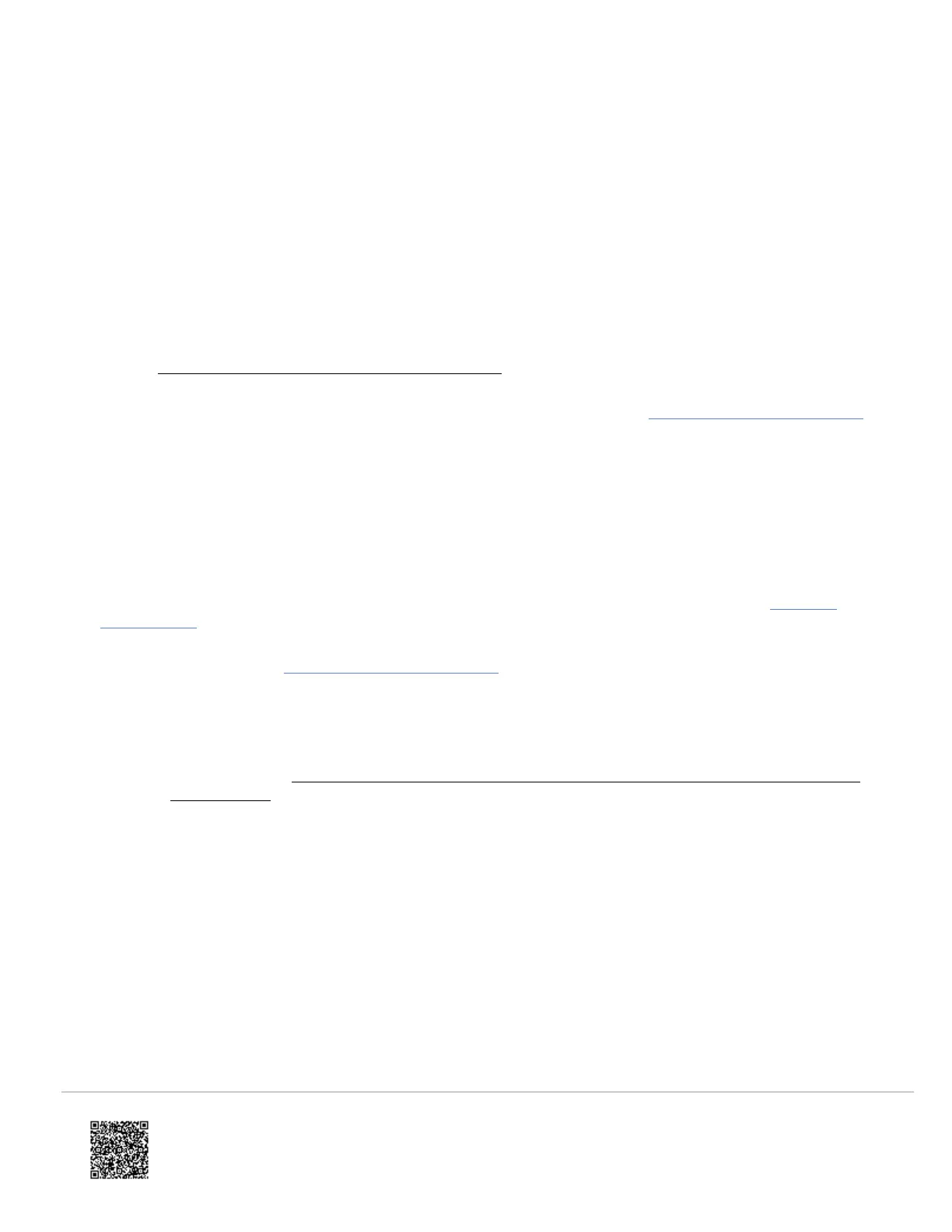Customer equipment list
If the device list is empty on the MobileTech or Partner Portal equipment page, the SEM may be having problems
communicating with the panel. To resolve:
1. Verify the correct keypad address is enabled.
2. Verify all wiring is correct and secure.
3. Resync the installer code if a zone scan is not initiating upon power-up.
a. To resync the installer code, use the keypad to change the installer code to a new, unique code.
b. After resyncing the installer code, power cycle the panel and verify a zone scan is initiated.
4. Verify the panel is disarmed and then request an updated equipment list using MobileTech or the Partner Portal.
Verify the firmware version is displaying properly. For more information about requesting an updated equipment
list, see Request an updated sensor list and system status.
5. Verify the zone scan has started. If you do not see the MODEM COMM message appear on the keypad, the SEM
is using the alternate zone scan method. For troubleshooting this behavior, see Uploader /downloader disabled.
Customer user codes
If the panel does not support uploader/downloader, the customer user codes must be manually synced to Alarm.com. If
user codes are not visible, The SEM may be having issues scanning the user codes programmed at the panel. To
resolve:
1. Verify an equipment list is present on the equipment page. If some equipment is not present, see Customer
equipment list.
2. Verify the SEM has access to uploader/downloader. If this feature reports as disabled but the panel supports
uploader/downloader, see Uploader /downloader disabled.
◦ If the panel does not support uploader/downloader, the customer user codes must be manually synced to
Alarm.com. To do this:
a. Delete all user codes locally or using the Partner Portal or MobileTech. Select the Delete All User
Codes option, and then wait about 15 minutes for this process to complete. For more information about
this process, see Why do previous Honeywell Vista panel user codes need to be deleted to integrate
with the SEM?.
b. Re-add user codes locally or using Customer Website or mobile app. Wait about 5 minutes for this
process to complete.
c. Verify that all user codes are present on the Customer Website or mobile app.
d. Arm and disarm with all user codes locally.
e. Verify that the correct username and slot number are reported to the Customer Website or Partner
Portal.
Uploader/downloader disabled
If panel settings are not visible on Alarm.com, there is a warning stating the uploader/downloader feature is currently
disabled, and/or the SEM is not performing as expected, try the following:
https://answers.alarm.com/ADC/Partner/Installation_and_Troubleshooting/Panels/SEM_Honeywell_ADEMCO_Vista/SEM-Ho…
Updated: Thu, 27 May 2021 18:46:08 GMT
19
