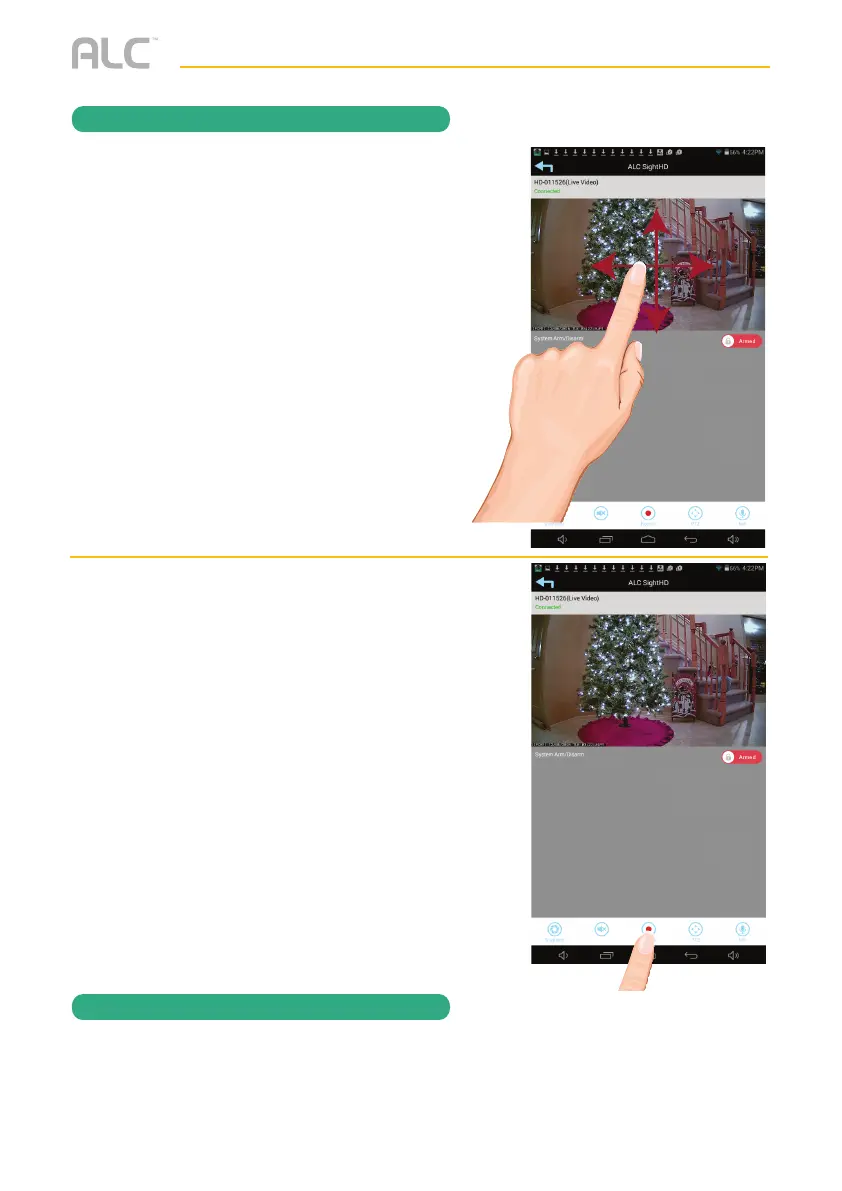— 28 —
REMOTE ACCESS
To Take Videos
Motion Recordings
u
If set to Software Sensitivity when motion is detected on the video camera, the camera
will automatically record for one minute and then stop recording. See Sensitivity Settings
on pages 42 to 44.
w
Pan and Tilt: To move the camera,
simply slide your finger across the
Android or Apple Device’s screen up
and down or from side to side.
x
Tap the Record icon to start recording;
the Record icon will appear and the
App will record for approximately one
minute. See the following page to play
back videos.
Note: An SD Card is needed. If no
SD card is inserted, “NO SD CARD”
message will appear briefly. See page 9
for details.
Cloud: When an SD card is inserted
and the Cloud option is activated
(see page 48), recorded videos will
automatically be transferred onto the
cloud, i.e. Google Drive.
