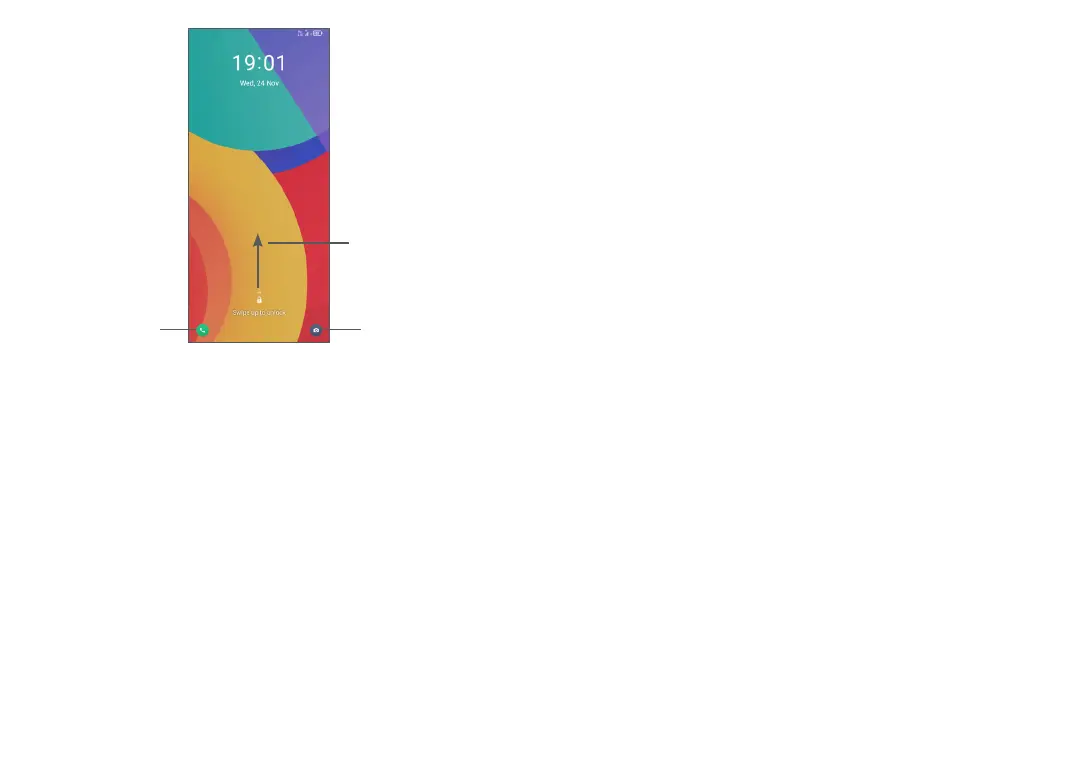31 32
Swipe right to
enter Phone
Swipe left to
enter Camera
Swipe up to
unlock the screen
Enter a password to unlock the screen
Once the screen is turned on, swipe up from any
position on the screen to display the password input
panel. Then enter your lock screen password.
Use pattern unlock
Draw the same pattern you have set to unlock the
screen.
Use Face unlock
• From the app list, touch Settings > Security &
biometrics > Face unlock. Before using the face key,
you need to set a pattern/PIN/password.
• Hold your phone 20-50 cm from your face. Position
your face in the square shown on the screen. For
best results, we suggest that the face key is enrolled
indoors and away from direct sunlight.
• Enable Face unlock when your screen turns on,
otherwise you will have to swipe up on the screen
first of all.
Use Fingerprint unlock
Touch the fingerprint sensor (Settings > Security &
biometrics > Fingerprint) with an enrolled finger to
unlock the screen.
1.3.4 Personalising your Home screen
Add
You can touch and hold a folder, an application or a
shortcut and drag the item to your preferred Home
screen.
Reposition
Touch and hold an item and drag it to the desired
position and then release. You can move items both on
the Home screen and the Favourite tray. Hold the icon
on the left or right edge of the screen to drag the item
to another Home screen.