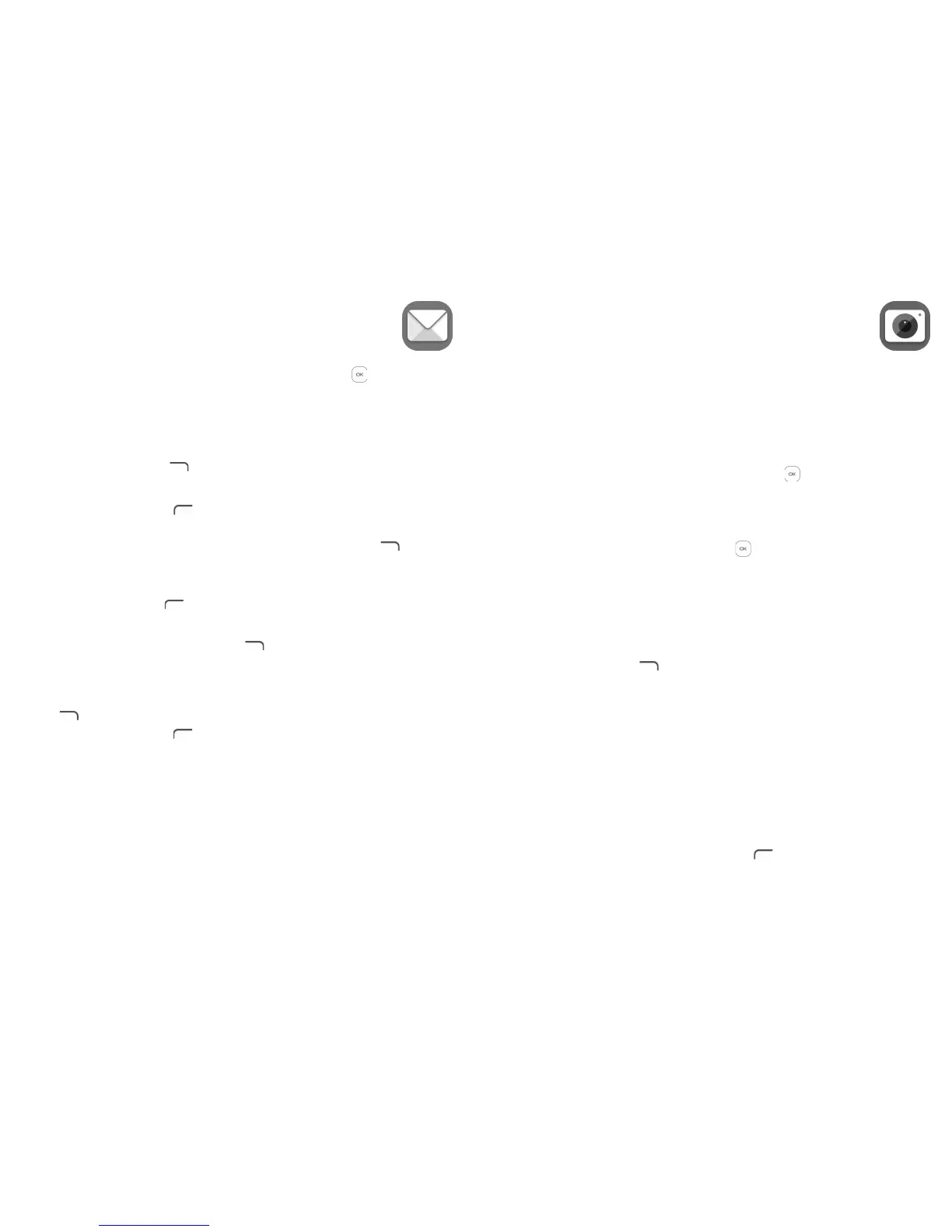26 27
5
Email .................................................
You can access this function by pressing the Center Soft Key from the Home
screen and select Email.
An email wizard will guide you through the steps to set up an email account.
•Enter your name in outgoing emails, the email address and password of the
account you want to set up.
•Press the Right Soft Key to access Next. If the account you entered is not
provided by your service provider in the phone, you will be prompted to go
to the email account settings screen to enter settings manually. Alternatively,
press the Left Soft Key to access Manual setup to directly enter the
incoming and outgoing settings for the email account you are setting up.
•To add another email account, you can press the Right Soft Key to access
Options/ Settings. And then select Add account.
To create and send emails
•Press the Left Soft Key to compose a new email from the Inbox screen.
•Enter recipient(s) email address(es) in the To field.
•If necessary, press the Right Soft Key to add Cc/Bcc or add attachment
to the message.
•Enter the subject and the content of the message.
•If you do not want to send the mail right away, you can press the Right Soft
Key and select Save as draft or touch the Back key to save a copy.
•Finally, the Left Soft Key to send.
6
Camera .............................................
Your mobile phone is fitted with a Camera and a Camcorder for taking photos
and shooting videos.
Before using the Camera or Camcorder, be sure to remove the protective lens
cover to avoid it affecting your picture quality.
6.1 Camera ....................................................................................
To access this function, press the Center Soft Key from the Home screen
and select Camera.
To take a picture
The screen acts as the viewfinder. Position the object or landscape in the
viewfinder, and press the Center Soft Key or Camera Key on the right side
of the phone to take the picture which will be automatically saved.
Before taking a picture, you can adjust a number of settings.
Zoom in/out Viewfinder
•Press the up or down side of the Navigation key to zoom in and out the
viewfinder.
Press the Right Soft Key to access:
•Selftimer Set the time to take a picture after press the capturing
button.
•Grid It divides the screen into equal parts and helps you take
better photos by making it simple to align compositional
elements to the grid, such as the horizon or buildings to
the lines in the grid.
•Gallery Go to Gallery application.
•Modes Set photo mode or video mode.
After taking a picture, press the Left Soft Key to preview.
