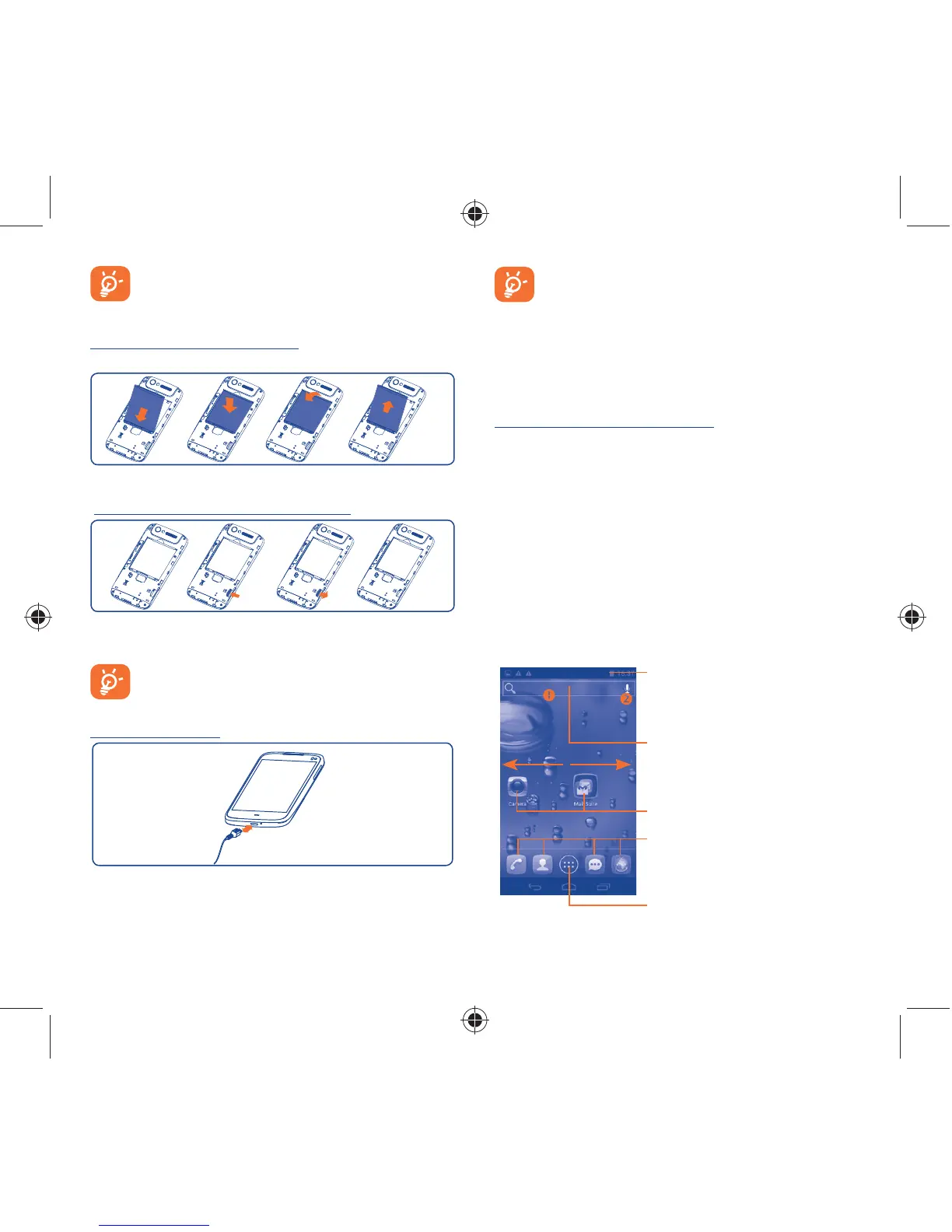6 7
For dual SIM models, both SIM 1 and SIM2 can support 2G
and 3G networks, but when 3G SIM cards are inserted
into both SIM1 and SIM2 at the same time only SIM1 will
support 3G network.
Installing or removing the battery
Please power off your phone before removing the battery.
Insert and click the battery into place, then close the phone cover.•
Unclip the cover, then remove the battery.•
Installing and removing the microSD card
Insert the external microSD card into the slot with the gold contact
facing down. To remove the external microSD card, gently press
and slide it out.
Before removing the microSD card, you should ensure the
phone is off, to protect it from corruption or damage. In
addition, regularly removing or inserting the SD card may
cause the phone to restart.
Charging the battery
Connect the battery charger to your phone, then the charge
indicator at the bottom of screen will light.
The charging status bar will not float if your battery is
extendly consumed. To reduce power consumption and
energy waste, when battery is fully charged, disconnect your
charger from the plug; switch off Wi-Fi, GPS, Bluetooth or
background-running applications when not in use; reduce the
backlight time, etc.
Power on your phone1.2.2
Hold down the Power key until the phone powers on. It will take
some seconds before the screen lights up.
Set up your phone for the first time
The first time you power on the phone, you should set following
options: language, date & time, Google account, Google location, etc.
If you power on your phone with no SIM card inserted, you will see
a screen giving you the option to connect to a Wi-Fi network to sign
into your Google account and to use some features.
Power off your phone1.2.3
Hold down the Power key from the Home screen until the Phone
options appear, select Power off, and touch OK to confirm.
Home screen1.3
You can bring all the items (applications, shortcuts, folders and
widgets) you love or use most frequently to your Home screen for
quick access. Touch the Home key to switch to Home screen.
Status bar
Status/Notification indicators •
Touch and drag down to open the •
notification panel.
Application tab
Touch to open main menu.•
Search bar
Touch • to enter text search
screen.
Touch • to enter voice search
screen.
Touch an icon to open an application,
folder, etc.
Favorite tray applications
Touch to enter the application.•
Touch and hold to move or change •
applications.
IP4335_997D_Eng_GB_QG_29_121012.indd 6-7IP4335_997D_Eng_GB_QG_29_121012.indd 6-7 2012-10-12 11:43:382012-10-12 11:43:38