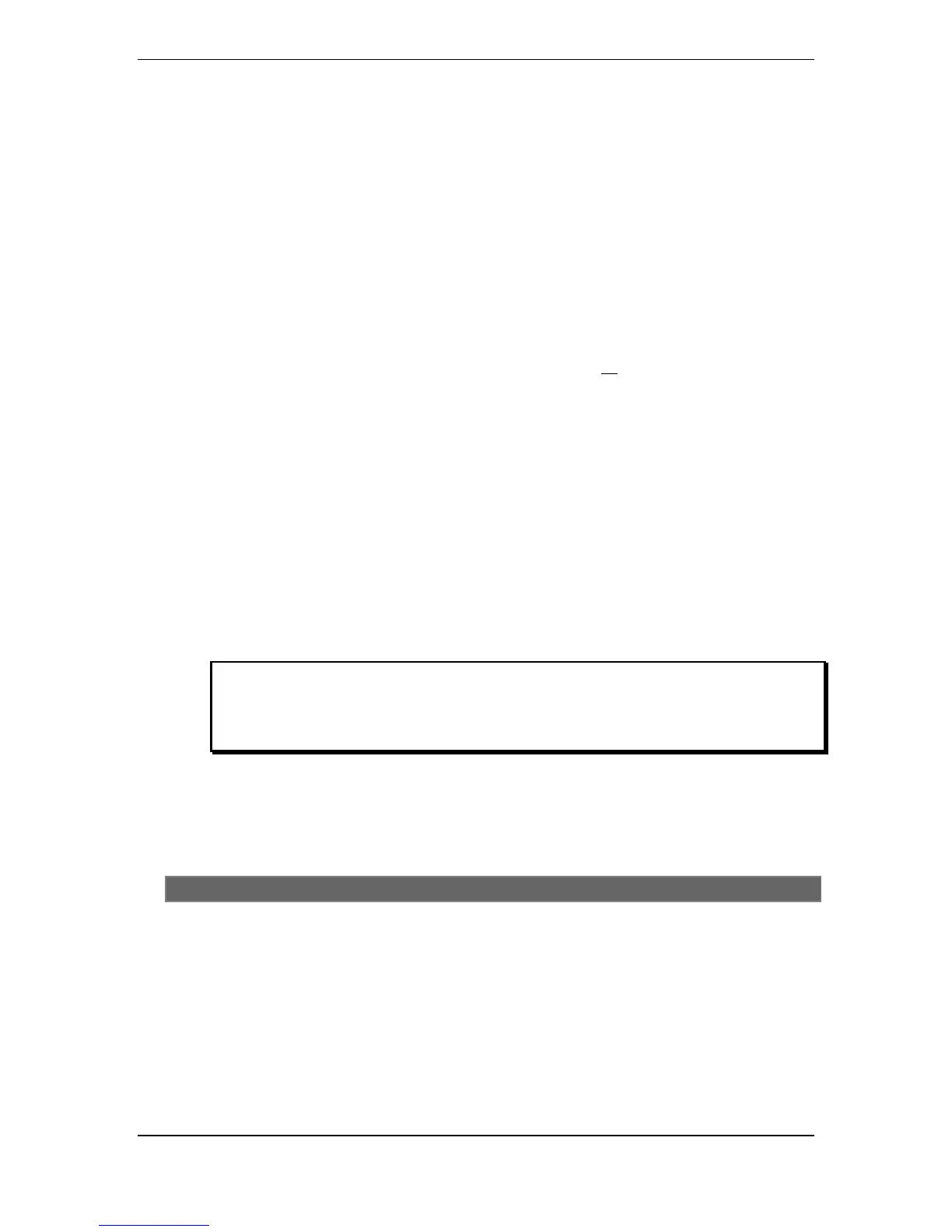Chapter 11: Mix Mode
ANDROMEDA A6 REFERENCE MANUAL 245
Set Controller parameters
At this point, it should be self-explanatory to go on to the
CNTL page and decide
whether you want this program to respond to various controller messages. For
example, you can have a lead synth part affected by the pitch bend, while the bass
patch on another Mix Channel stays steady.
Repeat on other Mix Channels
To add other Mix Channels, simply repeat steps 3-11 above, selecting different
channels in step 3. Don’t forget to press
STORE along the way… a careless punch of a
program button at the wrong time could take you to another Mix altogether, losing
the edits you’ve made.
MIDI PROGRAM CHANGE MESSAGES
Note that if several different Mix Channels are on the same MIDI Channel, a
Program Change message received via MIDI will make all the Mix Channels on that
MIDI Channel go to the same Program…not usually a useful result. To avoid this, if
you’re using PgmCh messages, go to the
CNTL page where MIDPGM is and turn soft
knob
6 so that Mix Channel will ignore the messages.
EDITING PROGRAMS FROM MIX MODE
Especially when you’re combining Programs in a stack to make a single combined
sound, you may find that an individual Program needs to be “tweaked” a bit to make
it sound right. You don’t need to leave Mix Mode to do that. Programs are live on
the front panel upon Mix Channel selection, and can be edited while the other
Channels play. You may edit all Programs in a Mix as there are (of course) 16 edit
buffers. You may Store an edited Program back to its Program User Bank location by
simply pressing Store twice. Or, you can Store a Mix Channel Program to any
location so that the original Program may be preserved.
If you have done editing of Programs in Mix Mode, you must store each Program
individually, as well as storing the Mix that calls on them. If you’re not sure which
parameters are part of the Mix and which are part of the Programs, see pages 34 -35,
Data Banks: How the A6’s Sounds Are Organized.
MIX SOLO
You may solo a Mix Channel by pressing SOLO (soft button 8) on any screen of Mix
Mode. SOLO mode is indicated by a text box on the screen, and the
SOLO logo will
flash. In this mode, all other Mix Channels are muted, both audio and MIDI Out.
TO COPY A MIX CHANNEL FROM ANOTHER MIX:
Mix Channel complete with its effect sends and MIDI channel assignments may be
copied to the Mix Edit buffer from any Mix in memory. The procedure is similar to
that for copying an effect.
1. Start with the Mix you’re editing (of course). Press
STORE.
2. Press
COPY (soft button 3).
3. Using
TYPE (soft knob 1), select MIX CHAN.
4. Select the specific Mix you want to copy from using the
SRCBNK and SRCNUM
knobs (soft knobs 2 and 3).
The name of the Mix will be shown in the display.
