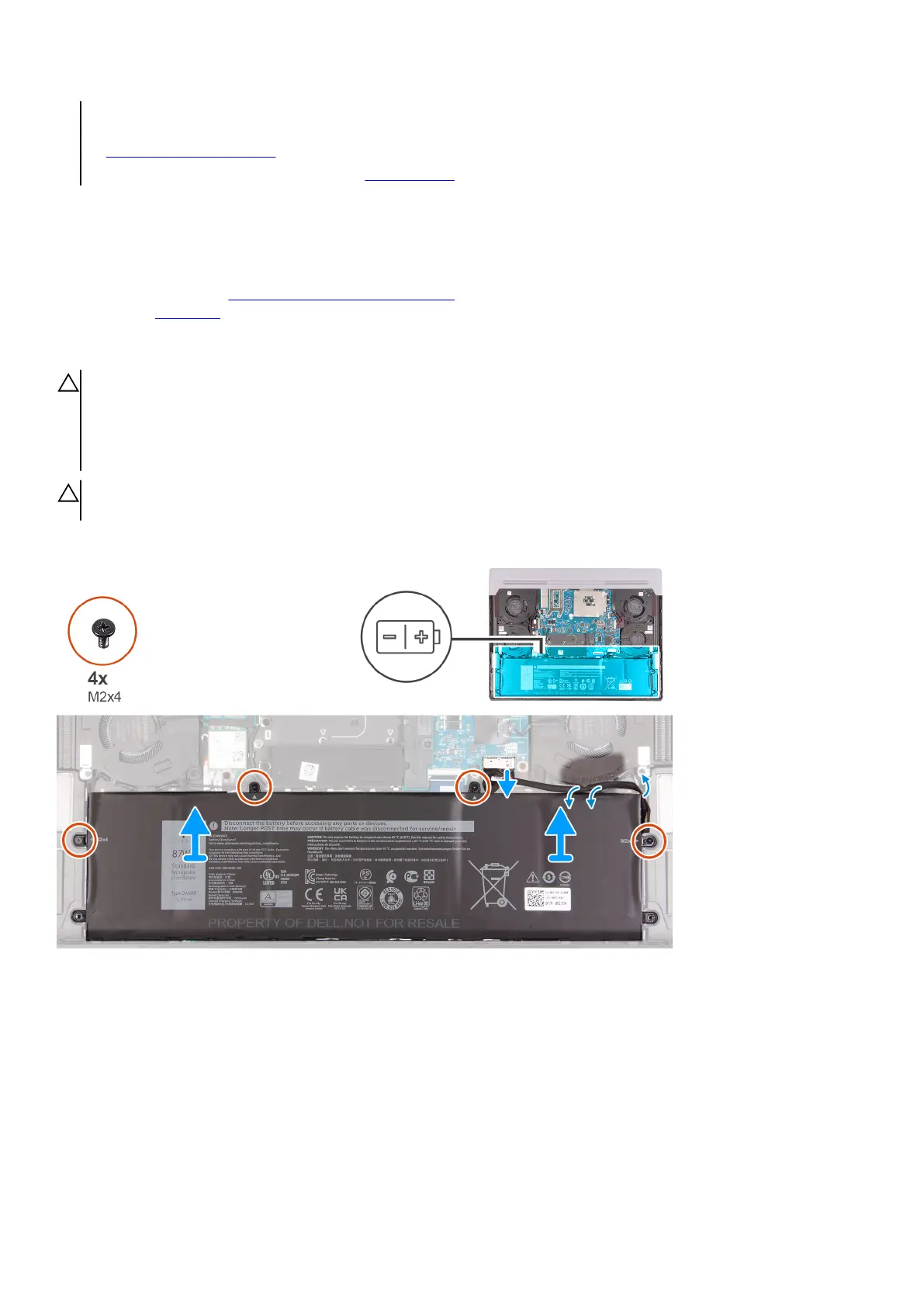● If the battery gets stuck inside your computer as a result of swelling, do not try to release it as puncturing, bending, or
crushing a lithium-ion battery can be dangerous. In such an instance, contact Dell technical support for assistance. See
www.dell.com/contactdell.
● Always purchase genuine batteries from
www.dell.com or authorized Dell partners and resellers.
Removing the battery
Prerequisites
1. Follow the procedure in
Before working inside your computer.
2. Remove the base cover.
About this task
CAUTION: This computer is designed without an RTC coin cell-battery. After a service incident where the computer
battery is disconnected, when the battery is fully discharged, or when the computer is reassembled and turned on, an
RTC reset cycle will occur. When an RTC Reset cycle occurs, the computer turns on and off three times. An "Invalid
Configuration" error message is displayed prompting you to enter the BIOS and configure the date and time. The computer
starts functioning normally after setting the date and time.
CAUTION: Removing the battery resets the BIOS setup program’s settings to default. It is recommended that you note the
BIOS setup program’s settings before removing the battery.
The following image(s) indicate the location of the battery and provides a visual representation of the removal procedure.
Steps
1. Disconnect the battery cable from the system board and remove the battery cable from the routing guides on the fan (applicable
only if not disconnected earlier).
2. Remove the four screws (M2x4) that secure the battery to the palm-rest and keyboard assembly.
3. Lift the battery off the palm-rest and keyboard assembly.
17