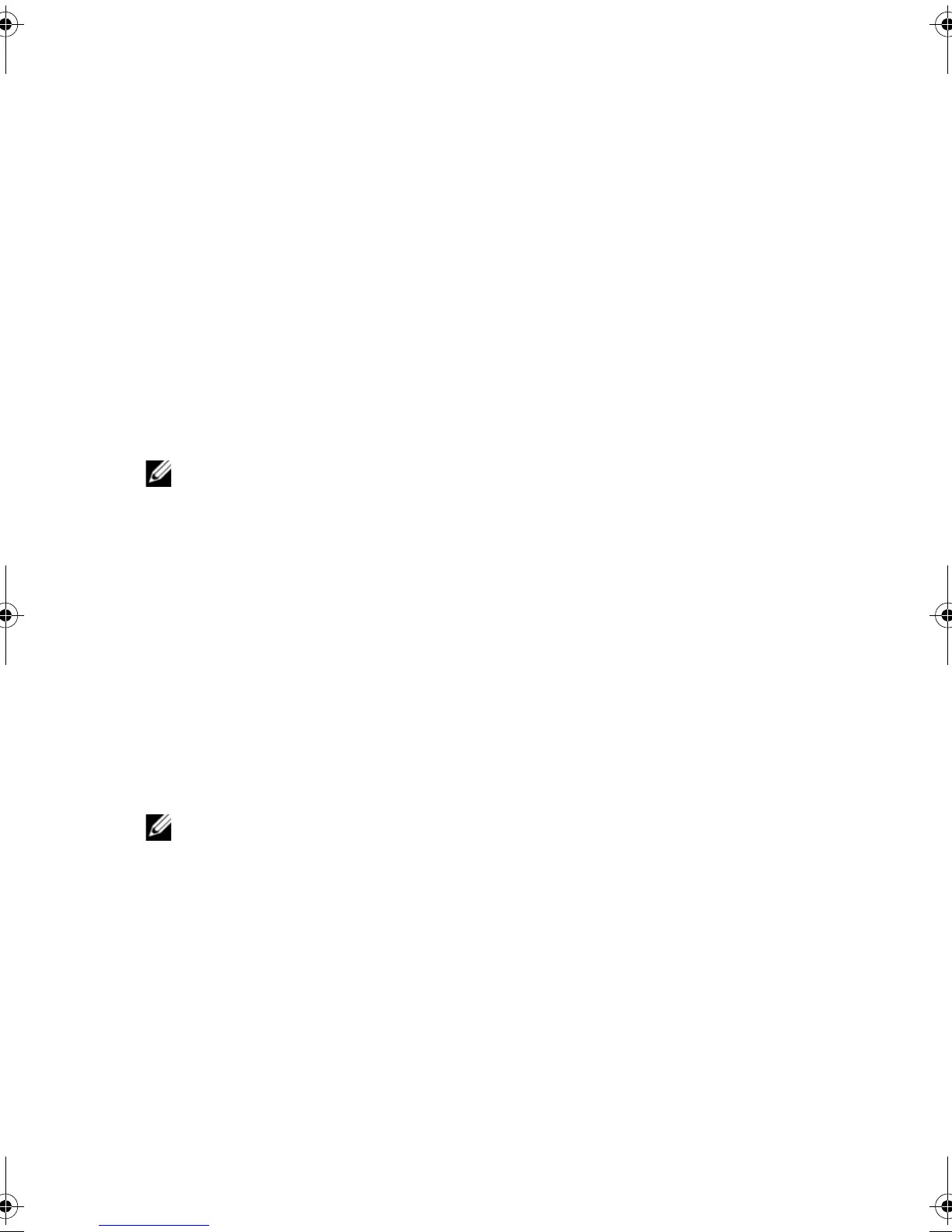System Setup | 15
Boot Sequence
This feature allows you to change the boot sequence for devices.
Boot Options
• Floppy — The computer attempts to boot from the floppy disk drive. If no operating
system is on the drive, the computer generates an error message.
• Hard Drive — The computer attempts to boot from the primary hard drive. If no
operating system is on the drive, the computer generates an error message.
• CD/DVD/CD-RW Drive — The computer attempts to boot from the optical drive. If
no disc is in the drive, or if the disc is not bootable, the computer generates an error
message.
• USB Storage Device — Insert the memory device into a USB connector and
restart the computer. When F12 Boot Options appear in the lower-right corner of
the screen, press <F12>. The BIOS detects the device and adds the USB flash option
to the boot menu.
NOTE: To boot to a USB device, the device must be bootable. To ensure that
your device is bootable, check the device documentation.
• Network — The computer attempts to boot from the network. If no operating
system is found on the network, the computer generates an error message.
Changing Boot Sequence for the Current Boot
You can use this feature to change the current boot sequence, for example, to boot from
the optical drive to run Dell Diagnostics from the Drivers and Utilities disc. The previous
boot sequence is restored at the next boot.
1 If you are booting from a USB device, connect the USB device to a USB connector.
2 Turn on (or restart) your computer.
3 When F2 Setup, F12 Boot Options appear in the lower-right corner of the
screen, press <F12>.
NOTE: If you wait too long and the operating system logo appears, continue to
wait until you see the Microsoft Windows desktop. Then, shut down your
computer and try again.
The Boot Options appears, listing all available boot devices.
4 On the Boot Options choose the device you want to boot from.
For example, if you are booting to a USB hard disk, highlight USB Hard Disk and
press <Enter>.
book.book Page 15 Monday, November 18, 2013 3:50 PM
