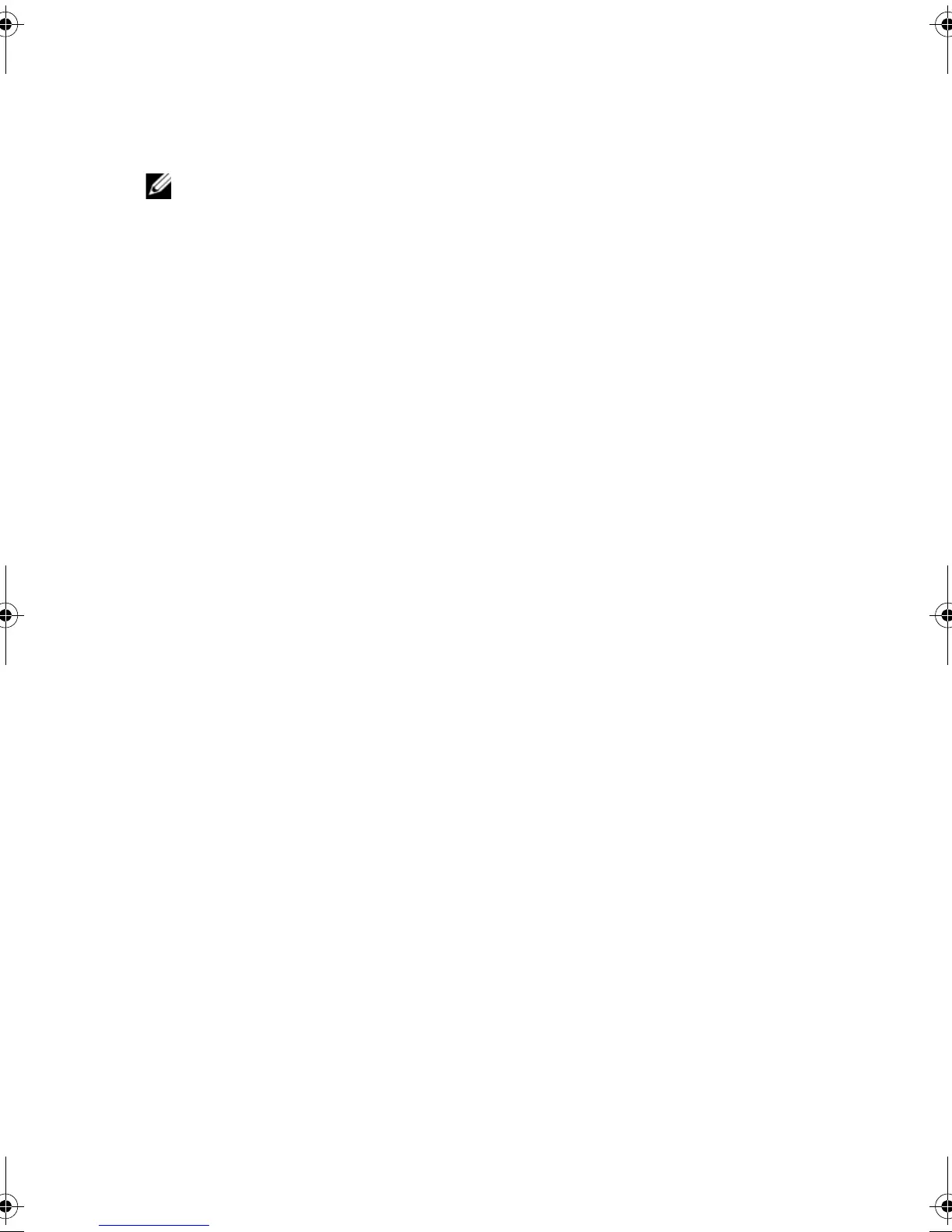16 | System Setup
Changing Boot Sequence for Future Boots
1 Enter system setup. See "Entering System Setup" on page 10.
2 Scroll using the mouse or use the arrow keys to highlight the Boot menu option and
press <Enter> to access the menu.
NOTE: Write down your current boot sequence in case you want to restore it.
3 Navigate to Set Boot Priority to change the devices assigned to the following:
– 1st Boot
– 2nd Boot
– 3rd Boot
– 4th Boot
– 5th Boot
4 Double-click or use the arrow keys to highlight the boot priority and press <Enter> to
display the different devices.
5 Select the device and press <Enter> or double-click to set the boot priority.
book.book Page 16 Monday, November 18, 2013 3:50 PM