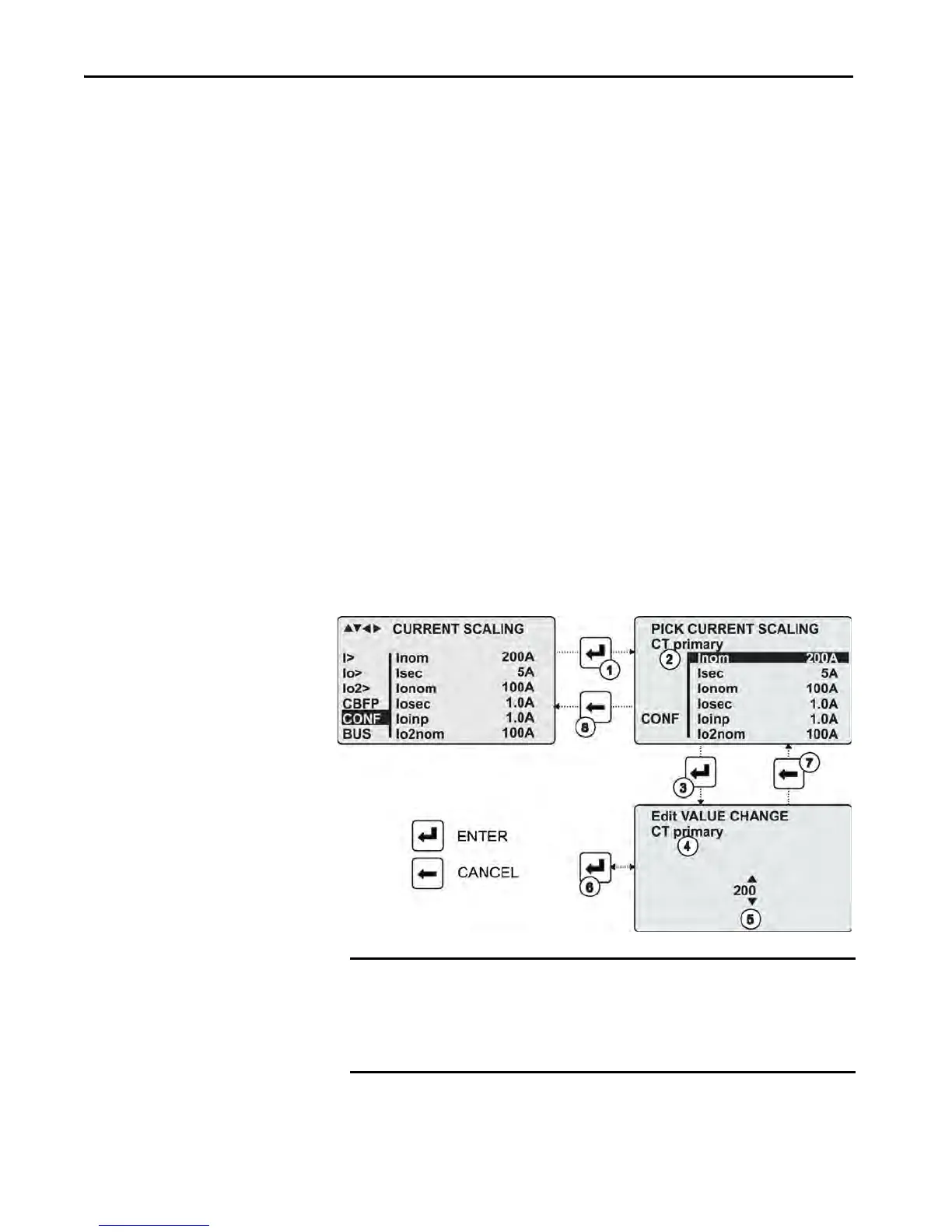36 Rockwell Automation Publication 857-QS001B-EN-P - April 2017
Chapter 4 Installation
Set the Current Scaling Parameter Using the Front Panel
1. Press enter to move to the setting state of the desired menu (for example,
CONF/CURRENT SCALING).
The Pick text appears in the upper-left part of the display.
2. Press info. Enter the password that is associated with the configuration
level by pressing the arrow keys (default value is 0002).
3. Press enter.
4. Press up and down to scroll through the parameters.
A parameter can be set when the background color of the line is black. If
the parameter cannot be set, the parameter is framed.
5. Press enter to select the desired parameter (for example Inom).
6. Press up and down to change a parameter value.
If the value contains multiple digits, press left and right to shift from
digit to digit, and up and down to change the digits.
7. Press enter to accept a new value.
To leave the parameter value unchanged, exit the edit state by pressing
cancel.
Changing the Parameters
IMPORTANT Almost all parameters and settings can be viewed and modified using the
front panel interface. Because of the vast selection and modification
capabilities of the Protection System, the SetPointPS software tool is
recommended for monitoring and configuring the settings within the
device.
