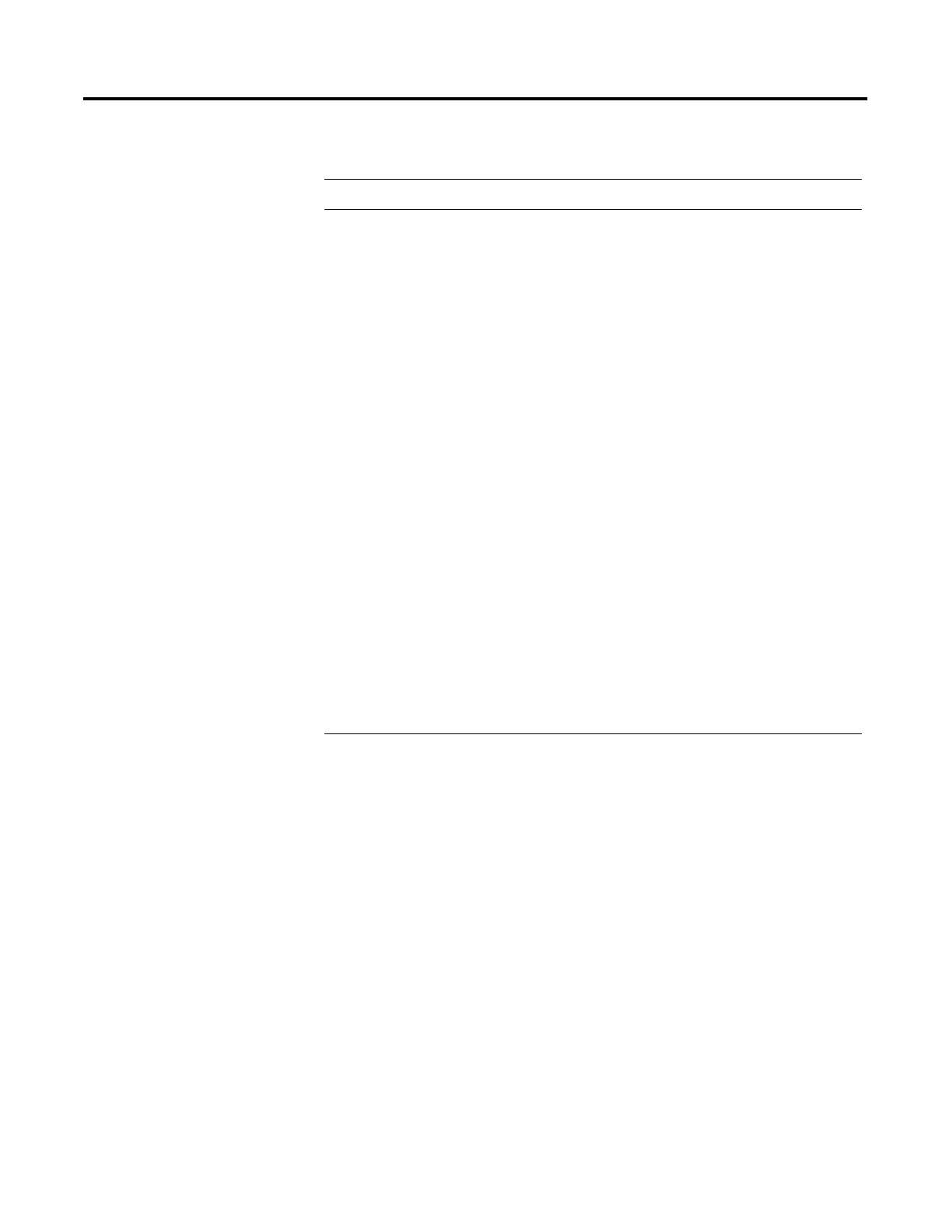Publication 2711-UM014B-EN-P
Terminal Overview 1-13
# Feature Description
1 Function Keys
(F1 - F10)
On keypad terminals, use the function keys to initiate
functions on the terminal display. These keys may have
custom legends.
On keypad & touch screen terminals, you can initiate
functions using the function keys and/or touch screen
objects.
2Cursor Keys Use the cursor keys to move the cursor in displayed lists, to
select a numeric entry object, or to enter configuration
mode.
3 Numeric Entry Keys 0-9 Enters numeric values.
. Enters a decimal point.
- Enters a negative value.
← Clears entered digits or cancels the scratchpad.
↵ Stores an entered value.
4 Keypad
Terminal Display
On keypad terminals, initiate the function of a displayed
object, such as an ON or OFF push button, by pressing a
function key (F1 - F10).
5 Touch Screen
Terminal Display
On touch screen or keypad & touch screen terminals, initiate
the function of a displayed object, such as an ON or OFF push
button, by touching the screen object. Each interactive
screen object occupies one or more of 128 cells.
On keypad & touch screen terminals, you can initiate
functions using the function keys and/or touch screen
objects.
6 Touch Cells
(Touch Screen terminal)
The 128 touch cells (16 columns x 8 rows) let you initiate
functions by touching the screen. Interactive screen objects
are aligned with touch cells when the application is created.
