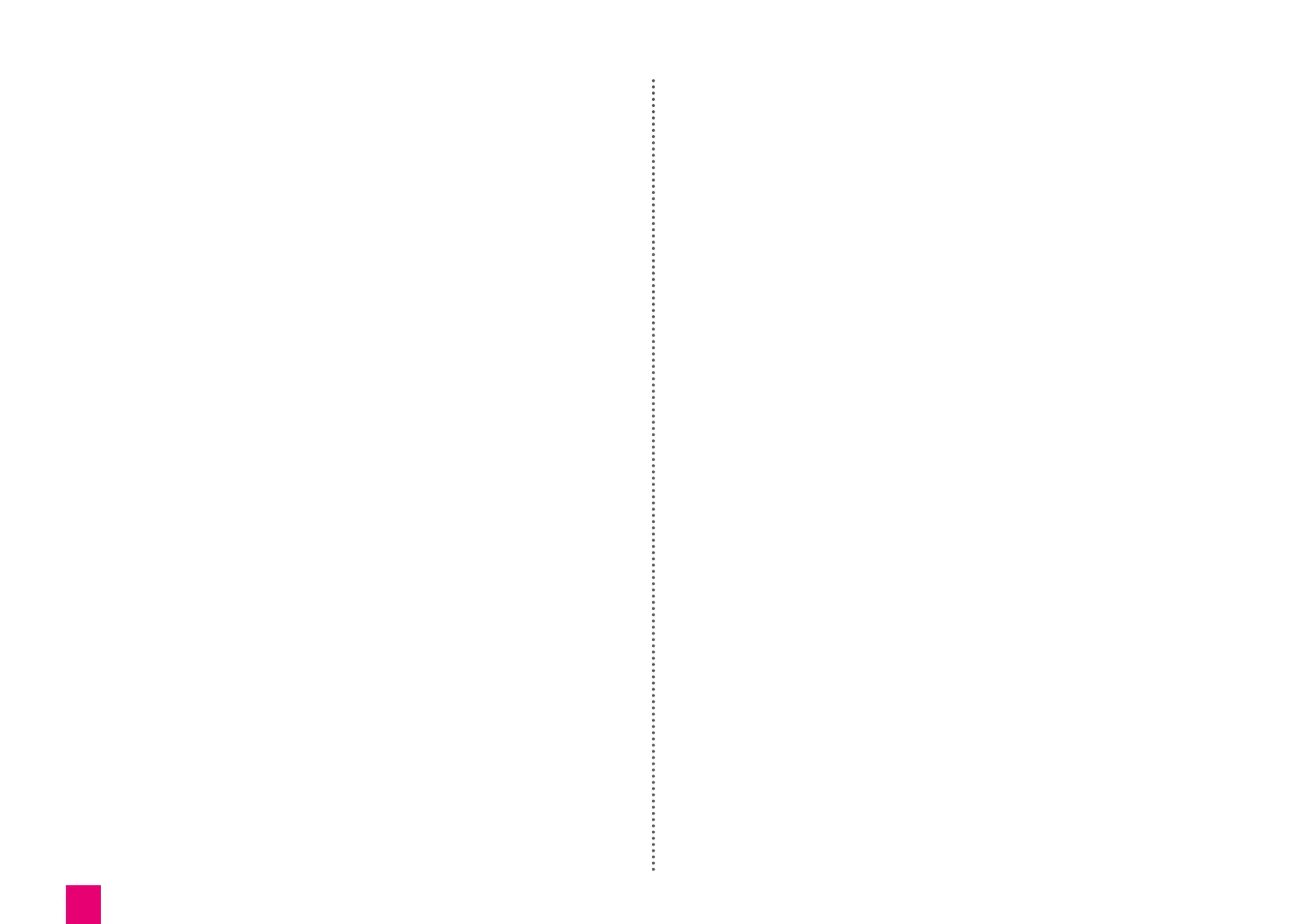6
5. Enter setup mode
The next screen on the Alexa app asks you, “Is your
Echo plugged in and displaying an orange light?”
Note: If the light ring is not orange, press and hold
the Action button for five seconds.
Tap “Yes”.
Alexa will speak to tell you the device is “Now in
setup mode”.
6. Connecting to wi-fi
Select “Connect to Wi-Fi” from the next page to
continue the setup process and get connected.
You’ll be directed to close the Alexa app and open
your phone’s Wi-Fi settings.
Turn on wi-fi (if it’s not on already), then select the
Amazon Echo device from the list of access points
– the Echo’s name should start with the word
“Amazon”. Tap “Connect”.
Once connected, go back into the Alexa app. It
should now say it is connected to the Echo. Tap
“Continue”.
Back in the Alexa app, you’ll see a list of available
wi-fi networks. Select your home wi-fi. Enter the wi-fi
password when asked.
Note: Your password is most likely printed on a
sticker on your router. It is useful to keep a note on
your phone password keeper so that you can easily
copy and paste the wi-fi details when required.
Tap “Connect” in the app once the password is
typed in.
It might take a few moments for the device to
connect, but once it has done so, you should be
taken back to the settings menu, with your Amazon
Echo now listed as being online. On the device itself,
the light ring should turn off and Alexa will say:
“Your Echo is ready”.
Note: If you’re having problems connecting to wi-fi,
try performing a factory reset. While the device is
switched on, press and hold the Microphone Mute
and Volume Down buttons simultaneously for 20
seconds to do this.
