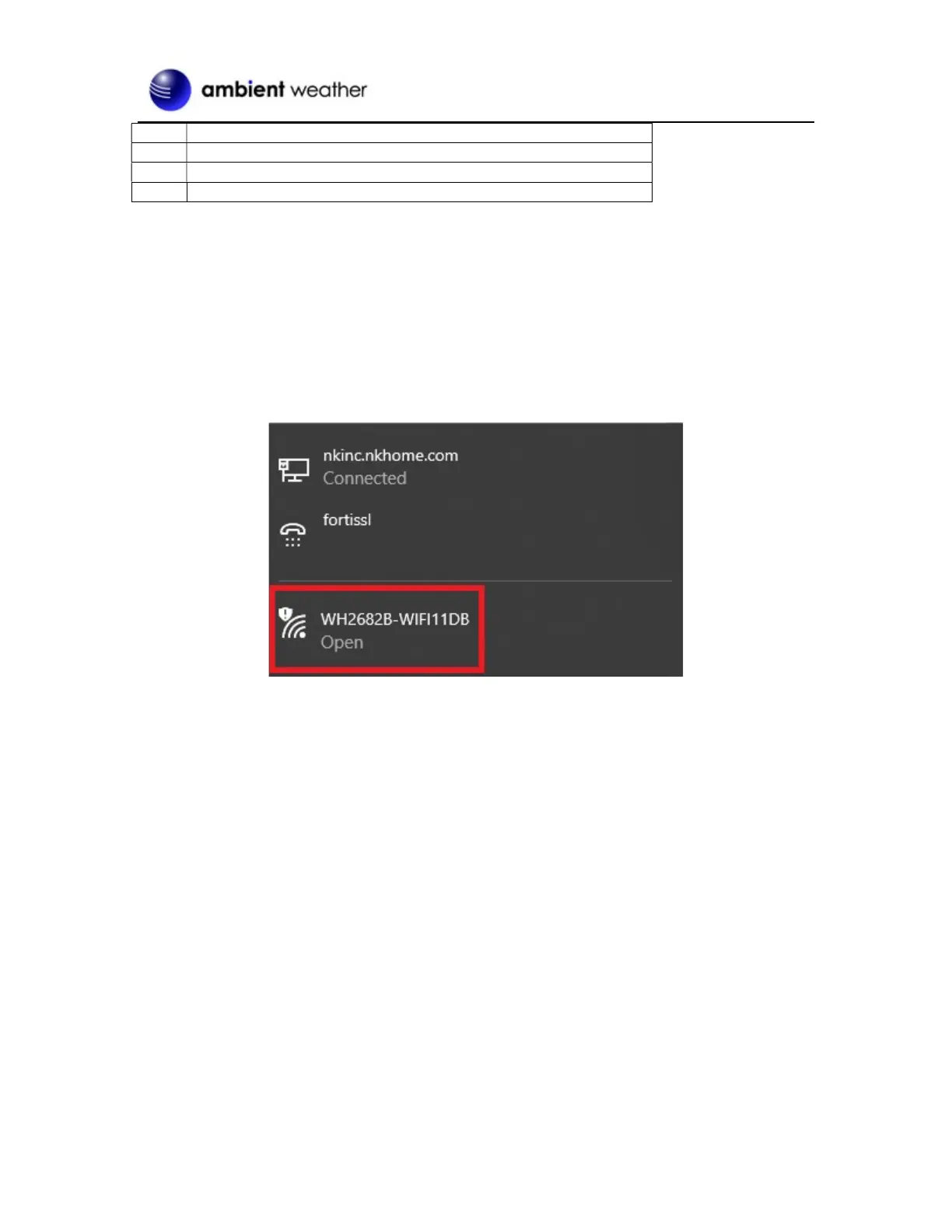Version 1.1 ©Copyright 2022, Ambient LLC. All Rights Reserved. Page 4
Ref. Description
LAN connection (connect to router)
(use IP Module reset tool or
Figure 2
2.4 Finding the OBSERVERIP2.0 from your device (computer, smart
phone, or tablet with a browser) when connected to your
network via WiFi
2.4.1 PC Users
To find the OBSERVERIP2.0 receiver, connect to power and look for the following WIFI network.
Connect to the network and then open a browser Note: you may be told network has no internet.
Navigate to the following IP address 192.168.4.1 you will be presented with the following screen.
(Note: default password is blank)
